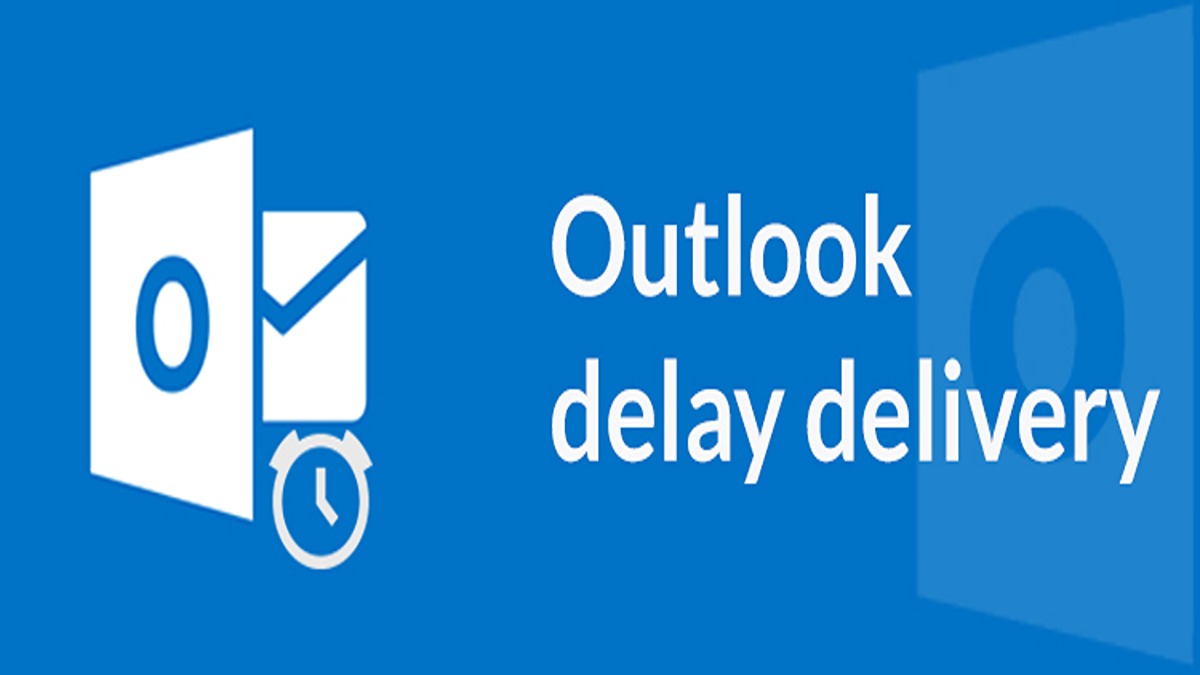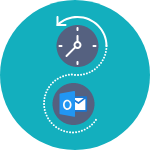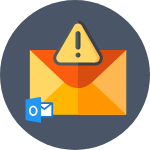Contents
Have you ever faced spine-tingling experience with Outlook email scheduling because of Outlook delay delivery not working?
You might have spent the whole day crafting stellar emails for your campaign and schedule when they need to be delivered. After a week while checking your email reports, you don’t see any email sent from the campaign.
Well, it happens because the outlook was closed while the delayed message was scheduled.
Like many other disgruntled Outlookers, you must be wondering why on earth would such a popular email client have to be opened to send a delayed message. That’s when you wish you would travel back in time and furiously hit that Send button instead of scheduling it.
Fortunately, there is a convenient workaround for the “Delay delivery with outlook closed” problem.
Here’s an outline and navigation to help you move forward:
How to overcome Outlook delay delivery horror
Do you want to send a delayed email when the outlook is closed?
This isn’t possible with the native outlook delay delivery feature. However, to be at the top of your recipient’s inbox you have to no more keep your outlook open or remain online 24×7.
The outlook delay delivery problem can be overcome using the SalesHandy Outlook plug-in. You can easily personalize your email delivery down to the hour, at the right time and the right day. This will save you time, increase your efficiency and most importantly your messages will be delivered as per your preference.
Here is your quick guide you can use to connect Saleshandy to your Outlook:
Step by step guide to overcome Outlook delay delivery horror
Step 1: Download the Outlook plug-in
Step 2: Start your free trial
Step 3: Return to Outlook and log in
Step 4: Compose your email and schedule
Step 1: Download Saleshandy Outlook plug-in and install it on your PC. You can download the plug-in here.
Once the installation is completed, refresh your Outlook. This will activate the Saleshandy email scheduling and tracking feature and it will appear on the ribbon carrying the sales tools.
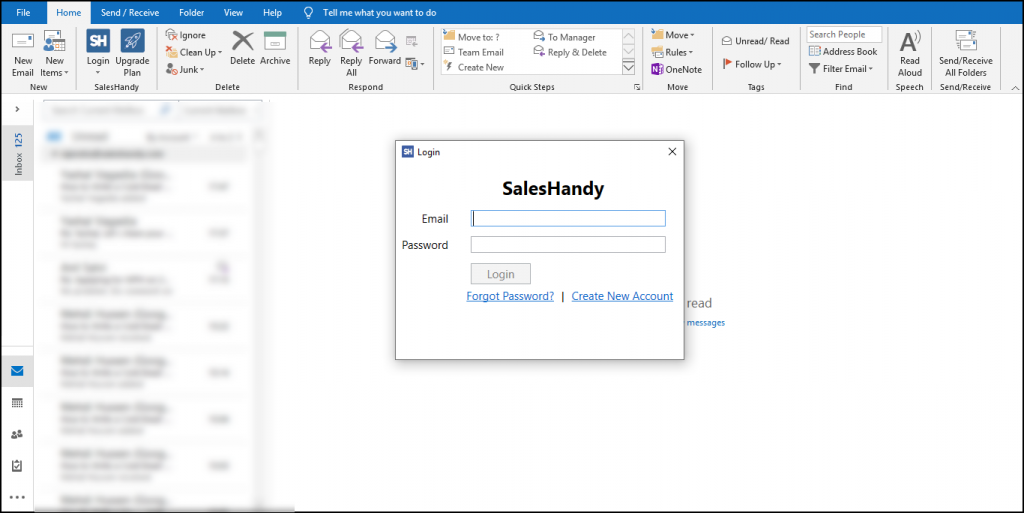
Step 2: In order to schedule and track your emails, you’ll need to have a Saleshandy account. Signup with Saleshandy using your outlook account and Start your free trial.

Step 3: Return to Outlook and login with your Saleshandy credentials. Now click on Schedule in outlook ribbon. It will open the Saleshandy web app.

Step 4: Compose your email and schedule it when your recipient is most likely to open.

Benefits of using Saleshandy
- Send email when your computer is off
- Schedule email when your recipient is most likely to open
- Easily re-schedule multiple emails from a single dashboard
- Get instant notifications of email opens and link clicks
- Create and save custom email template for repetitive messages
How can you delay send a message in Outlook?
If you are looking to send your messages at a later time, Outlook gives you two options:
Hold the messages in your Outlook for 120 minutes
This option requires you to create an “after sending” rule in your Outlook allowing you to hold messages for up to 2 hours (120 minutes). This rule isn’t selective – it works on all messages, including the ones that meet the set delivery conditions.
For you to get started with Outlook Delay Delivery:
- Go to the Rules Wizard and click New rule.
- Check at the bottom of the first Rules Wizard screen. From that screen, select Apply rule on messages I send.
- You can then select all the conditions you want. Once you are satisfied, then click Next to apply the conditions to all messages you send.
- Still, at the Rules Wizard, head to the bottom of the Actions list and check defer delivery by a number of minutes.
(See the image below)
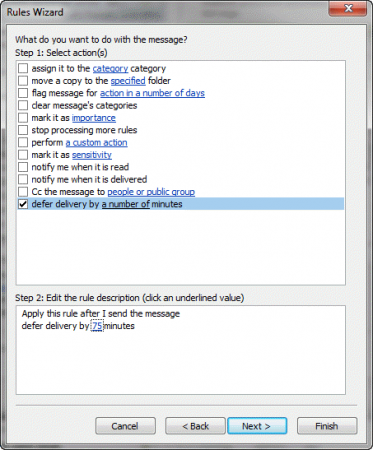
- The ensuing window brings up the “a number of minutes” link. Click that link to select the number of minutes you wanted to hold the messages in.
- Proceed to Next if you still have more exceptions you might want to set up, enter the name of your rule.
- Hit Finish to finalize the rule.
Using “Do Not Deliver Before” feature
If you hate defining ‘time to send rules” every time, Outlook gives you a “Do Not Deliver Before” feature. So that with this one, you can schedule when the email will be sent. For Office 2000 and above, clicking Options dialog on the top ribbon will take you to “Do Not Deliver Before” option.

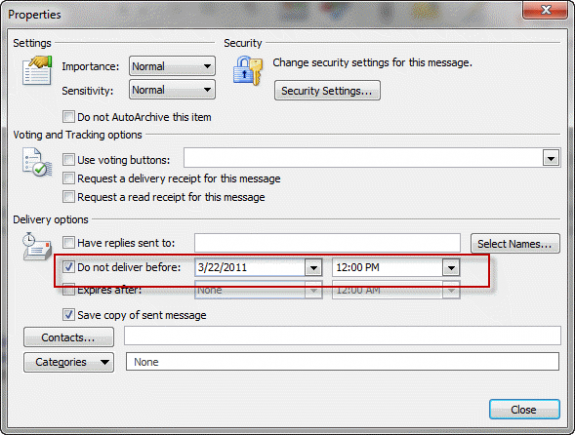
But always make sure you understand how this feature works. Test, test, and test these features before using it.
Why do you need to test it beforehand? It helps prevent possible ‘delayed send’ because of conflict in timing. After testing it, you will establish if your email server uses the time you sent it to the Outbox or when Outlook actually sent the message to the SMPT server.
What happens when the delivery time is reached?
Does outlook have to be open to sending a delayed message? Absolutely. When your scheduled delivery time is reached, Outlook initiates delivery for the messages stored in Outbox folder. It works as if you had clicked the Send button right then. However, an average Outlook feature has to grapple with these challenges:
- The catastrophe of delaying messages more than few more days
Other than sending the message, there will be no trace of your clicking Send earlier than that time. Since some Outlook versions don’t use the date they handed the message to SMTP server, which means if you use sort by sent date view, you might miss the email. Why is it a red flag? In this era, when marketers are flooding our inbox with emails, it’s so easy for your message to ‘disappear’. That might mean a lost opportunity.
- Outlook delayed delivery with outlook closed or offline
When using the feature your email stays in the Outbox on your computer. The message stays there waiting for the delivery scheduled time. For Outlook to successfully send the messages as planned, you have to keep your computer logged in and Outlook open to send it. Outlook will fire off your email next time you launch it.
The same thing still happens when working offline. Outlook won’t send your email at the scheduled time of delivery. Instead, it will fail and then show an error. However, Outlook will send the message as soon as the internet is connected again. To re-initiate transfer, use the Send All command. Unfortunately, it won’t be delivered when you wanted it to go.
Just because you don’t risk failing to send the email, Outlook will pop up a cautionary prompt to remind you about the messages scheduled for later sending every time you try to close Outlook.
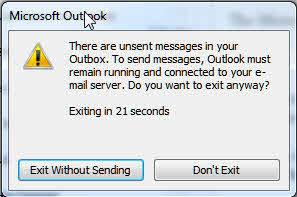
Summing it up…
If you have news that you want to share with your recipients at a later date, Outlook will do that by delay delivery but for this, your Outlook application needs to be open and connected with the internet all the time. Use Saleshandy so that you can delay delivery when the computer is off.
Please feel free to ask if you have any questions or need further clarification on delay delivery when the outlook is closed. We will be happy to help you!