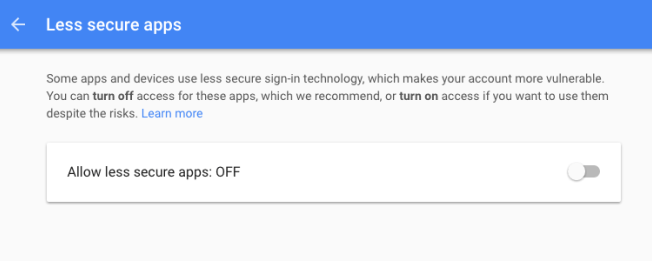If you’re looking at an automated cold emailing system, dip your toes in the water with Saleshandy, because it’s really, really awesome.
Kevin O.
Group Manager, SmartSource
Trusted by the top companies in the world
Sign up for 7-day free trial
No risk. No obligations. No credit-card required.
Email address is not valid
By signing up, you agree to the Saleshandy’s Privacy Policy and Terms of Service.