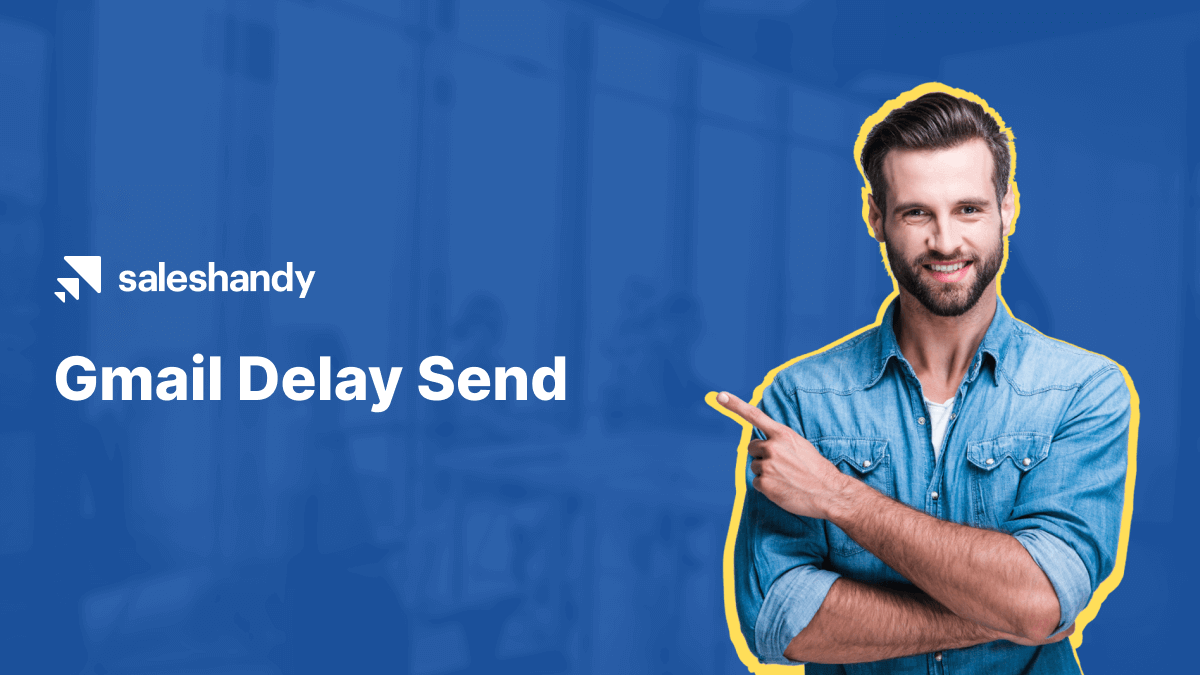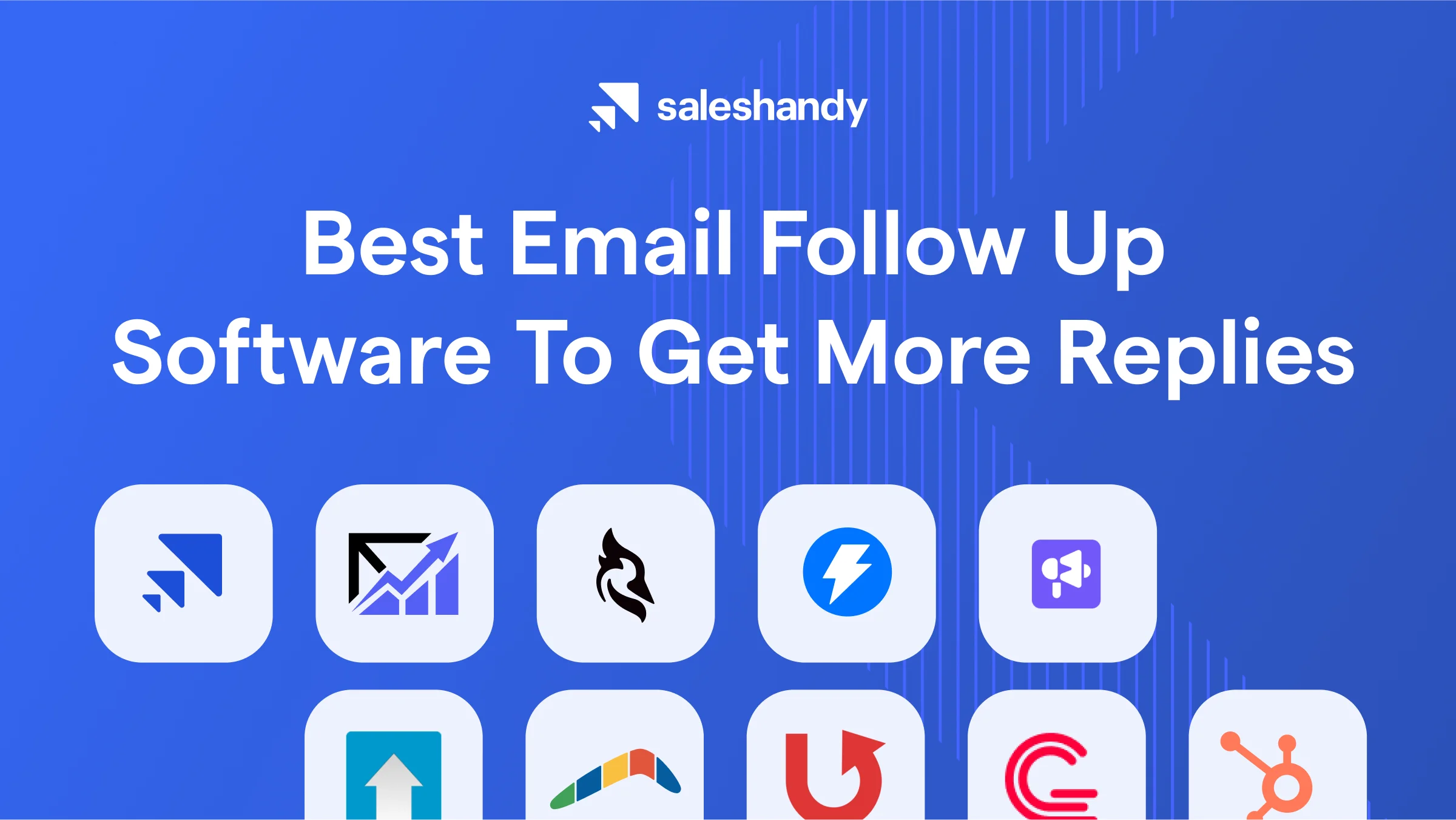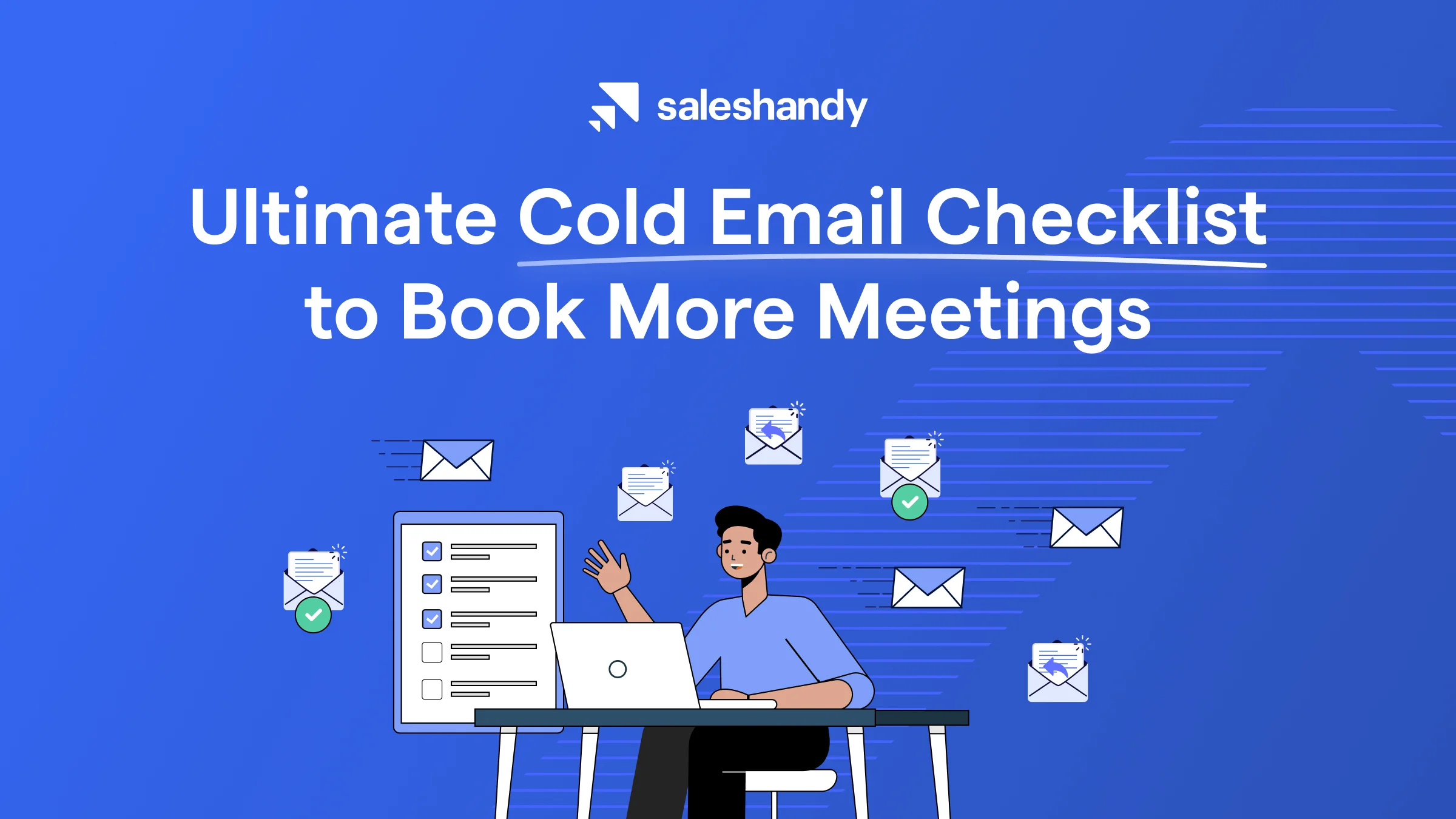Contents
Have you ever been in a situation where you wanted to write an email but send it later in the day or week? You may want to send a work anniversary email and delay delivery until the actual day. It could be a simple email to possible prospects in different time zones.
You must be thinking that apart from occasional emails, you don’t need to schedule emails to be sent later. Why would you schedule emails to be sent on a particular day and time? It’s because statistics are proof that emails sent on the right days and times do better than the emails sent without taking all that into consideration.
Now we know how important it is, so let’s start with the process.
Here is a step-by-step guide on Gmail Delay Send
Step 1: Create your Saleshandy account
Step 2: Create a sequence
Step 3: Add your prospects
Step 4: Schedule your email
Step 5: Activate your sequence
Step 1: Create your Saleshandy account
You will need to create your Saleshandy account and connect your email account first. You can sign up here for free.

Step 2: Create a sequence
Navigate to create sequence to start the email writing and sending process. Add the first step, which is composing your email.

Step 3: Add your prospects
Now, head to the Prospects tab from the same sequence to add the recipients to whom you want to send the email. You can manually add your prospects or upload a CSV file.

Step 4: Schedule your email
This step will allow you to schedule your email when you want the email to reach your recipient’s inbox. Head to Settings > Schedules and add the time.

Step 5: Activate your sequence
Head back to your sequence and activate it. Saleshandy will start sending the emails at the scheduled time.

How to schedule your email using Saleshandy
Best Days to Send Emails
Tuesday: This is the best day to hit your recipient’s inbox. Especially if you are the one sending cold emails to generate more business.
Thursday: This is the second-best day to send an email. If you are following up on the email you sent on Tuesday, this is the best day to do so.
Wednesday: It might not be the most popular one, but it comes second on the best days to send an email list.
Best Time to Send Emails
10 A.M. Late morning hours are considered the best ones to send out emails, but many concluded that 10 A.M. is the best time possible time to send out emails. Also, 11 A.M. is also considered a good time.
8 P.M. These timings are unusual but people check their emails and have more time on their hands before going to bed. So, sending out at this time results in a better clickthrough rate.
6 A.M. You already knew that, didn’t you? We all are addicted to our emails, and as soon as we open our eyes, our hands are automatically finding that Grey and Red Gmail icon on our phones to get updated on everything that happened between those 6-7 hours.
These were few of the many factors that affect open rates of your email campaign. In order to know more, read best time to send emails.
Microsoft users are blessed with their in-built scheduler which lets them send emails at any time in the future but Gmail users don’t have that. But worry not. There are ways you can schedule your emails in Gmail to send later.
Benefits of Scheduling Your emails
- Increase Open and Response Rate: This help your emails to stay on top of your recipient’s email box which increases open and response rate.
- Increase Clickthrough Rate: Sending emails on the right time when the recipient is free or looking for distraction leads to better clickthrough rate.
- More Flexible: You can type an email at 3 AM in the morning and still send it at an appropriate time. Type in ideas whenever you get them and schedule to send them at the right time.
- More time at hand: You don’t need to keep going this process manually. Automating the scheduling saves you a lot of time.
Frequently Asked Questions
- What does the email scheduling feature do?
It schedules your email to be sent later. Basically it queues your emails in Google’s server to be sent on a particular time. - Where does the scheduled emails go?
The scheduled emails are saved as draft and will be sent at the time selected for that particular email. - Do I need to have internet connection at the time I have scheduled the email?
No, you just need to have an internet connection when scheduling the emails and not at the time you have scheduled that email. - Does my computer have to be left on to use Gmail Delay Send?
No, once you schedule an email, it gets queued up in Google’s servers. - Do I need to stay logged in the computer or any device?
No, you don’t have to. Once scheduled, emails go to Google’s server and they work after that. So, even if you logged out, the email will be sent at the appropriate time.