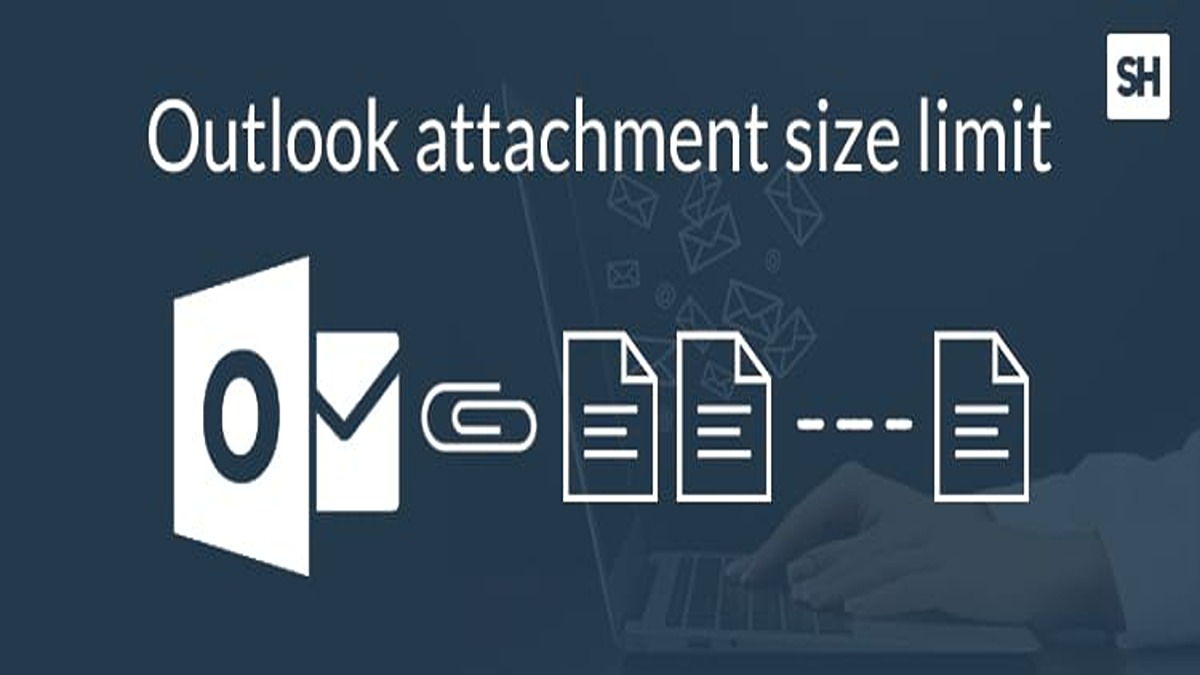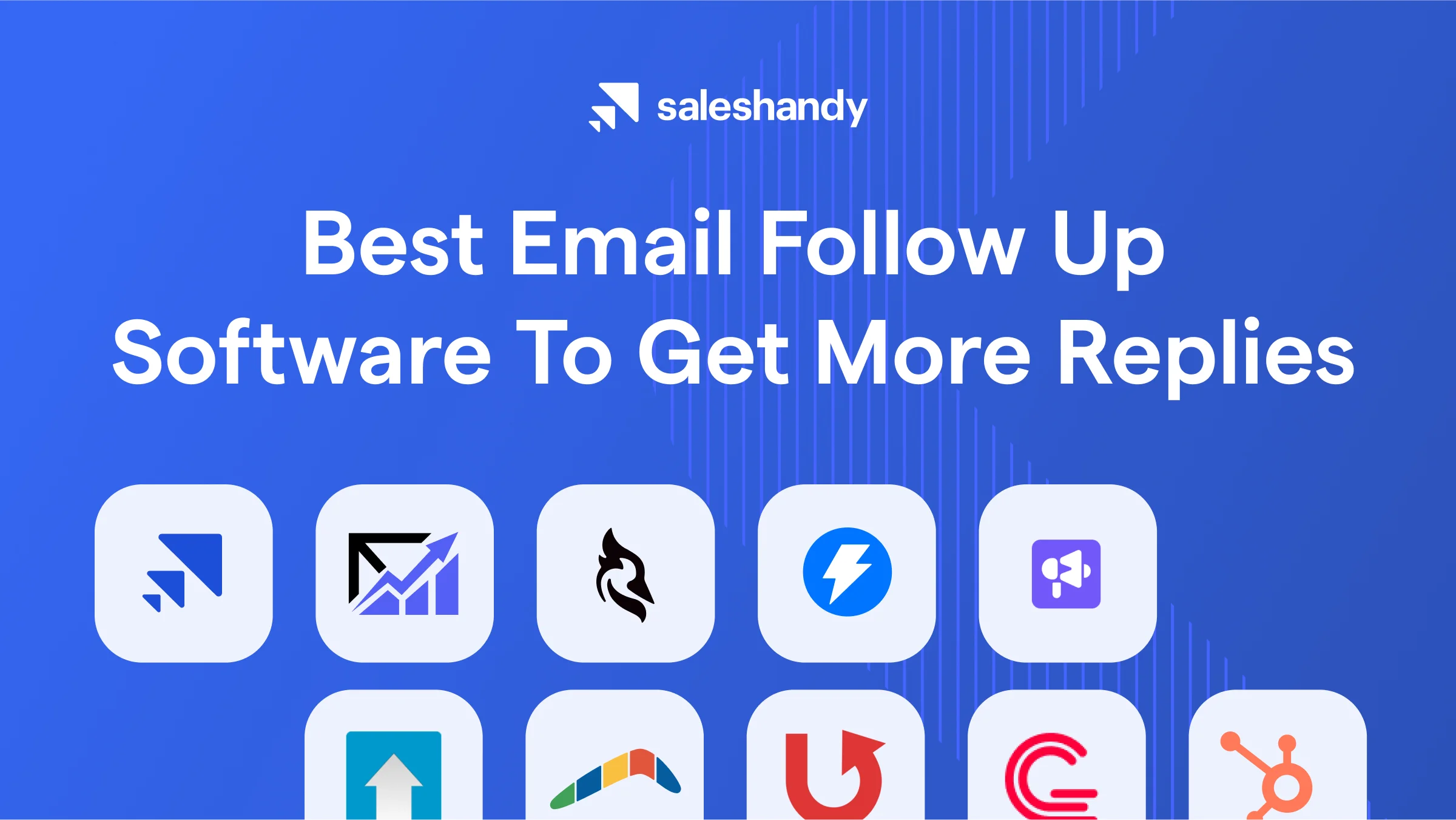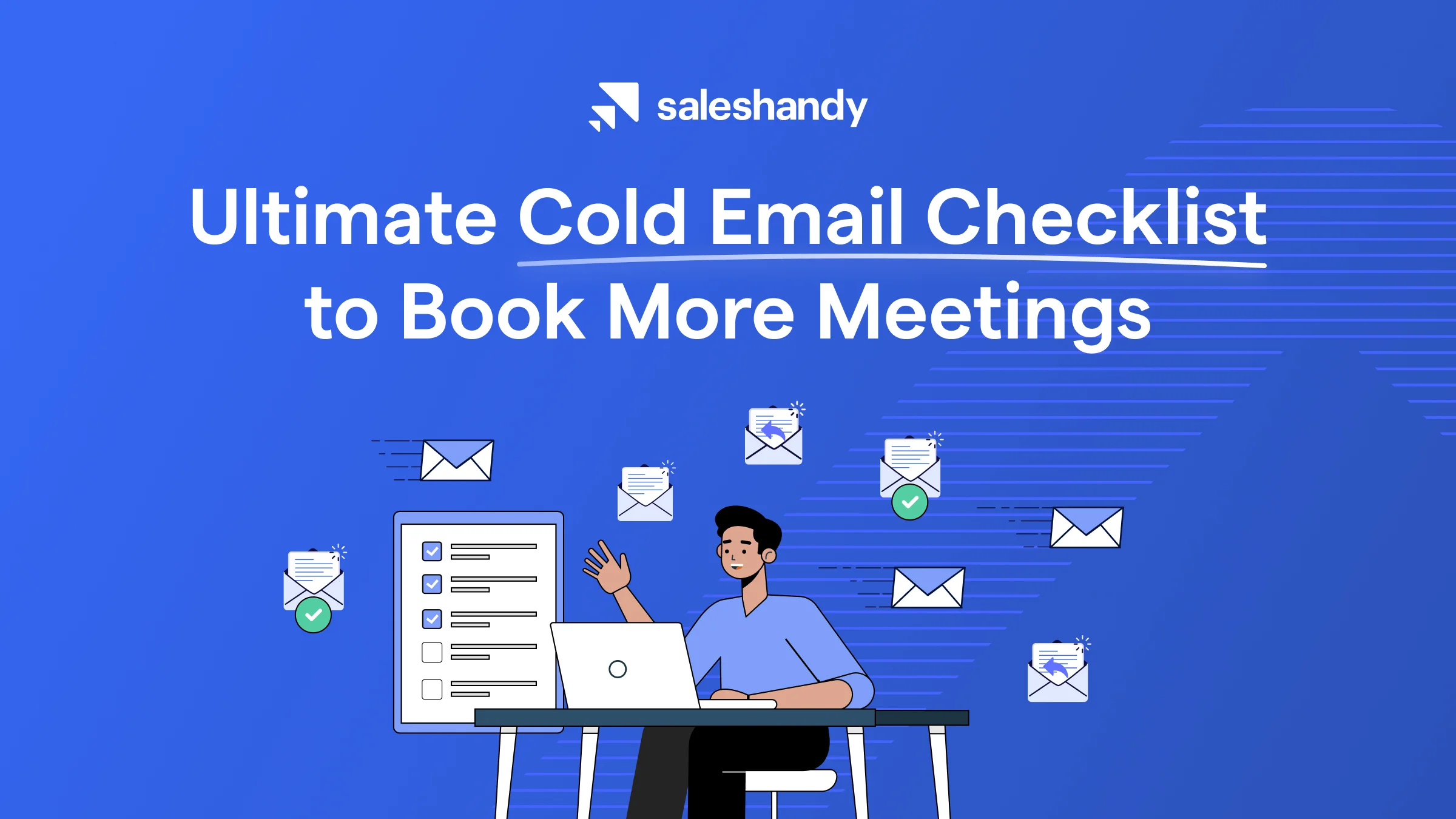Contents
Imagine this situation.
You have spent the last 3 agonizing days preparing a 60min presentation for your dissertation defense that runs into hundreds of megabytes.
Tired, but not giving up, you go for 30 minutes quick reversals, only to realize that you have less than 40 minutes to submit the presentation to a dozen, mean supervisors before the actual presentations begin.
You comfort yourself in that it will only take you a few seconds to attachment and send to your supervisors. So you hurriedly get back to your desk, open your Outlook, write down the email, attach and hit “SEND”. And, just before you yell “Yay!” you are greeted with this sickening “Attachment size exceeds the allowable limit” error?

So, you freeze. And your spirits die down.
That’s about how mean Outlook attachment size limit can be.
What is the file size limit for outlook attachments?
The file size limit for Outlook is 20MB for every email attachment for all versions. Whether you have attached a single mail or several of them, they won’t be delivered if they exceed the allowed attachment limit.
Why do email server providers limit the attachment size?
Theoretically, there is a limitation to the amount of data a person can be sent via an email. But in practices, most email services provide limit the size of attachments that are transmitted through their serves and email clients.
Outlook allows only 20MBs while other providers like Google and Yahoo mail limit the size of attachments to 25MBs.
Also, the email you send can’t be sent it the format you send it in. It must be encoded to email infrastructure friendly format.
This encoding increases the size of the email by 33%. That means if you send the email exactly 20MBs it will end up 27MBs. What does tell you? If you are sending your photographer a couple of photos for your wedding for editing, they might reach him.
So when you start sending over an email whose attachment exceeds the allowed limit, Outlook will suggest an alternative way – Microsoft’s OneDrive – to send your bulky attachment.
Can bypass these maximum email size limits in Outlook?
The quickest and simplest answer is NO. But, the good news is, there are workarounds that can help you send large-sized files to your recipients.
4 ways to send large files through Outlook
1. Compress to trim the files to size
2. Split the file(s) up into smaller sizes
3. Hack registry to increase Outlook email limit
4. Send files via a cloud storage service
1. Compress to trim the files to size
One of the easiest ways to fix this problem would be to resize the file. Compressing a file helps stave off about 20% of the original size of the file. If you are a Windows fanatic, open the folder containing the file you want to compress. Select the file, right-click on it and choose “compress”.
Installing tools like Weight Diet for Outlook ensures that all outgoing attachments are automatically so that they have more chances to “fit”.
2. Split the file(s) up into smaller sizes
What happens when the compressed file(s) still exceed the allowed attachment size limit?
You can take your time to split them into the small bit and send each of them individually. If you have for instance a file sized 21 MBs that is bogging you down, you can use a compression tool like 7-Zip that will allow you to split the file into three 7MBs pieces.
Why is it not good for you?
- It’s pretty time-wasting. You will have to spend a lot of time splitting up and sending the resulting files.
- You are giving more work to the recipients – the recipient must download the document, extract the files and piece up the presentation.
3. Hack registry to increase Outlook email limit
The good thing about Outlook is that it allows you to increase the size of email attachment size limit. All those changes can be performed by editing entries related to Outlook from Windows Registry. So, put on your geek mode. If your email server supports large attachments (if you are sending through some self-hosted email services), here are the steps you need to follow to increase Outlook attachment size limit:
a) Press Windows + R keys simultaneously and type “regedit” to open the Registry Editor.
b) Depending on the version you are having find:
- ForOutlook2007- HKEY_CURRENT_USER\Software\Microsoft\Office\12.0\Outlook\Preferences
- Outlook 2010- HKEY_CURRENT_USER\Software\Microsoft\Office\14.0\Outlook\Preferences
- Outlook 2013 — HKEY_CURRENT_USER\Software\Microsoft\Office\15.0\Outlook\Preferences

c) In that branch, find and edit the value of Maximum Attachment Size by specifying your preferred attachment size limit. For instance, if you wanted to have the new limit as 100MB, you will edit the figure to 104200. Change the value to 0 if you want to effectively disable the email attachment limit in your Outlook.

Now close the Registry Editor and fire your Microsoft Outlook. You can now attach files larger than 20MBs.
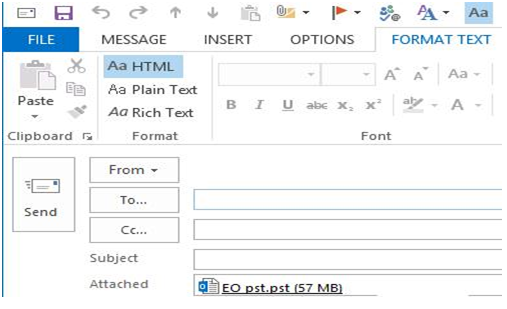
Note: If your recipient or your mail server doesn’t support the size of the email you are trying to send, your email won’t be sent. For example, if you are sending 20MB using Outlook account for a Gmail account, your recipient will receive it. However, your recipient won’t be able to forward it other addresses.
4. Send files via a cloud storage service
Using cloud-based storage and file-sharing services will help you to send too many (and too large) files easy.
Such services – Dropbox and OneDrive ( if you are using Outlook.com) – allow you to easily upload the files to the cloud and send the link to the file through email. There are even specialized platforms for heavy files, such as for sharing an hour long video. These are called cloud video platforms, and readily play the content in the recipient’s browser without having them to download it.
If you are a marketer, you might also want to know how your email campaigns attached with your documents are fairing all along. Saleshandy allows you to track email opens and link clicks. Using these insights, you can easily identify the leads with the highest sale-making potential and thus act accordingly.
If you want to experience Saleshandy, sign up here for your free trial account.