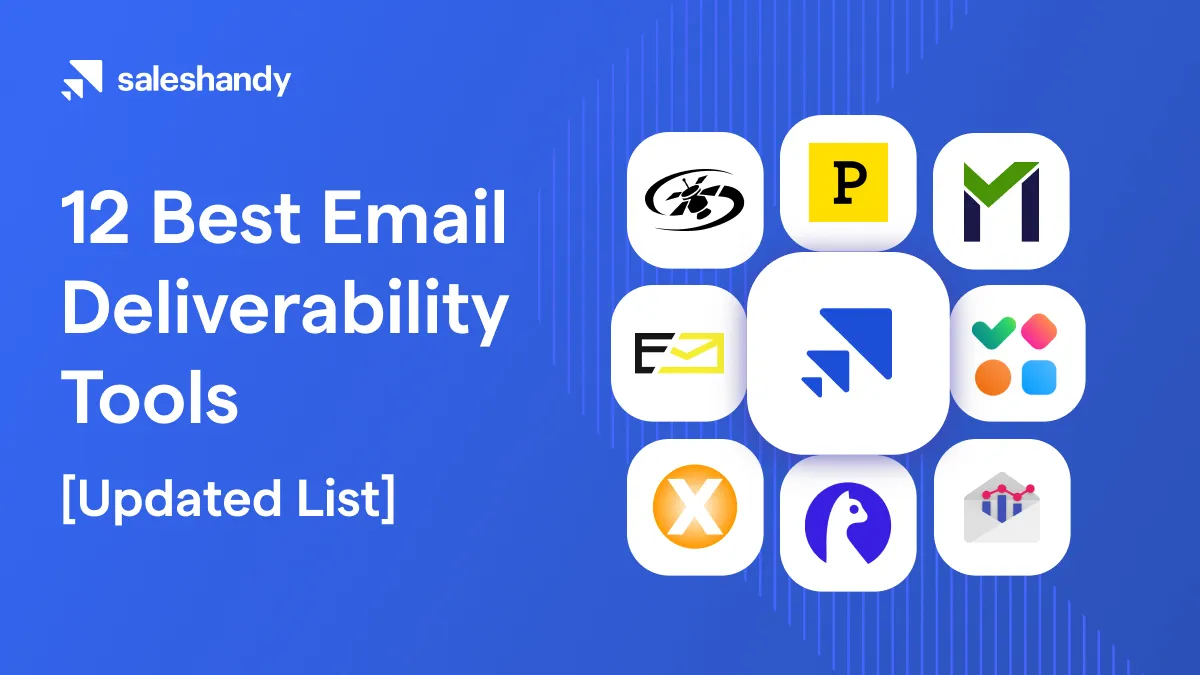Marketers, recruiters, executives, CEOs and Founders, all the employees at every level of the organizational chart are aware of Microsoft Outlook. Microsoft Outlook, often used as an email application by business, is a personal information manager by Microsoft. If you know how to manage outlook email effectively, you can manage calendar, task manager, contact manager, note taking and journal. In this era, where most of the business communication happens through email, it is necessary to know how to manage outlook email effectively. It will save you time and increase our productivity by helping you organize your daily affairs in a much more effective way.
This is exactly why we have mentioned some of the ways to make your outlook more productive.
5 ways to manage Outlook email effectively
1. Create folders and To-do list
2. Use rules to avoiding irrelevant emails
4. Always unsubscribe from things you don’t want to be sent
5. Clean your inbox in one click
6. Put your emails on automated mode using email productivity tools
1. Create folders and To-do list
The new version of Outlook has given a feature of creating folders and it is super handy. Some people create folders for archiving their emails and some for distributing their clients. We suggest you make folders according to the requirement and urgency of the task. Make a “TO-DO” folder. All the emails that are in the pipeline or all the emails where the action is needed from your side in order to close it should be in there.
In this TO-DO folder, you can make a sub-folder called “follow-up needed” or “Someday”. This will help you bifurcate the emails which need a follow-up from the ones who are not so in the funnel.
Steps to create a folder through the outlook email inbox
- Right-click your “Inbox” folder, and select “New Folder.”
- Title this folder “To Do.”
- Click on the “TO-DO folder to highlight it and right click on the same. You will see another ‘create a new folder option’, select it.
In this way, you will be able to create folders and sub-folders in outlook without any hassle.
2. Use rules to avoiding irrelevant emails
Outlook has a rules option where you can create conditional rules to create a process of handling your emails.

You can create rules by going to the Mail tab>>Rules>>Add new rule.
For e.g. if you want to move all the emails that have the word come from the email address named “ABC@test.com “ and has the word sales in the subject line to junk mail and offer in the message body. You can create a rule as shown in the image below.

There is no limit on how much you can customize for yourself. These rules always help you take out irrelevant things and sort out the relevant ones automatically.
When you have learned to use it effectively, this feature will help you become productive and save you a lot of time. It will also help you create a funnel and junk everything that is irrelevant to you in the trash for better usage of your time. These rules make it easier for you to achieve inbox zero by removing all the junk and prioritizing all the important emails in your inbox.
3. Use Outlook shortcuts
Use these shortcuts to simplify your way towards outlook and manage outlook effectively.
| Go to Home tab | Alt+H |
| New message | Ctrl+Shift+M |
| Send | Alt+S |
| Insert file | Alt+N, A, F |
| New task | Ctrl+Shift+K |
| Delete | Delete (when a message, task, or meeting is selected) |
| Search | Ctrl+E Alt+H, R, P |
| Reply | Alt+H, R, P |
| Forward | Alt+H, F, W |
| Reply All | Alt+H, R, A |
| Copy | Ctrl+C or Ctrl+Insert |
| Send/Receive | Alt+S, S |
| Go to calendar | Ctrl+2 |
| Create appointment | Ctrl+Shift+A |
| Move to folder | Alt+H, M, V, select folder from the list |
| Attachment SaveAs | Alt+JA, A, S |
4. Always unsubscribe from things you don’t want to be sent
As an email marketer, I would suggest you to unsubscribe from every newsletter that you are not interested in. This will declutter your inbox and help the company focus on lesser people who are actually interested in what they have to say. It would take you a few seconds to unsubscribe. According to law, each business needs to have an unsubscribe link under their email. When you click that link, it will redirect you to a page where your final request will be accepted. Within a couple of days, you will stop receiving these emails.
Pro-Tip: If you actually do not want to receive emails from a newsletter and they are asking for it, use a disposable email address.
5. Clean your inbox in one click
When you come from a long weekend or a vacation, Monday blues come along with a long pile of email backlogs. Outlook email management tool comes with a feature that would help you clean your inbox or at least declutter all the unnecessary emails within one click.
This option deletes all the duplicates and repetitive emails that are in the same thread.
Steps to clean your inbox in Outlook:
- Click on home tab >> Clean Up >> Clean Up Folder
- You will get a pop-up. Click on Clean up folder
Some people are reluctant to use this option, in the beginning, thinking of the consequences of what if this feature deletes any of their important emails. You do not have to worry about that. Outlook has a smart algorithm which will only delete the emails that are repeated in the thread and ignore the important or primary attachments or emails.
6. Put your emails on automated mode using email productivity tools
The automated mode might sound like an advanced hard to use technology but it really is not. With the advancements in the SaaS industry, it has become a piece of cake to automate your emails and increase your email productivity. These email productivity tools help you achieve the results faster and stay free from any kind of human error. It also gets you more productive and gets the job done with innate accuracy.
You can use Saleshandy for your outlook productivity. Saleshandy is an email productivity tool that provides you with the following feature:
- Automated Follow-ups: If you keep forgetting to take regular follow-ups from your recipients, you might be in a problem. Use automated follow-ups where you need to set some conditions and time, and the tool will take natural follow-ups for you at that time. Conditions include “not replied”, “not opened”, and “been sent”. When you choose ‘been sent’, it will take a follow-up from everyone on the list.
- Personalized Email Campaigns: When you are sending mass emails, it looks lazy if you send all the emails at once with the same header. Use an email productivity tool, to make sure that you send an email with personalized tags for each individual recipients. Learn here on how you can send an outlook mail merge campaign with Saleshandy.

This is what personalization looks like. You need to give your recipient a feeling of belongingness. This will ensure that they interact and engage more with your emails.
- Email templates: When you send similar emails to multiple people but at different times, you can save these email bodies as templates. Next time you want to send one of those emails, you just need to click and that template will be directly composed in the compose box. You do not need to write it down again or copy it from some window and paste it.
Hence, if you know how to keep your information and emails up to date, you will save a lot of time. Most of us waste time on managing our inbox and it always gets cluttered somehow. Use some of these tips, tricks, and hacks to increase your productivity with outlook and make sure you know how to manage outlook email effectively. If you have any other techniques that you think we missed out and will make our outlook more productive, tell us about the same in the comments below. We are all ears.