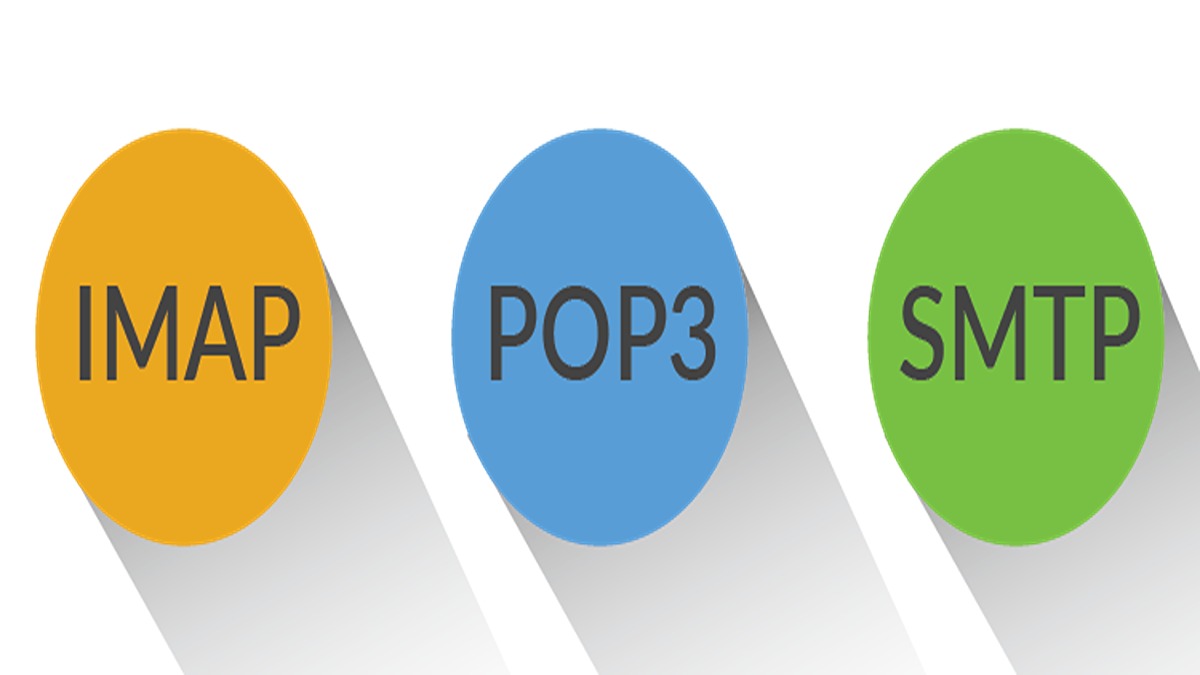Contents
Emails are a vital mode of communication for every business. For seamless saving and transferring of emails, IANA(The Internet Assigned Numbers Authority) has laid out some protocols for Electronic Mails. The primary E-mail protocols include IMAP, POP3 and SMTP.
Short summary of E-mail Protocols
Email Protocols allow us to send and receive e-mails to and fro remote servers and the local device without any hassle. Here is the detailed description of primary E-mail protocols which include IMAP, POP3 and SMTP.
POP3
- Post Office Protocol version 3 is a standard email protocol.
- It facilitates to receive emails from remote server to a local device.
- You can download the emails to your computer and read them even offline.
- The emails are downloaded and then removed from the server and transferred to a local device. This reduces the space occupied by your account on the server.
- POP3 works on Port 110 and Port 995.
- Port 110: It is a non-encrypted port that is set by default.
- Port 995: It is an encrypted port. This port should be used for a secure connection.
IMAP
- Internet Message Access Protocol is a retrieval protocol.
- It gives access to email on the web server from a local device.
- This kind of protocol is useful if you have a business account.It allows the mails to be accessed by multiple clients. Different users can access the mails from various locations.
- IMAP works on Port 143 and Port 993
- Port 143: It is a non-encrypted port. By default, it works on this port.
- Port 993: This port is more suitable as it is encrypted. It allows you to connect securely using IMAP.
SMTP
- Simple Mail Transfer Protocol is a standard mail transfer protocol.
- It is mainly used to send emails between the servers.
- It works on four ports:
- Port 25: This is a non-encrypted port that is set by default. You can use it to send non-encrypted messages.
- Port 2525: In case Port 25 is filtered, the SMTP will work on this port for non-encrypted messages.
- Port 465: This port can be used for connecting to SMTP securely. However, it is not recognized as a valid port by Internet Numbers Assigned Authority (IANA).
- Port 587: This port is recognized by IANA. You should use this port if you want the routing to be done by a proper mail server.
- For detailed information about SMTP, visit here.
Step-by-Step Procedure to Enable IMAP and POP3 in Gmail
To enable IMAP or POP3, you’ll have to follow 3 basic steps first:
Step 1: Login to your Google account.
Step 2: After logging into Gmail, you’ll see a gear-like symbol in the right corner of the screen. Click on the icon and from the available options, click on settings.
Step 3: After clicking on settings, you will see several options in the toolbar. Click on ‘Forwarding and POP/IMAP’. It will look something like this:
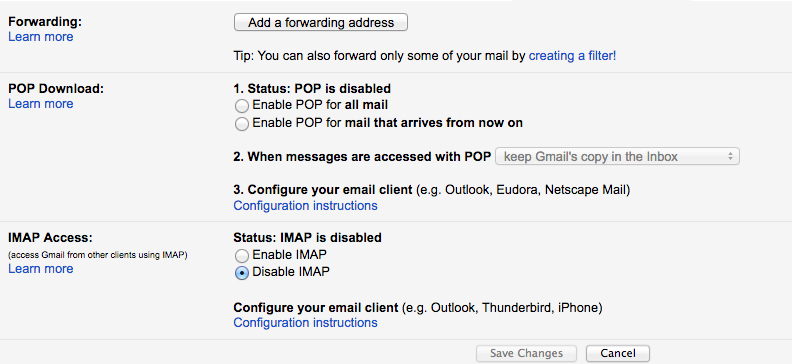
Step 4: Under POP/IMAP settings, you’ll find different options. Look for the option of IMAP and enable it.
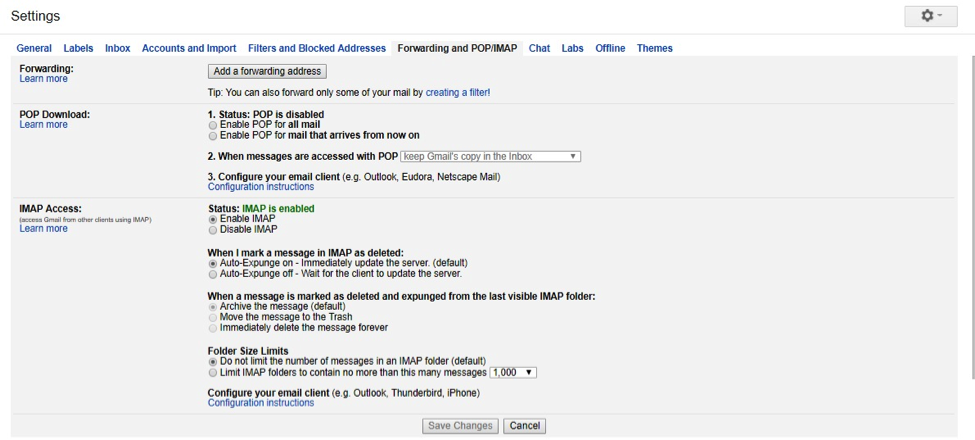
Similarly, to enable POP3 you’ll have to follow Step 1 to Step 3 and when you’ll land on the ‘Forwarding and POP/IMAP’ settings, then enable POP which is the first option in this setting.
Step5: To complete the configuration, we will have to enable third-party mail clients to receive e-mails from them. Some of the examples of Third Party Mail Client are Outlook, Thunderbird, MailList Controller and other accounts can also be connected in the same way.
IMAP, POP3 and SMTP Settings for Third Party Mail Clients
IMAP Settings:
- Server Address: imap.gmail.com
- Username: Your Gmail Address (e.g. [email protected])
- Password: Your Gmail Password
- Port Number: 993 (With SSL)
POP3 Settings:
- Server Address: pop.gmail.com
- Username: Your Gmail Address (e.g. [email protected])
- Password: Your Gmail Password
- Port Number: 995 (With SSL)
SMTP Settings:
- Server Address:smtp.gmail.com
- Username: Your Gmail Address (e.g. [email protected])
- Password: Your Gmail Password
- Port Number: 587 (With TLS)
- Alternative Port Number: 465 (With SSL)
Track & Schedule Unlimited Number Of Emails With Any Email Provider!
Now, even after doing so, because of Google’s extra layer of security, some people won’t be able to use IMAP or POP3. Google’s this extra layer of security is called “Less Secure Apps”. To enable Less Secure Apps, follow these steps:
- Go to ‘My Account’
- Click on ‘Sign-in and Security’.
- Go to ‘Connected apps and sites’
- Enable ‘Allow less secure app’.
Note: If you have “Two Step Verification” enable for your account, you won’t be able to enable “Less Secure Apps” option. So, first, you will have to disable “Two Step Verification” for your account and then only you can enable “Less Secure Apps” option.


Enabling this option will give third party clients direct access to your Gmail account which is not advisable. Unless it is not necessary, Do Not enable Less Secure Apps option.