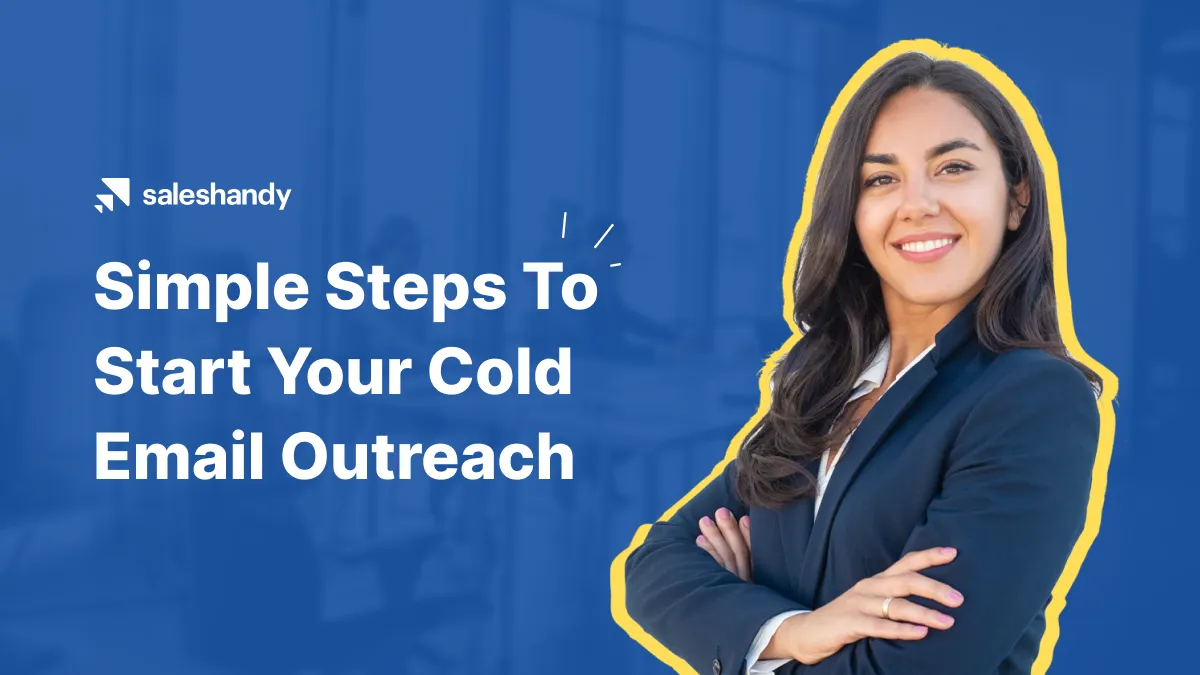Contents
- 1 How to send email campaigns from Saleshandy
- 2 Step 1: Sign up with Saleshandy
- 3 Step 2: Connect your email accounts
- 4 Step 3: Authenticate records and setup custom tracking
- 5 Step 4: Warm up your email accounts
- 6 Step 5: Write your email copy
- 7 Step 6: Add your email signature
- 8 Step 7: Set automated follow-ups (to get more opens & replies)
- 9 Step 8: Upload and verify the email list
- 10 Step 9: Prepare launch and test your emails
- 11 Step 10: Activate the sequence
- 12 Step 11: Measure & optimize your performance
- 13 Let’s recap
As you read this, you’re probably already working on a cold email campaign or considering one. For your cold email campaign to be successful, a proper sending set up with best practices is required. Saleshandy comes into play here.
This blog post will guide you through launching a successful cold email campaign using Saleshandy. Regardless of your level of expertise, the step-by-step instructions will assist you in making the most out of Saleshandy’s capabilities.
Block a few minutes for reading the blog and setting up your outreach with Saleshandy.
How to send email campaigns from Saleshandy
Table of Contents:
Step 1: Create an account with Saleshandy
Step 3: Authenticate records and setup custom tracking
Step 4: Warmup your email accounts
Step 6: Add your email signature
Step 7: Set automated follow-ups
Step 8: Upload and verify email list
Step 10: Activate the sequence
Step 11: Measure and optimize performance
Now, it’s time to have a deeper look into every step.
Step 1: Sign up with Saleshandy
It’s easy to get started with Saleshandy. First, go to the website and click the blue “Sign up for free” button. Next, verify your e-mail address, and complete the quick onboarding process to get a personalized experience.

When you’re done, Saleshandy’s dashboard will appear, where you can explore its features.
Now let’s move on to the next step.
Step 2: Connect your email accounts
The first thing you need to do when you sign up for Saleshandy is connect your email accounts.
Note: You can add unlimited email accounts to Saleshandy for outreach purposes.
Adding email accounts is easy and can be done using native integration or over SMTP/IMAP. In the settings, select “add email accounts” to add an email account.

It is important to have good email deliverability when cold emailing. Therefore, creating secondary domains for your email accounts helps you maintain high deliverability. This way, you can keep your sender’s reputation for your original domain.
For example, if outreachexample.com is the domain of your business, you can purchase the secondary domains outreachexamplehq.com and getoutreachexample.co.
Creating up to five email accounts from one domain and sending 50 targeted emails daily is also recommended.
We can also take some additional steps to ensure good deliverability and reputation.
Step 3: Authenticate records and setup custom tracking
For the best deliverability and successful results from the email accounts or domains connected with Saleshandy, it is highly recommended to authenticate the domain records and create a custom tracking domain.
To help you, here are the laid instructions to ensure a solid cold emailing setup.
Authenticate your domain records
Having your records authenticated prevents your emails from being flagged as spam, which is why SPK, DKIM, and DMARC are recommended for ensuring strong deliverability.
Find these articles to authenticate your domain records:
It helps ESPs identify your sender’s legitimacy and block harmful emails when domains are authenticated, at the end of the day it improves your reputation and deliverability.
After you finish the authentication, let’s see how to set up custom tracking to ensure a good outreach further.
Add custom tracking domain
It is vital to use a custom domain instead of a shared one to ensure good deliverability and reputation. In Saleshandy, you can easily replace the shared domain with a custom one to build trust with recipients’ ESPs.
Add a CNAME record in your DNS settings with the value watch.saleshandy.com and host field trk (or any other name you prefer) to create a custom domain. Afterward, you can verify your custom domain in Saleshandy settings.
For more help, you can go through this detailed article.

Step 4: Warm up your email accounts
Apart from the basic authentication, you can gradually improve your deliverability stats by warming up your new domains. In addition, cold emailing produces better results when the daily sending limit is gradually increased to avoid deliverability issues.
Ramp up your email sending
With Saleshandy, you can automate your daily sending. By default, email ramp-up increases your daily sending limit by 10-20% in your email account settings. You can customize your sending as per your requirements, but it’s best to stick with default settings.

Enable automated warm-up
It works by connecting your inbox with automated inboxes that send and receive emails in a human-like manner.
For the warm-up process, you can use automated tools such as TrulyInbox to send and receive emails naturally. If you use Saleshandy, you can get a free account with TrulyInbox.
Start by following the instructions below. Go to the website, sign up, register, and add your email accounts easily.

As a best practice, starting warm-up activities a few weeks before your outreach begins is recommended.
Step 5: Write your email copy
It’s time to start writing the cold email copy after you have set up, authenticated domains, and put your accounts on warm-up.
It’s easy to get started using Saleshandy’s templates. By using Saleshandy’s templates, you can save time and consistently organize your outreach.
You can start by clicking “Templates” in the left-hand column of the Saleshandy dashboard. Give the template a catchy title and create it. Next, write a cold email that captures your prospect’s attention and entices them to respond.
Personalization is the key to grabbing your prospect’s attention. Saleshandy, let’s scale with personalized cold emails. First, include merge tags in your subject lines, email body, or pitch to make your cold emails valuable and natural.

It is not a good idea to put all merge tags generically. Always consider the prospect’s goals and pain points when approaching a prospect. Let them know that you have done some research on them.
Create unique messages with Spintax
Along with merge tags, Saleshandy allows you to use spintax. Using Spintax, you can create multiple types of sentences and paragraphs. Including a spintax in cold emails gives every prospect a unique message, which benefits deliverability and response rates.
This is the syntax for using spintax tags: {spin}Hi|Hello|Hey{endspin}.

Write spam-free emails with Writing Assistant
After you are done with writing a personalized and engaging cold email, Saleshandy gives you insights and suggestions on spamminess and the effectiveness of your copy. You can follow the instructions to improve your chances of getting replies with good deliverability.
Then, apply the suggestions, and save the template.

Similarly, you can further draft your follow-up emails and variations of the same email templates to test them with your targeted list.
Step 6: Add your email signature
An email signature is an important part of cold email copies. An email signature is crucial to leave an impression on your audience. It serves as a virtual business card and a solid call to action.
In Email Accounts, select an account, and under General settings, write a concise email signature at the bottom.

Keep your email signatures plain and free of HTML without any links. If it is necessary to use the link, use up to one.
Step 7: Set automated follow-ups (to get more opens & replies)
After saving all of your emails, including follow-ups and variations, you can create the first sequence and automate your outreach.
Once you create your campaign, Saleshandy will automatically contact your prospects and collect their responses.
To begin, create a sequence and give it a proper name.

Follow-up with multiple steps
Using steps, you can schedule automated cold emails at specific intervals (e.g., days, weeks, etc.). Saleshandy will automatically send the emails and follow up with prospects once the sequence has been created.
Add your first step by clicking on the blue button in the center of the page. Next, select one of your pre-saved emails from the Templates and customize it as necessary in the email editor. If the email looks good, save it and move on to the next step.

In your sequence, you can continue to add steps as follow-ups. You can change the number of days or intervals between each step by using the drop-down button next to it.
Remember, follow-ups are important for successful results. Following up at least four times with reasonable intervals between emails is recommended. It is more likely to receive a reply after the 4th follow-up.
Create variants for best performance
Every individual requires a different approach. That’s why you need to pick a suitable cold email template. You can test up to 26 variants with Saleshandy.
To create variants, click “Add Variants” below variant A in each step. By doing this, you can create variants B, C, etc.
When creating your variants, it’s good to experiment with different pitch styles, CTAs, and subject lines. Before deciding which variant to use, monitor its performance for a few weeks.

Step 8: Upload and verify the email list
Having created your email sequence, you have already automated your outreach process. All that’s left is to upload your prospect or contact list into Saleshandy.
It’s important to remember that the quality of your prospect list plays an important role in your performance. Keep your target audience and offer in mind when creating your list.
Once you have created an effective email list, you must format it in CSV format and upload it to your email sequence’s Prospect tab. The sample file can help you if you have trouble setting up the format.
You can verify your email list using Saleshandy’s credits to ensure your emails reach their intended recipients. In addition, it helps prevent hard bounces.

As a best practice, segmenting your prospect list is always a good idea. For each segment of the list, you can create personalized messages. By using Saleshandy’s tags, you can segment your prospects. As shown above, we have segmented the prospect using the “USA” tag.
Step 9: Prepare launch and test your emails
Growing an effective email list and automating follow-ups would work best if you checked how your recipients would see your emails and tailored the best timing for them.
Before activating your sequence, let’s focus on these two important things.
Send a test email
Sending a test email is highly advisable. This way, you can ensure that all your merge and spintax tags are working properly. In addition, make sure your domain and email account function correctly.
You can test your email by sending a test from your email editor.

Create a schedule
As soon as you have tested all your emails, let’s focus on the final thing before activating sequence.
It is effective to reach out to your audience in their time zone to get the best open and response rates. Therefore, it is always a good idea to create different schedules for different segments.
Once the schedule is completed, Saleshandy is ready to go!
Simply go to settings > schedules and choose from the required time zones and save it.

When you have created a schedule, you can save it from the settings tab. Additionally, you can choose what sender will be used to launch the sequence.

Step 10: Activate the sequence
You’re all set up and ready to reach out to your prospects. Your emails will be sent automatically at the scheduled time and in a natural manner when you launch your campaign.
Click on the activate button on the steps to launch your campaign.
Follow these steps to ensure your email campaign runs smoothly and effectively reaches your target audience.

Step 11: Measure & optimize your performance
Saleshandy makes outreach and automation easy. However, the real test comes when you can gain insights into the performance of your cold emails and optimize them accordingly.
With Saleshandy’s Reports and Unified Inbox, you can monitor, track, measure, and optimize your outreach.
Now that you have launched the sequence, keep an eye on how the stats and responses are coming in.
Measuring Metrics with Reports
Saleshandy Reports help you measure the performance of your campaigns by providing metrics such as the number of emails sent, the open rate, the reply rate, the click rate, and the prospect unsubscribe rate.
Many different types of filters are available to filter data, such as sequence, dates, email variants, etc.

As you analyze your reports, here are some benchmarks you can compare and optimize.
- Deliverability of at least 95% is recommended for best results; your warm-up tool can provide this information.
- In addition, you are getting deliverability if you receive open rates above 50%. This means that both your subject lines and deliverability are doing well. This means that both your subject lines and deliverability are doing well.
- As soon as you receive good open rates, aim for a 2-5% reply rate. You should optimize your copies and variants if you get a below-average reply rate.
- It can also indicate that your target audience is inaccurate if you have a low reply rate.
Managing replies with Unified Inbox
You can manage all your responses from different email sequences in one master inbox with Saleshandy’s Unified Inbox. Labels can be used to mark interested replies, and bulk actions can be performed to focus only on positive responses.
As a best practice, keeping in touch with uninterested prospects is essential. Rather than putting them in a new sequence, alter your messaging, and use a new domain to target them. Sometimes, they may not show interest because it’s not the right time. If you contact them later, you will have a greater chance of closing the deal.

Read more : Why Your Cold Email Marketing Strategy Shouldn’t Depend Entirely on Open Rates
Let’s recap
By following these steps, you will quickly launch your campaigns and measure results to get the best results. Let’s recap what we discussed in a snap:
- Identify your target audience and offer that is relevant to them.
- Choose a plan based on how many prospects you wish to reach, sign up for Saleshandy, and complete onboarding.
- Set up a Saleshandy account with technical configuration. Use secondary domains, set up all your records, and place a custom tracking domain.
- Put your domains on warm-up and ramp up at least a few weeks before launch.
- Write concise cold emails effectively using Saleshandy’s personalized tags and AI Assistant.
- Feed the cold emails from Templates into your sequences and create at least four follow-ups.
- Prepare an effective list based on your target audience and offer, upload the CSV, verify, and assign them tags for segmentation.
- Create a schedule for different segments in the right time zones.
- Before activating your sequence, test all your cold emails and check the technical configuration.
- Analyze your metrics post-sending and use Unified Inbox for better reply management.
Automation and effective email copies are essential parts of cold email lead generation, but optimizing your strategies is also important. You can use Saleshandy resources like blogs, FAQs, and videos to get results.
If you are a beginner, start with Saleshandy’s Cold Email Masterclass. It will guide you from scratch through the cold emailing process.
It would be great to hear about your experience creating campaigns with Saleshandy.