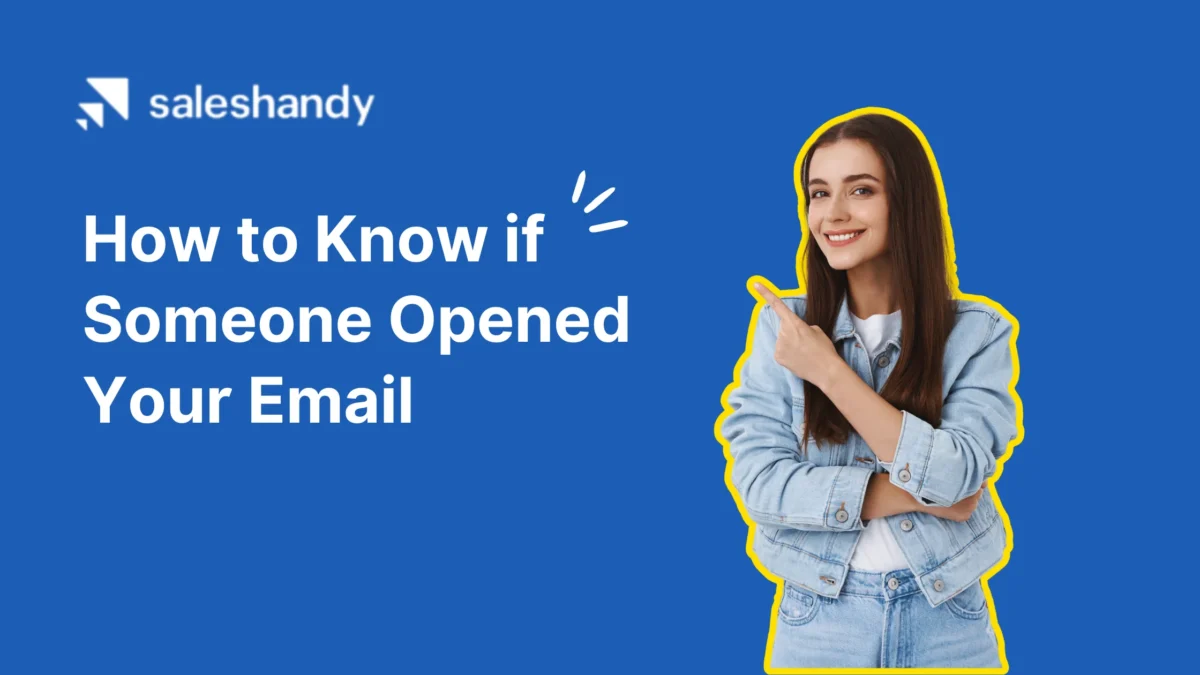Contents
You crafted what felt like the perfect email – a subject line so engaging, a request so reasonable, that obviously any recipient would reply right away.
But the response you expected never came.
The wait may have you wondering – how to know if someone opened your email.
When an important email goes unanswered, the uncertainty can be frustrating. Your instinct may be to resend it or write a quick follow-up message.
Stop right there!
Before you take any action, you should check if the recipient even opened your email in the first place.
Knowing the email’s status gives you the power to plan what to do next.
In this post, we’ll discuss different ways to check if someone opened your email. Let’s get started.
How to Know If Someone Opened Your Email: 4 Different Methods Explained
It only takes a few minutes to see if someone opened your email.
You can either opt for a read receipt from Gmail or Outlook, or use a third-party tracking tool. Alternatively, you can also add an image tag in your email’s HTML.
In this section, we’re covering all the methods in detail. Click on any of the methods below to learn more about them:
- Use an Email Tracking Tool
- Request a Read Receipt on Gmail
- Request a Read Receipt on Outlook
- Add an Image Tag in the Email’s HTML
We’ve covered all the methods in detail along with screenshots so that you can get a better understanding of how to go about it.
Method 1: Use an Email Tracking Tool
The easiest way to know if someone opened your email is to use an email tracking tool.
An email tracking tool is software that lets you see data on your outgoing emails, including open and click rates.
Here’s how an email tracking tool works:
An email tracking tool embeds a tracking pixel in all the emails that you send.
When the recipient opens your email, the tracking pixel contacts the email tracking server and registers the email as opened.
The tracking pixel gives you confirmation when someone views your email.
Of all the methods listed in this post, this one is the most reliable.
Also read: Best Email Tracking Tools
How to Know If Someone Opened Your Email With Saleshandy
If you want to use an email tracking tool to know if someone opened your email, Saleshandy is your best bet.
It automatically notifies you when someone opens your email or clicks on a link so you can always stay updated.
Here’s how to know if someone opened your email with Saleshandy:
- Step 1: Add the “Saleshandy Connect” Chrome extension to your web browser.
- Step 2: Launch the extension and create your Saleshandy account.
- Step 3: Go to your corresponding Gmail inbox and click on the Saleshandy extension symbol to launch it.
- Step 4: Send a test email and then go to the” 1:1 Email Insights” section in the Saleshandy dashboard.
- Step 5: On the dashboard, you’ll be able to check the total number of email opens, and replies for all the emails you’ve sent from the email address.
That’s it.
It is easy to set up and only takes a few minutes.
While using the Saleshandy Connect Chrome extension is the recommended method, there are a few ways to know if someone checked your email.
We’ll explore the additional options as well so you know all the possibilities for setting up email tracking.
Method 2: Request a Read Receipt on Gmail
Gmail also provides an alternative way to know if someone opened your email via read receipts.
Here’s how they work:
When you enable read receipts, Gmail adds an invisible web beacon to your outgoing emails.
If the recipient opens your email, the beacon downloads automatically to notify you the email was opened.
However, read receipts are turned OFF by default in Gmail and come with certain limitations.
If you want to use read recipients on Gmail, here is what you need to know:
- For Google Workspace Users: Only an admin can enable read receipts for your domain. They can allow all users to get read receipts.
- For Regular Gmail Accounts: Read receipts are not available. You can access this feature only if you upgrade to a paid Google Workspace subscription.
If you have a paid Google Workspace account with admin access, you can use this method to know if someone opened your emails.
It’s easy and only takes a few seconds.
Here’s how to enable read receipts in Gmail:
- Step 1: Go to Settings in your Google Workspace admin console.
- Step 2: Click on “User Settings.”
- Step 3: Scroll down and turn on the “Email Read Receipt” option.
This will allow you to see if someone has read your email sent from Gmail.
If you don’t have admin access, request your Google Workspace admin to enable read receipts for you. This will allow you to check if your emails are opened.
Requesting a read receipt in Gmail lets you ask recipients to confirm opening your email. However, recipients have the option to reject your request.
So, Gmail read receipts aren’t a surefire way to track email opens. You may not get notified even if your email is read.
Method 3: Request a Read Receipt on Outlook
Even if you use Outlook, you can request read receipts to know if your email was delivered and opened.
Here’s how to enable read receipts in Outlook:
- Step 1: Log in to your Outlook account.
- Step 2: Go to the “Options” menu at the top.
- Step 3: Check the boxes for “Request a Delivery Receipt” and “Request a Read Receipt.”
This is how you can request a read receipt in Outlook. However, keep in mind that recipients have the right to decline your request.
So, this isn’t a foolproof way to know if someone checked your email.
Method 4: Add an Image Tag in the Email’s HTML
If third-party email tools and read receipts don’t appeal to you, there is also another option to know if someone opened your email – Image tags.
You can add image tags in HTML and they can function almost like email tracking pixels.
Here’s how image tags work:
First, insert a tracked image into the HTML code of your email. When the recipient opens your email, the image downloads and notifies you of the open event.
The advantage of using this method is that image tags don’t require recipient approval like some Gmail read receipts.
However, you need working knowledge of HTML to add the code yourself. Plus, there are bigger issues too.
Here are some data privacy concerns with using image tags:
- They can collect recipient data without consent if encryption isn’t used.
- Your email content could be exposed if the image host isn’t secure.
If you want to use image tags safely, here are some key points you should keep in mind:
- Use end-to-end encryption and secure image hosting.
- Disclose tracking and get opt-in consent where needed.
- Only track activity relevant to your purpose.
With proper precautions, image tags provide a way to see email opens without read receipts. But consider privacy before going ahead with this email tracking method.
Which is the Best Email Tracking Method?
In this post, we’ve discussed four different ways of checking if someone opened your email.
If you’re looking for the easiest and the most efficient option, we’ve got a clear winner — Use an email tracking tool like Saleshandy.
We recommend using Saleshandy because it offers you the following benefits:
- Get Real-Time Notifications: You get instant notifications when someone opens or clicks your cold email.
- View Unique Engagement Metrics: You can see unique open and click counts to understand recipient behavior.
- Invisible Email Tracking: Saleshandy tracking is invisible – no logos or labels are added.
- Connect Multiple Mailboxes: You can link unlimited mailboxes to one Saleshandy account to track all campaigns.
The best thing is you only have to set up Saleshandy tracking in Gmail once.
After the initial setup, you can easily track all your cold email campaigns going forward.
We’ve chosen this as the best method because all the other email tracking methods come with certain limitations.
Let’s take a quick look at them.
Limitations of Read Receipts on Gmail
You can request read receipts on Gmail to see if your email was opened. However, there are some limitations:
- Read receipts must be enabled by your domain admin first.
- Recipients can decline the read receipt request.
- Read receipts only notify if an email was opened – no click tracking.
Limitations of Read Receipts on Outlook
With Outlook read receipts enabled, you can see who has viewed your emails. However, there are also some drawbacks:
- Recipients can reject the read receipt request.
- You only see the email was opened – no click or reply tracking.
- Limited visibility if recipients use other email clients.
Limitations of Using Image Tags
Image tags allow you to track email opens without read receipts, but have privacy and technical barriers. If you use image tags to track emails, here are some limitation you’ll face:
- Require HTML knowledge to implement.
- Risk for collecting data without consent.
- No click or reply tracking like dedicated tools.
- Only work if images are enabled by recipient.
So while read receipts and image tags provide some open tracking, using a dedicated tool like Saleshandy provides more value.
It also gives you access to real-time notifications, transparency, and richer analytics.
Check Who Opened Your Email Now!
Now you know that you have a few options to see who is opening and reading your emails.
While Gmail and Outlook read receipts offer basic open tracking, they have consent and analytics limits. Image tags enable tracking without receipts but introduce privacy risks if not done right.
For the best experience, we recommend using Saleshandy.
It gives you real-time open notifications, transparent tracking, and actionable engagement analytics across mailboxes – so you get the visibility you need while respecting recipient privacy.
Give it a try for free now!