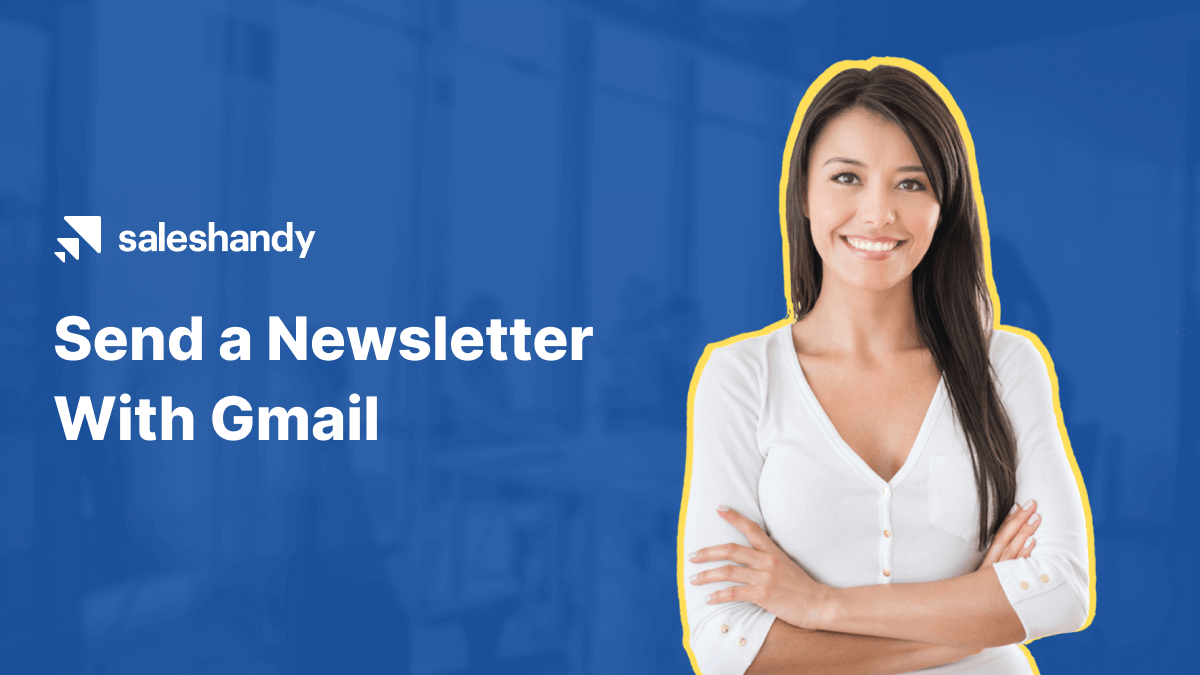Contents
Marketers send email newsletters to build relationships with their subscribers. They share the latest business trends and updates of products and services for continuous nurturing. 31% of B2B marketers find email newsletters to be their best lead nurturing strategy.
There are tons of tools available for sending email newsletters, but it’s either costly or inefficient. Small and medium scale businesses cannot afford these tools, thus they prefer Gmail.
So do you want to learn how to send a newsletter with Gmail?
If yes, look no further. In this article, we will share two different ways of sending a newsletter with Gmail. One is the traditional method, and the other is the professional method. Let’s get started!
The traditional method for sending newsletters in Gmail doesn’t require any software or addons. We can start it in a few simple steps.
- Add your subscribers’ email addresses to the BCC section of your compose box. Adding it in TO or CC will add an adverse impact to your subscribers’ privacy.
- Write down a catchy and impactful subject line.
- In the email body section, draft your newsletter content and add relevant links. You cannot make a newsletter beautiful in Gmail as it doesn’t support HTML graphics. But you can add images and apply simple formatting to make it look good.
You can also draft your newsletter content in an editor like Google Doc or Microsoft Word and add it in the compose box to give it a beautiful look.
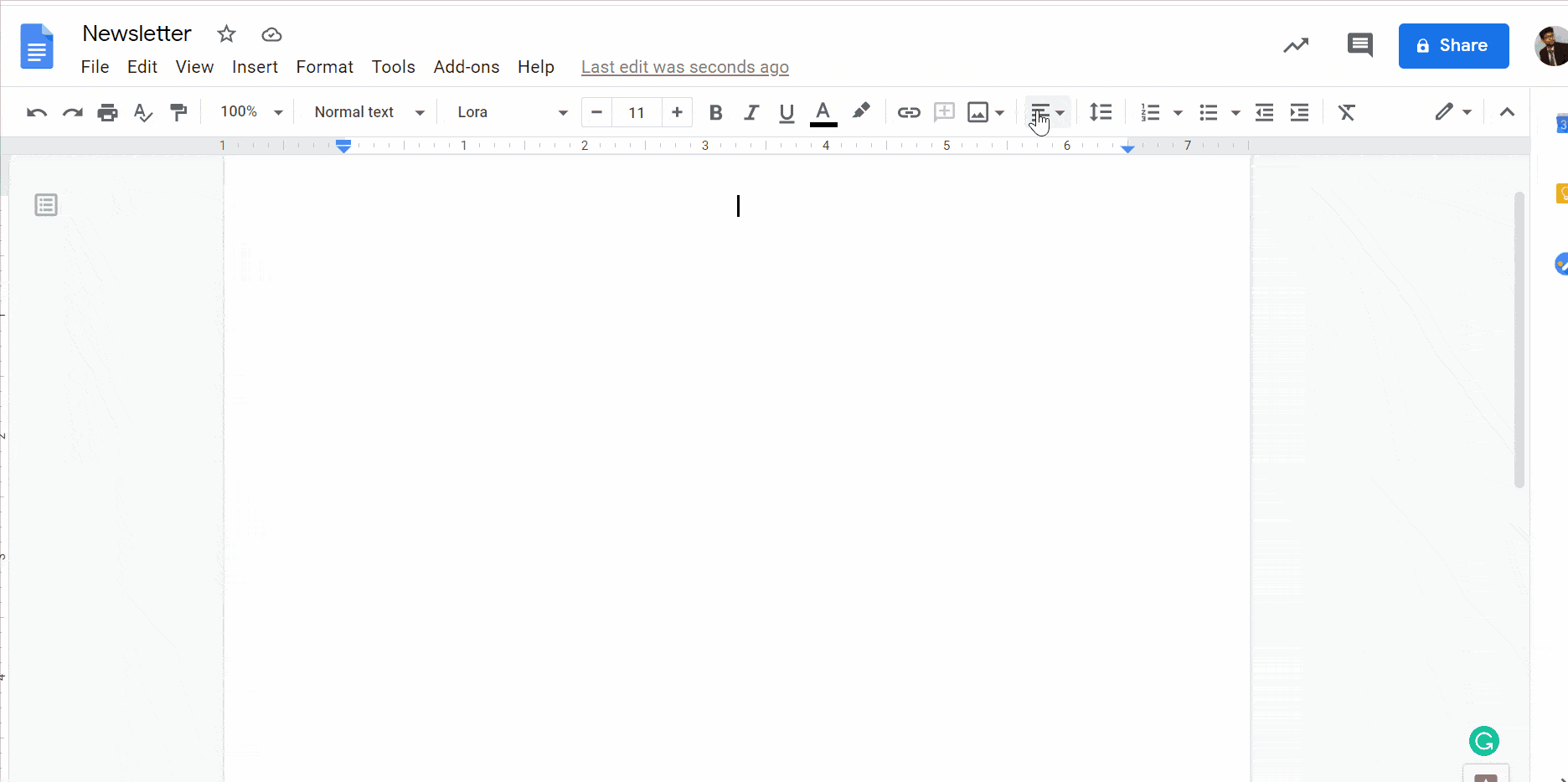
- Click on the Send button to send your newsletters instantly or choose the Schedule send button to schedule it according to your convenience.
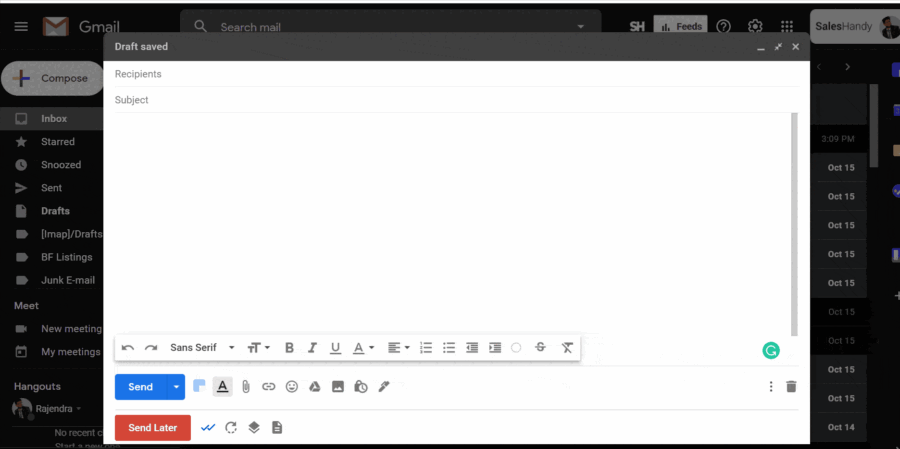
Your newsletters from Gmail will be sent as scheduled. The steps are simple and easy to send, but many drawbacks in it. Its demerits are serious enough to damage your brand reputation and authority.
Let’s have a quick look at all the problems related to sending newsletters with Gmail.
Drawbacks of the traditional method
The drawbacks of the traditional method add negative impacts on your email account, brand reputation, and subscriber’s trust directly. Let’s check them one by one.
1. Newsletters are not personalized
While sending your newsletters in the traditional method, those are sent to all your subscribers at once. It is not personalized for an individual.
Lack of personalization makes your subscriber feel like another promotional email, and they do not show any interest in it. Ultimately, this impacts your nurturing process and keeps you away from your goal.
Alternatively, if you can add some personalization like the subscriber’s name with the greeting, it adds considerable value to your newsletter and improves your nurturing process.
2. Unable to add HTML elements

With a focus on creating a better user experience across the brand, an HTML newsletter is preferred by marketers as well as readers. Adding HTML elements in your emails makes it glorified. It also maintains your formatting on different devices and provides a fantastic user experience.
If you are opting to send your newsletter in Gmail’s traditional method, you won’t get a feature to add HTML elements to it. This makes your newsletters less attractive and decreases its value. Hence, the conversion rate decreases and affects performance.
3. Adding too many CCs and BCCs

In the traditional method of sending your newsletter with Gmail, you need to add your subscribers’ email addresses in the BCC field. You also add some shareable email addresses in the CC field. This practice adds a lot of drawbacks to your email account.
Adding multiple addresses in one email triggers the email service provider (ESP), alerting it with a SPAMMY or Promotional activity. This makes your email land in the SPAM or Promotional folder of the subscriber’s mailbox.
Along with it, your subscriber won’t welcome the email if he finds himself added to the BCC of the email. He might SPAM the email or take less interest.
Read more : How To Use CC and BCC in Gmail Effectively
4. Will land in Promotion or SPAM box
As described above, your newsletter has maximum chances of landing in the SPAM and Promotional folder of your subscriber mailbox. The subscribers usually ignore newsletters landing in these folders. Recent research shows that the read rate of promotional emails is only 19.2%.

If your newsletters are landing other than the mailbox’s primary folder, you cannot nurture them well for effective conversions. All your hard work goes in vain. If your emails or newsletters frequently land in SPAM folders, your email account can get suspended, which is the biggest drawback.
5. Affects sender reputation score

Every email user has a sender reputation score that shows the domain and email user’s authority. If you are following the bad emailing practices and your emails are not landing in the primary folder, your sender reputation decreases.
A low sender reputation score affects your emailing activities negatively. Your emails will get more failed deliveries and higher bounce rates. In the future, you won’t be able to send mass emails from your email account, and in the worst case, your account can get suspended permanently.
6. No option to unsubscribe

According to the Federal Trade Commission’s CAN-SPAM Act, the subscriber should get an option for opting-out from any email list. If you schedule your newsletters from Gmail, you can not add an unsubscribe link. Sending a newsletter without an unsubscribe link is prohibited in many countries, it can lead to legal consequences.
Fair to say, it is quite usual for subscribers to mark the newsletter as SPAM when they don’t see an unsubscribe link. Too many emails getting marked as SPAM can lead to multiple problems as explained above.
Now you must be wondering how to send a newsletter with Gmail effectively without affecting your email reputation and email account’s health.
In the next section, we will share the professional approach to send your newsletters using Gmail and effectively achieve the maximum outcomes.
For sending your email newsletter with Gmail in the professional method, you need tools like Saleshandy with your Gmail account.
Follow the steps to send an email newsletter with Gmail professionally.
1. Signup with Saleshandy and create your account.
2. Now, head to Sequences > Create Sequence from the main dashboard to start this process.
3. Click on + Add steps to start drafting. Start with a subject line; you can use mail merge tags here to personalize your email.
4. If you plan to send HTML way, then simply click on <> button and paste your code.
5. After drafting your email, head to the prospects tab from the same sequence and upload the list of prospects you want to reach out to.
6. Schedule the time you want to send out your sequence by heading to the Setting > Schedule.
7. Now, for the final step, head back to your Sequence and activate it. Currently, it would be in draft mode.
The professional method takes minimal effort compared to the traditional method. Also, the professional method is power-packed with many other benefits that can help you to scale.
Read more : How to send email campaigns from Saleshandy: A step-by-step guide
1. Personalization
Using powerful merge tags, you can personalize your sequence without putting in much effort. You save a lot of time with minimum effort and improve your newsletter’s effectiveness.
2. Better email deliverability
Saleshandy takes various actions to maintain the deliverability of your email. It keeps a time gap between successive emails, which will make the ESPs algorithm believe to be a human activity.
Here are some email deliverability tips that ensure your newsletter to land in the primary mailbox of your subscribers.
3. Analyze your subscribers’ behavior
You can get a complete report of your newsletter’s analytics, which will help you evaluate your newsletter’s performance. In the detailed report, you can analyze what percentage of subscribers engaged with the newsletter and take action accordingly.
The whole analytics feature of Saleshandy assists you in building a robust nurturing strategy for your team.
4. Schedule your email according to your convenience
Although you get a send later function in the traditional method, the professional method’s email scheduling process is advanced and more productive. You can choose from different time zones worldwide and schedule the newsletter according to the best suitable time.
If you are based in Europe and your subscriber is located in Chicago, you won’t need to count the hours. Instead, just choose the timezone and schedule it. This will make your newsletter process fast and effective.
5. Manage your subscriber’s list at an ease
With Saleshandy, you can allow your subscribers to opt-out from your newsletters by clicking on the Unsubscribe button. It also makes your newsletter CAN-SPAM compliant and builds authority for your brand.
Sometimes subscribers mark the newsletter as SPAM if they do not find an unsubscribe button. Adding an unsubscribe button helps you in staying away from SPAM counts and improves your sender reputation score.
Conclusion
Now you know two different ways of how to send a newsletter with Gmail. You can decide the best way according to your usage and proceed towards sending your newsletter.
It is recommended for all types of businesses to send their newsletter frequently. It will help you keep your subscribers engaged and updated with your brand. This will help you in the lead nurturing, branding, and relationship building.