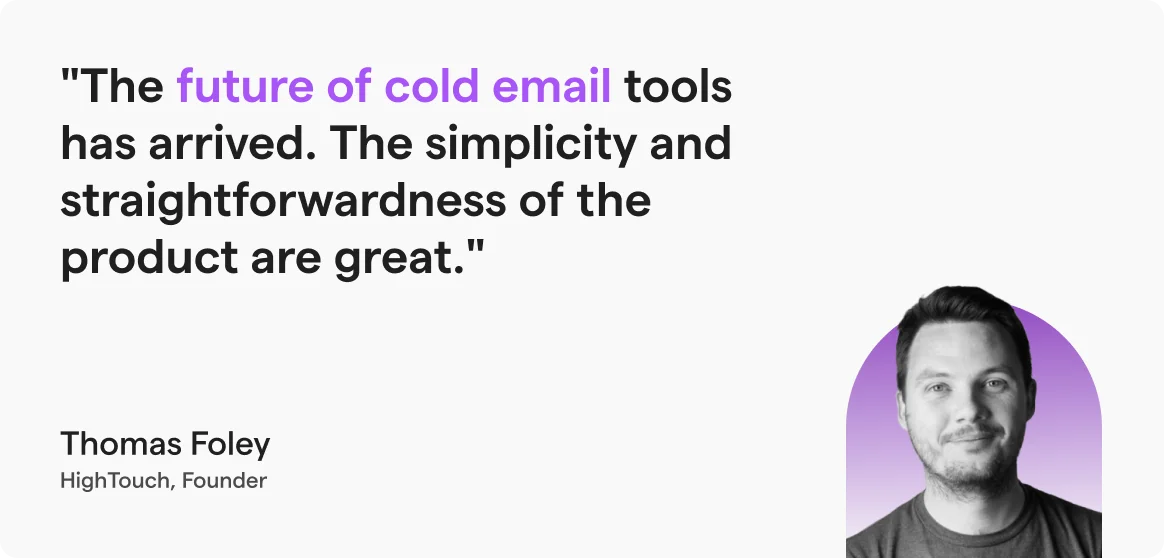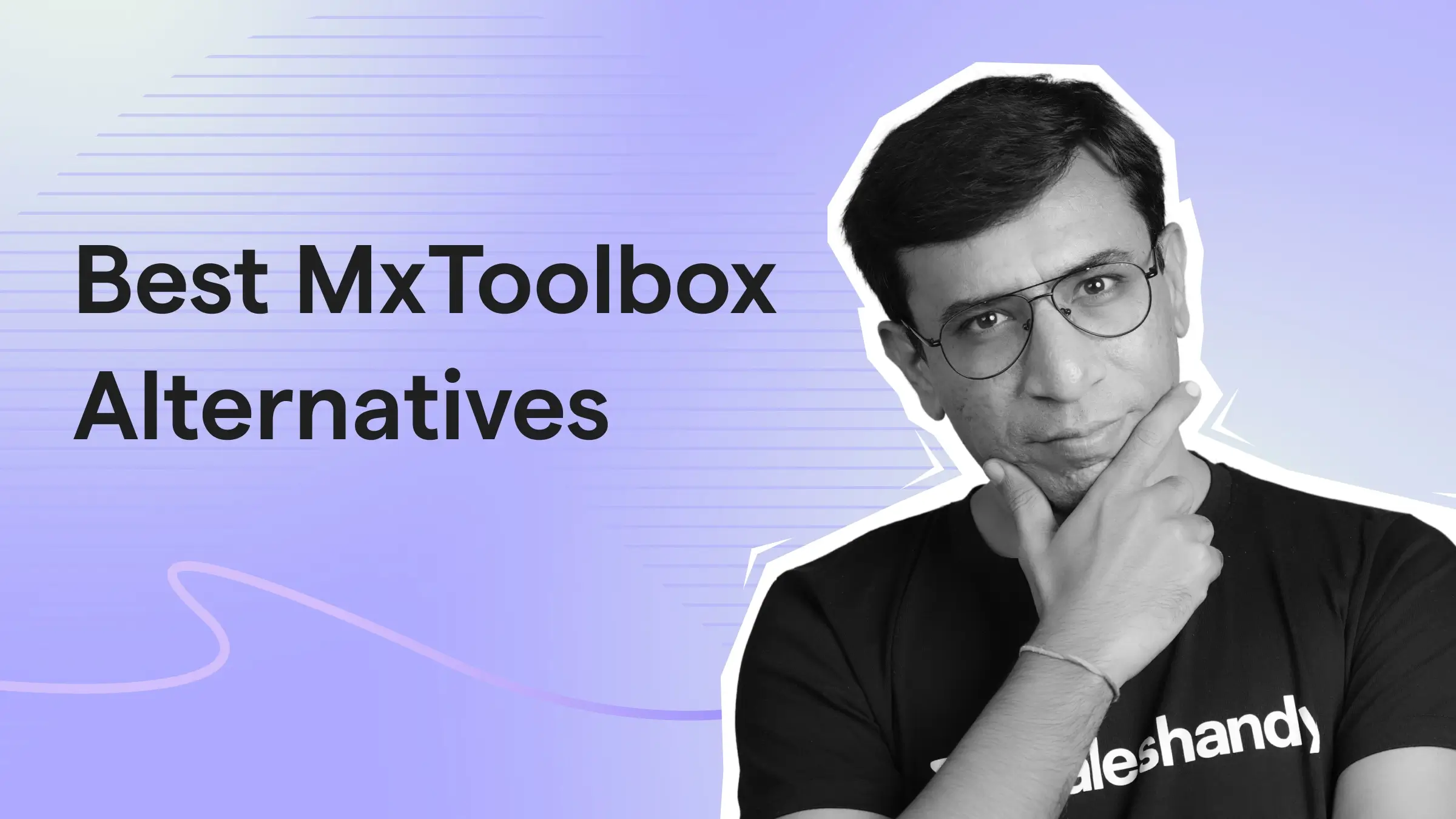Contents
- 1 30-Second Summary
- 2 Stop Emails Landing In Spam In Gmail – TOC
- 3 Why Are My Gmail Emails Going to Spam?
- 4 9 Methods to Prevent Emails from Going to Spam Gmail
- 4.1 Method 1: Test Inbox Placement Before You Send
- 4.2 Method 2: Set Up Strong Email Infrastructure
- 4.3 Method 3: Build a Good Sender Reputation
- 4.4 Method 4: Keep Your Email List Clean
- 4.5 Method 5: Improve Your Email Content
- 4.6 Method 6: Encourage Engagement
- 4.7 Method 7: Monitor Sending Patterns
- 4.8 Method 8: Comply with Regional Privacy Laws
- 4.9 Method 9: Ask Recipients to Add You to Their Contacts
- 5 How to Stop Emails You Receive From Going to Spam in Gmail?
- 6 Keep Your Emails Out of Gmail’s Spam Folder
- 7 FAQs
30-Second Summary
Want to stop your emails from ending up in Gmail’s spam folder?
In my blog, I explain how you can mark real emails as “Not Spam,” add trusted senders to your contacts, and set up filters so Gmail never sends them to spam.
And if you’re the one sending emails, I also share tips on using SPF, DKIM, and DMARC authentication, building a good sender reputation, and other practical steps to keep your emails landing in the inbox.
Gmail’s spam filter is one of the most advanced in the world and keeps spammy emails out of your inbox.
But sometimes it goes too far.
Important emails you want to read get sent to spam.
Or the emails you send end up flagged as spam for other people.
I’ve spent a lot of time working with email tools and fixing these problems.
In this guide, I’ll show you simple steps you can take right now to keep the right emails out of the spam folder.
Whether you’re trying to stop your own emails from going to spam or you’re tired of seeing important emails end up there, these tips will fix the problem.
Let’ get started!
Stop Emails Landing In Spam In Gmail – TOC
Why Are My Gmail Emails Going to Spam?
Your emails are going to Gmail’s spam folder due to the following factors:
Let’s understand them!
1. Missing/Incorrect Authentication Records
Gmail uses email authentication records like SPF and DKIM to verify your sender identity.
It shows Gmail that you (as the sender) have taken all the necessary steps to protect the privacy and security of the emails you send and the recipient’s email address.
So, if you’ve not set up your authentication records, your emails will definitely land in spam.
2. Poor Sender Reputation
Sender reputation is your “trust score” with Gmail (as well as other ESPs), which it uses to decide where to route your emails.
And if you’ve faced issues like:
- A spam complaint rate.
- High bounce rate.
- Inconsistent sending history and volume.
There’s a high chance that your email domain has a poor sender reputation, which means your emails are more likely to land in spam folders.
Check out my detailed guide on how to check and improve your email sender reputation to fix this problem.
3. Low Engagement
When recipients don’t open or reply to your emails, or they delete or mark them spam, Gmail will think that you’re not sending emails that provide value or are actually spamming your recipients.
Gmail measures and learns from these engagement metrics – if they’re consistently low, it will automatically start sending them to the spam folder!
4. Spammy Content
Gmail’s spam filter “reads” the content of your emails. If it spots any of the following, your message is far more likely to go to spam:
- Subject lines or copy stuffed with spammy words
- Too many links or large attachments
- Emails with too much image-to-text ratio
9 Methods to Prevent Emails from Going to Spam Gmail
If you need to know how to stop emails from going to spam in Gmail, check out the following tried-and-tested methods you can use to prevent this from happening:
- Test Inbox Placement Before You Send
- Set Up Strong Email Infrastructure
- Build a Good Sender Reputation
- Keep Your Email List Clean
- Improve Your Email Content
- Encourage Engagement
- Monitor Sending Patterns
- Comply with Regional Privacy Laws
- Ask Recipients to Add You to Their Contacts
Let’s get into the details!
Method 1: Test Inbox Placement Before You Send
The best way to prevent emails from going to your spam folder in Gmail is to know where your email will likely end up, even before you send it.
And tools like Inbox Radar by Saleshandy can help you do that.
It sends your email to trusted test accounts on Gmail, Microsoft 365, and Yahoo, then tells you if it landed in the inbox, spam, or promotions tab.

And it doesn’t just spot what’s wrong, it actually gives you actionable insights on how to fix it.
For example, if your email contains words that appear spammy, Inbox Radar highlights them and suggests better alternatives, and if you have missed an important authentication step, it flags that too and tells you how to set it.
After running a placement test, you can then tweak your email and run another test so that you’re confident that your emails will make it to inboxes.
Method 2: Set Up Strong Email Infrastructure
The goal of authentication records is to protect both your and your recipients’ domains from phishing and spoofing attacks.
So, if your emails are landing in spam, I suggest that you check and update your authentication records. It’ll help you show Gmail that you’re a legitimate sender.
Check out this guide to find out how you can set up your SPF, DKIM, and DMARC records.
And if you don’t want to go through the hassle of setting email authentication records manually, then I suggest buying ready-to-send email accounts through an email infrastructure provider.
Method 3: Build a Good Sender Reputation
A good sender reputation means Gmail thinks you’re a legit email sender and that your emails don’t belong in the spam folder.
To build this reputation, you should:
- Maintain a consistent email sending pattern.
- Send personalized emails to boost your engagement metrics.
- Avoid sudden spikes in the number of emails you’re sending.
- Warm up new or out-of-use domains before using them to send emails.
When you repeat these steps over time, your sender reputation will definitely increase, and your email deliverability will improve.
Don’t forget to keep checking your domain reputation to ensure that your sender reputation is actually increasing!
Method 4: Keep Your Email List Clean
When Gmail is unable to deliver your email because the recipient’s email address is invalid, it’s considered a “bounce” email.
Once your account’s bounce rate exceeds 2%, it will negatively impact your sender reputation. As a result, Gmail might start sending your emails to spam.
So, your goal should be to minimize your account’s bounce rate by:
- Regularly removing invalid or inactive addresses from your email list.
- Getting data only from trusted B2B data providers.
- Use an email verification tool to ensure that you send emails to verified addresses.
I also suggest avoiding HTML-formatted content as much as possible – it can lead Gmail to think that you’re “hiding” content and thus raise red flags about your email.
Method 5: Improve Your Email Content
If your Gmail emails are going to spam, one of the most common reasons is that Gmail thinks your emails contain spammy words/links.
Here’s a checklist you can use to avoid Gmail’s spam filters:
- Avoid using words like “Limited Time Deal,” “No Credit Card,” etc
- Maintain a text-to-image ratio of 60%-to-40%
- Add a clear and honest subject line
- Don’t include links or attachments in your email body.
- Never use ALL CAPS or excessive punctuation in your email body.
Method 6: Encourage Engagement
When a high percentage of your recipients open, click through, and reply to your emails, it will tell Gmail that you’re sending valuable emails that people want to receive!
To get this maximize “engagement”, I recommend two things:
- Keep the Copy Short: Recipients will find it easier to read through and reply to emails with 100-150 words compared to longer emails.
- Include an Actionable CTA: It will tell the recipient very clearly what you want them to do and thus increase your chances of getting a response from them.
Method 7: Monitor Sending Patterns
Gmail observes your email sending pattern and uses it to decide whether you’re a trustworthy/suspicious email sender.
Here are some practical tips you can follow to maintain a consistent sending pattern:
- Don’t start sending large batches of emails right away with a new account.
- If you’re a high-volume sender, consider switching to a dedicated IP address.
- Spread out the no. emails you’re sending across multiple accounts.
Method 8: Comply with Regional Privacy Laws
After the introduction of privacy laws like GDPR, CCPA, and CAN-SPAM, Gmail has changed its policies to ensure that you have the recipient’s consent for sending them emails.
Here are some general steps that I recommend taking to comply with these changes:
- Include an unsubscribe link at the top or the bottom of your email.
- Quickly remove recipients who have chosen to unsubscribe from your email list.
- Add a physical address to build trust with both Gmail and your recipients.
Method 9: Ask Recipients to Add You to Their Contacts
Lastly, you should ask your recipients to add you to their Google contacts list.
It’ll tell Gmail that you’re a trusted email sender and that your emails should be routed to the inbox, not the spam folder.
Pro Tip: Ask your recipients to create a filter with your email address so Gmail always sends them to the inbox.
How to Stop Emails You Receive From Going to Spam in Gmail?
Here’s how you can stop the emails you receive from ending up in the spam folder :
Let’s go!
1. Mark Legitimate Messages as “Not Spam”
First, go to your spam folder and open an email that should have landed in your inbox.
Right below the sender’s information, you’ll see a box where you can “Report as Not Spam.”

Click on this button – it’ll tell Gmail to deliver such emails to the inbox.
2. Add Important Senders to Contacts
Another thing I suggest is that you add important senders to your Google contacts list.
Why? Because adding a sender’s email to your contact list is basically the same as adding it to a “Safe Sender List” or “Allow List.”
So, Gmail will always route emails from your contacts to your inbox.
3. Create Filters for Senders (for future)
Lastly, you can also manually tell Gmail not to send specific emails to the spam folder.
To do this, all you need to do is create a “filter”:
- Open your Gmail account.
- Click on the gear icon on the right side, and click on “See All Settings.”
- Navigate to “Filters and Blocked Addresses.”
- Click on “Create a New Filter.”
- Add specifics like:
- Sender email address.
- Subject lines.
- Keywords (include/exclude).
- Attachment sizes.
- Dates.
- Click on “Create Filter.”
Gmail will then ask you where you want to route emails that meet the criteria you’ve specified. Click on “Never Send it to Spam.”
And that’s it!
All the emails that match your filter criteria will never be sent to the spam folder.
Keep Your Emails Out of Gmail’s Spam Folder
That was a lot of information – so let me quickly recap it for you!
As an email receiver, you can mark emails as “Not Spam” and add trusted contacts to your Google contacts to tell Gmail which messages are important.
If you’re an email sender, I suggest doing two things to prevent Gmail from flagging your emails:
- Take the preventive steps I’ve listed above.
- Run an inbox placement test to see where your email is likely to land.
For example, Saleshandy’s Inbox Radar will send your email to a list of Gmail accounts in real-time and show you exactly where your emails are likely to land!
And if your emails are landing in Gmail spam, Inbox Radar will also tell you why that’s the case – so you can fix it before sending emails to your actual recipients.
So, take a free inbox placement test, see where your email is likely to land, and follow the practical steps it suggests to stop your emails from going to spam in Gmail!
FAQs
1. What Are the Most Common Reasons for Email Landing in Spam?
Some common reasons for email landing in the spam folder are:
- Usage of spam trigger words
- Promotional subject lines
- Too much HTML content in the email
- Not following the laws
- No unsubscribe link
- Unsubscribe using the link or tab at the top of the email.
- Domain reputation is not good
- Your recipients marked the email as spam
- Using link shorteners
2. What are Spam Filters?
Email Service Providers (ESPs) put spam filters in place to stop their subscribers from receiving inappropriate and low-quality emails. They would reach your primary inbox if spam filters were not in place, ruining everyone’s email experience.
3. How Does Gmail’s Spam Filter Work?
Gmail uses a combination of AI and machine learning in its spam filter. It checks the reputation of your email-sending domain, the content of your email for any malicious links or spammy words, and the recipient’s action on your emails.
4. How Can I Prevent My Emails From Going to Spam in Gmail?
To prevent your emails from going to spam, ensure you’re an authentic sender, avoid using spammy words or links in your email content, and monitor user engagement with your emails. Using a cold email tool like Saleshandy can help you with it.
5. How Does Spam Affect My Email Campaigns?
When your emails go to spam, it can drastically affect your email deliverability. Your emails and follow-ups may not be read, slowing down your sales cycle and impacting your bottom line.
6. What are Spam Emails?
Spam emails are emails sent to users that are either harmful or irrelevant to them. They could be offers that users don’t want, or they could be spammers sending many harmful links to the users.