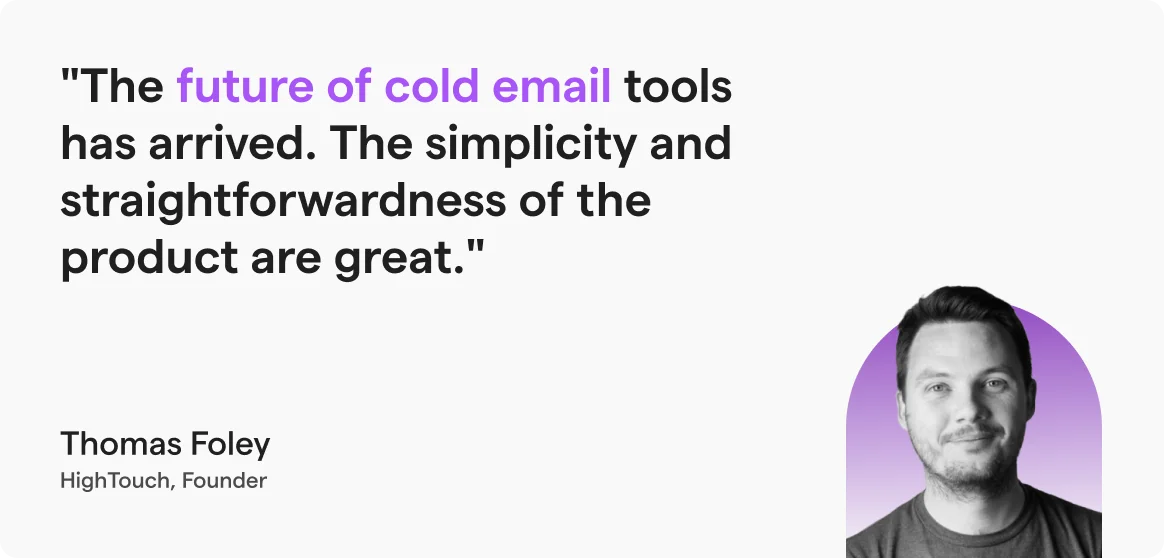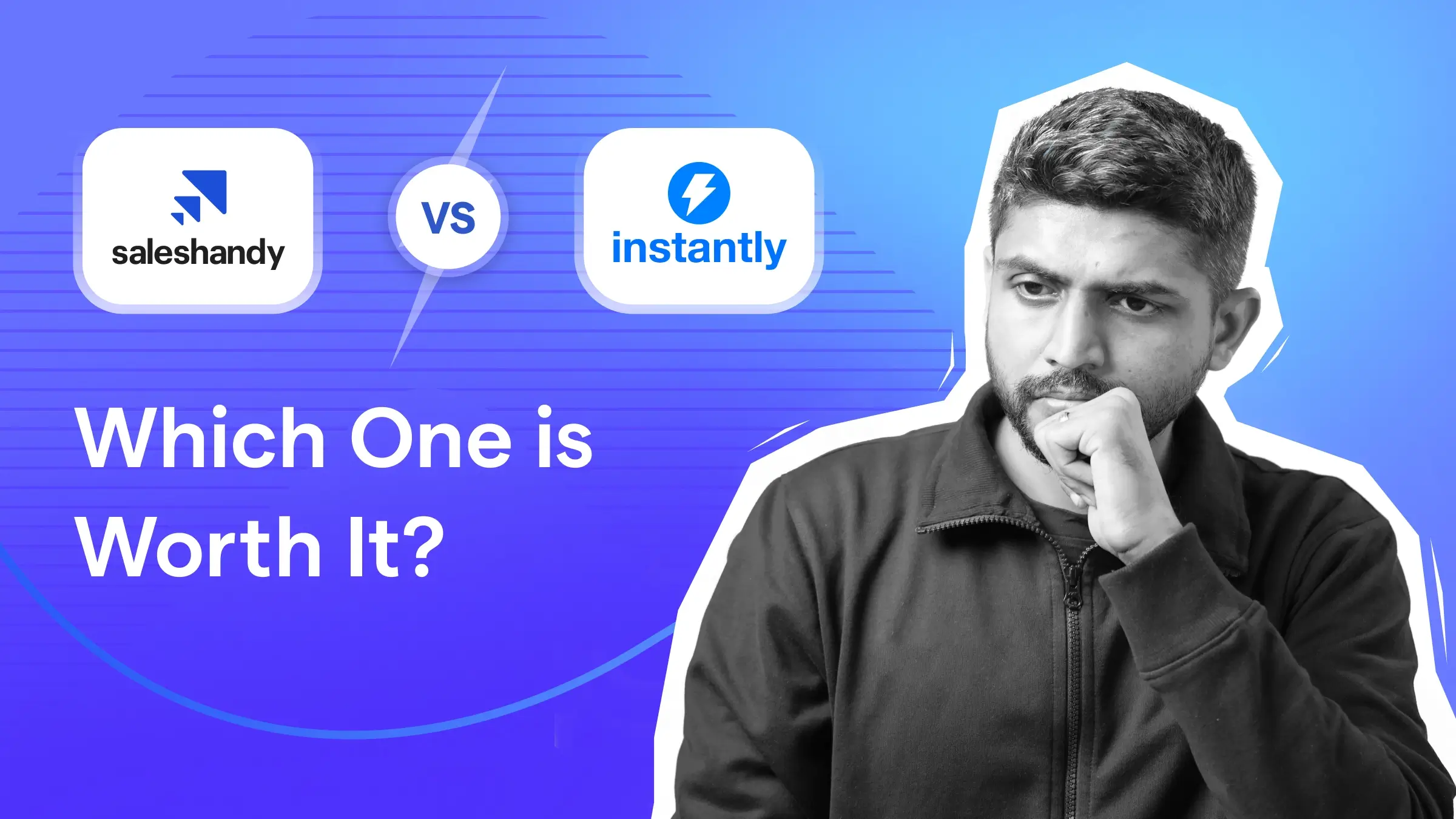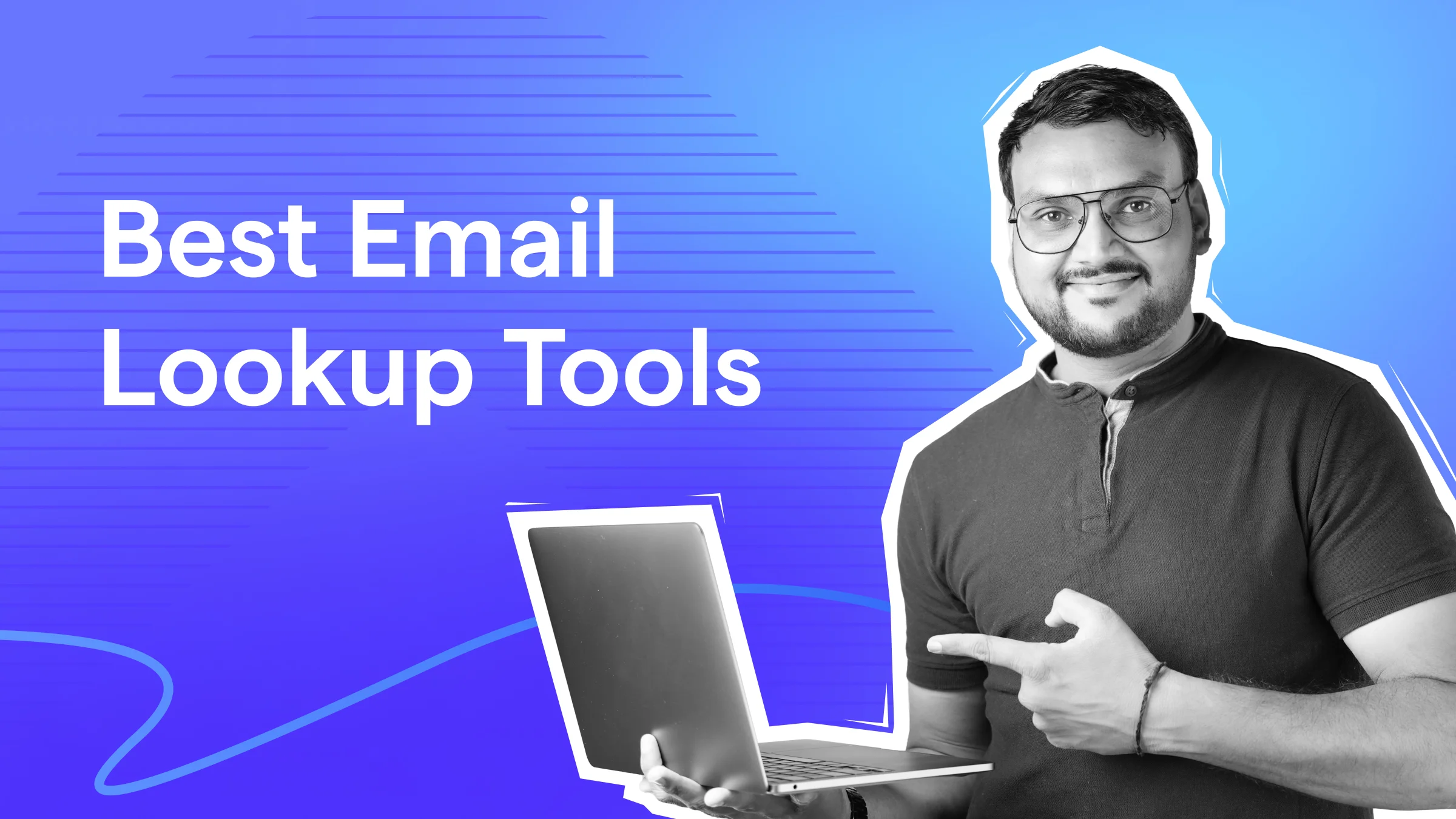Contents
30-Second Summary
By default, Outlook caps attachments at 20 MB for internet accounts (like Gmail or Yahoo) and 10 MB for Exchange accounts. Anything bigger simply won’t send.
The best way to bypass the limit is to compress the file or resize it. You can even upload the files to cloud storage and share a link.
Arghh…crap!!
That’s what I feel whenever I see the size limit pop-up.
This happens because Outlook has a default attachment size limit.
The good news? You don’t have to waste time splitting files or searching for clunky workarounds. In this guide, we’ll show you:
- The exact Outlook attachment size limit for different setups
- 4 ways to bypass the limit
- When (and how) to increase the limit if you really need to
Let’s fix that “file too big” problem so you can hit send without stress.
Outlook Attachment Size Limit – TOC
What is the Outlook Attachment Size Limit?
Outlook’s attachment size limit triggers are set based on the total size of all attachments in a single email.
Once your files exceed this cap, Outlook blocks the email from sending.
Here’s the default limit across common setups:
| Outlook Setup | Size Limit | Notes |
|---|---|---|
| Outlook.com (web version) | 20 MB | Larger files can be sent via a OneDrive link |
| Outlook with Internet email accounts (e.g., Gmail, Yahoo) | 20 MB | The limit is per message, not per file |
| Outlook with Microsoft Exchange / Office 365 | Default 10 MB | Admins can change this server-side (upto 150MB) |
4 Ways to Solve The Outlook Attachment Size Limit Issue
Hitting the limit doesn’t mean you have to give up sending your file. Here are four proven workarounds that work across Outlook’s old, new, and Mac versions.
- Compress the File (Best All-Round Fix)
- Upload to Cloud Storage & Share a Link
- Resize Images in Outlook Before Sending
- Use SharePoint or OneDrive for Business (Work Accounts)
1. Compress the File (Best All-Round Fix)
If your file is just slightly over the limit (or even more), compressing it is the fastest way to fix it.
Now, there are two ways to do it:
- ZIP the file: Right-click → “Send to” → “Compressed (zipped) folder” (Windows) or “Compress” (Mac).
- Reduce the file size directly: You can do this with apps like Word, Excel, PowerPoint, or Adobe PDF. They let you save a lighter version.
Why it works: Outlook reads the compressed size, not the original. Depending on the file type, compression can cut size by 20%–90%.
Honestly, this is my personal favorite way to send large files without hitting Outlook’s size limit.
- OneDrive (built into Outlook and Outlook.com)
- Dropbox, Google Drive, or WeTransfer for external sharing
Steps (OneDrive in Outlook):
- Attach your large file in Outlook.
- When prompted, choose “Upload and share as a OneDrive link”.

- The recipient gets a secure link instead of a heavy attachment.
3. Resize Images in Outlook Before Sending
If your email is failing because of heavy images, Outlook lets you shrink them automatically.
- When you attach a large image, Outlook may show a “Resize large images when I send this message” checkbox.
- Tick it, and Outlook sends a lighter version without you having to edit it separately.
If you don’t get such an option, then follow these steps:
- Upload the image in the email and select the image.
- Then go to “Picture Format” -> “Size” tab -> Select Size as per your preference.

This method works great for newsletters, presentations, or photo-heavy reports.
If you’re on Microsoft 365 or in an organization using Outlook with Exchange, you can upload large files to SharePoint or OneDrive for Business.
- Upload your file to the library.
- Share a link with recipients.
- No large attachments are sent, so Outlook’s limit never triggers.
Best for team collaboration because everyone can work on the same file instead of downloading multiple versions.
How to Increase the Attachment Size Limit?
Ok, I don’t want you guys to pull your hair. So I will keep this simple for non-technical readers.
Warning: This involves editing the Windows Registry, which can cause issues if done incorrectly. So, proceed when you’ve taken a backup, or take help from an IT admin.
Again, don’t get overwhelmed by technical terminology; it’s actually quite simple.
Cool, so here’s how you can increase the attachment size limit.
- Close Outlook before making any changes.
- Open the Registry Editor:
Press “Windows + R”, type “regedit”, and press Enter. - Navigate to: “HKEY_CURRENT_USER\Software\Microsoft\Office\<version>\Outlook\Preferences”
(Replace <version> with your Outlook version — e.g., 16.0 for Outlook 2016/2019/Microsoft 365.)
- If you don’t see a Preferences folder, create one.
- Right-click the right pane → “New” → “DWORD (32-bit) Value”.
- Name it: “MaximumAttachmentSize”
- Double-click it → Select Decimal → Enter the new size in KB.
Example: 25600 = 25 MB, 51200 = 50 MB
- Click OK and restart Outlook.
Note: Even if you increase Outlook’s limit, there are chances that your email provider’s own limit still applies.
For example, if your server only allows 25 MB, Outlook won’t be able to send anything bigger.
Why Do ESPs Limit the Attachment Size?
It’s simple logic: There is a limitation to the amount of data that you can feed into a mail.
But here are the practical reasons why ESPs have an attachment size limit in the backend:
- Deliverability – Large attachments can trigger spam filters or get blocked by the recipient’s server.
- Server Performance – Email servers process millions of messages daily. Large files can significantly slow down operations and consume more storage.
- Recipient’s Mailbox Limits – Even if you can send a big file, the recipient’s mailbox might reject it if they’re near their storage cap.
- Security – Large files are more likely to contain malware, so some servers block them automatically.
No More “File Too Large” Errors
Outlook’s attachment size limits exist for a reason – to keep emails deliverable, servers fast, and inboxes uncluttered.
While you can increase the limit with a registry edit, it’s rarely worth the risk.
The smartest approach? Simply compress files. Works for most use cases. If your file size is too large, then you can upload it to cloud storage and share a public link.
FAQs
1. Can I send a 50MB file through Outlook?
No. Outlook’s hard limits are 10 MB (Exchange/Office 365) and 20 MB (Outlook.com or internet email accounts). So you need to either reduce the file size or use a drive link.
2. Does Outlook Web App have the same attachment size limit as desktop Outlook?
Yes. Both Outlook web app and desktop have the same attachment limit of 20 MB. The key difference is that the web app automatically prompts you to send large files via OneDrive, with a limit of 250 GB per file. This built-in prompt is the easiest way to “bypass” the limit without changing any settings.
3. Can I increase the Outlook attachment size limit?
Yes, but it’s not beginner-friendly. You can edit the Windows Registry to change Outlook’s maximum attachment size, but it only works if your mail server also allows the larger size. If you raise Outlook’s limit to 50 MB but your recipient’s server caps at 20 MB, the email will still fail. This is why most people use cloud-sharing links instead.