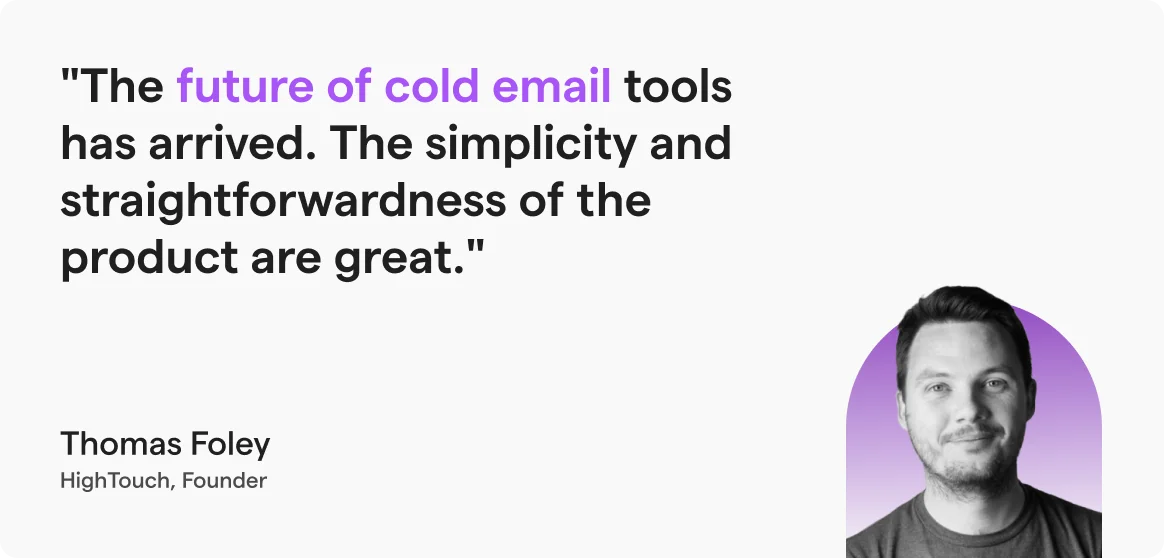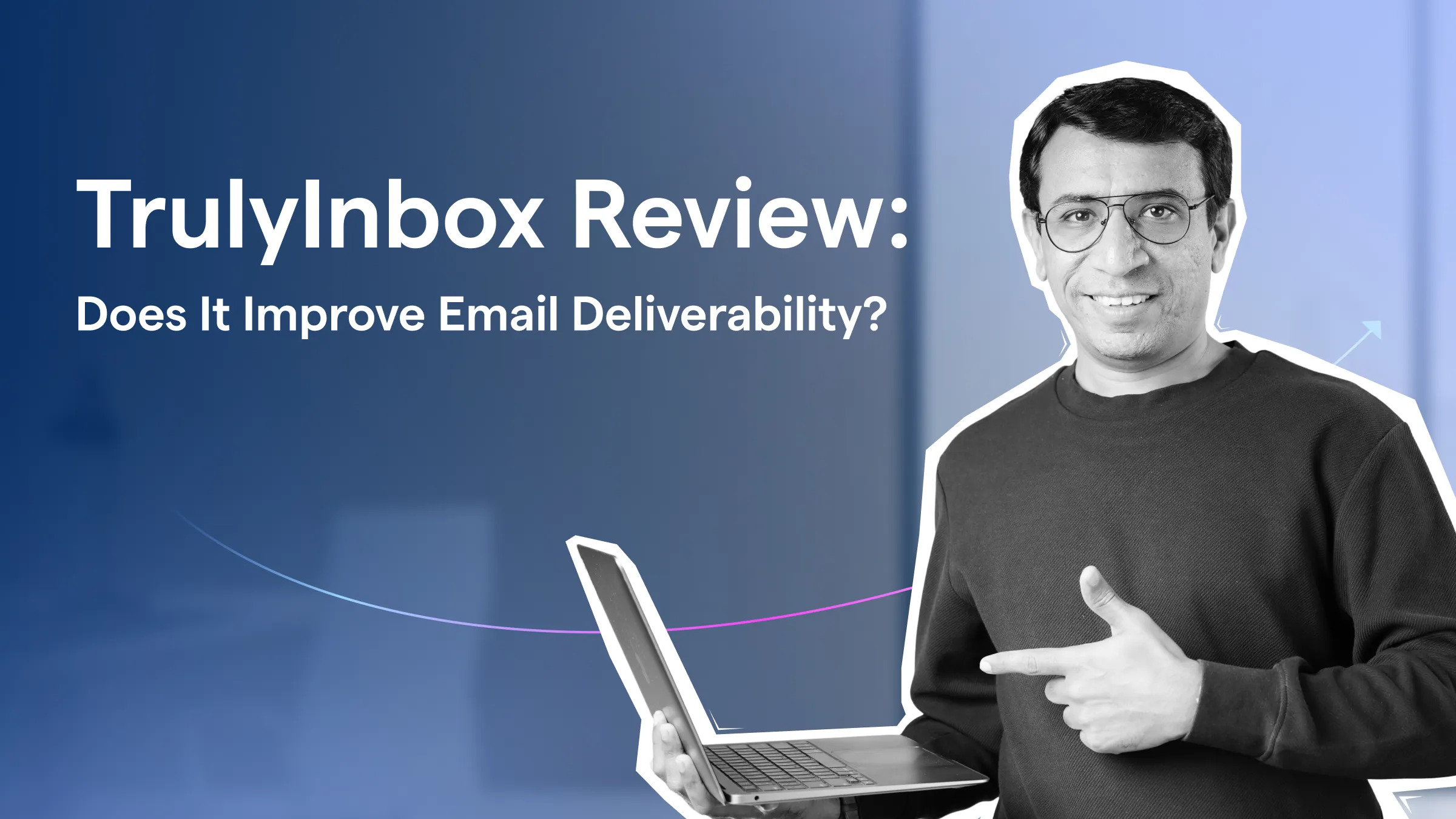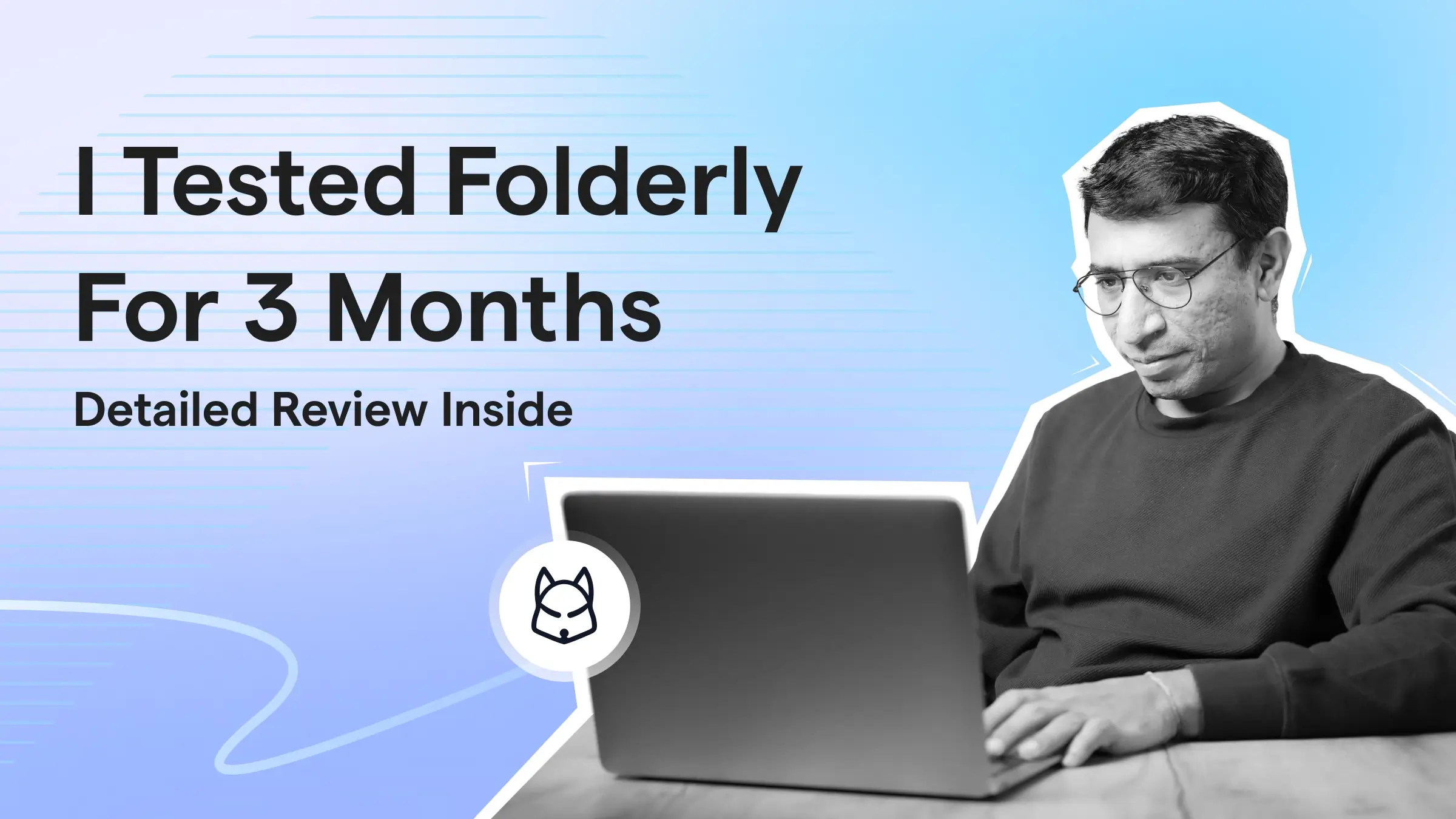Contents
- 1 Why Is Gmail Blocking My Emails – TOC
- 2 Why Does Gmail Block Emails?
- 2.1 1. You Are on Google’s Spam Blacklist
- 2.2 2. You Have Not Authenticated Your Domain
- 2.3 3. Your Emails Have Too Many Attachments and Links
- 2.4 4. You Are Attachments Are Suspicious
- 2.5 5. Your Emails Have HTML Script
- 2.6 6. Your Emails Might Contain a Virus
- 2.7 7. You Have a Poor Sender/IP/Domain Reputation
- 2.8 8. You Have High Bounce Rates
- 2.9 9. You’re Exceeding Google’s Sending Limits
- 3 How To Prevent Gmail from Blocking Emails?
- 3.1 1. Avoid Using Spammy Content
- 3.2 2. Follow Google’s Email Sender Guidelines
- 3.3 3. Establish Email Authentication
- 3.4 4. Limit or Avoid Using Attachments to Your Emails
- 3.5 5. Use a Dedicated IP Address
- 3.6 6. Track Your Sender Reputation
- 3.7 7. Warmup Your Email Before Sending Cold Emails
- 3.8 8. Clean Up Your Email List
- 3.9 9. Adhere to Gmail’s Sending Limits
- 3.10 10. Keep Checking Spam Blacklists
- 4 Wrapping it Up!
- 5 Why Is Gmail Blocking My Emails: FAQs
Trust me – if Gmail is blocking your emails, you’ve come to the right blog. (because we help you to resolve this issue)
Gmail takes user privacy and experience seriously, which means they have strict spam filters and guidelines for senders.
And just giving you a heads up–they will make these rules even tougher in 2025!
Therefore, to keep your emails reaching inboxes (instead of spam folders), you need to maintain a strong domain reputation.
That’s why I’ve put together this guide to help you understand why Gmail is blocking your emails and walk you through the steps to fix it.
Let’s get started!
Why Is Gmail Blocking My Emails – TOC
- Why Does Gmail Block Emails?
- How to Prevent Gmail From Blocking Emails?
- Wrapping it Up!
- Why is Gmail Blocking My Emails: FAQs
Why Does Gmail Block Emails?
In my experience, there are nine major reasons why Gmail is blocking your emails.
Let’s take break them down:
- You Are on Google’s Spam Blacklist
- You Have Not Authenticated Your Domain
- Your Emails Have Too Many Attachments and Links
- You Are Attachments Are Suspicious
- Your Emails Have HTML Script
- Your Emails Might Contain a Virus
- You Have a Poor Sender/IP/Domain Reputation
- You Have High Bounce Rates
- You’re Exceeding Google’s Sending Limits
1. You Are on Google’s Spam Blacklist
In my experience, the #1 reason why Gmail blocks your emails is that Google has placed your email on the domain or IP blacklist.
It is a database of domains and IP addresses that Google doesn’t think are trusted sources of email communication.
Google frequently updates its blacklist by monitoring sending history, domain reputation and other security databases.
If this is the case, you could be seeing one of two error messages:
1. Your IP Has Been Flagged as Suspicious
In the first case, Google has placed your IP address on the spam blacklist. If this is the case, it’ll send you the following message:
“421-4.7.0 unsolicited mail originating from your IP address. To protect our users from spam, mail sent from your IP address has been temporarily rate limited.”
2. Recipients Have Been Marking Your Email as Spam
In the second case, Google has put you on the spam blacklist because your recipients have been marking your emails as spam. Here’s the telltale error message:
“550-5.7.1 Our system has detected an unusual rate of unsolicited mail originating from your IP address. To protect our users from spam, mail sent from your IP address has been blocked.”
While in both cases, the result is the same, i.e., Gmail blocks your emails, the reasons are different though.
In the first case, Google doesn’t think that your IP address is trustworthy. In the second, the recipients aren’t finding your emails valuable.
2. You Have Not Authenticated Your Domain
This is the #2 reason why Google might be blocking your emails.
Email authentication is the method through which you can secure our email infrastructure against security breaches.
So, another reason why Gmail is blocking your emails is that you’ve not authenticated your email domain.
There are three common authentication protocols I recommend you should set up:
- Sender Policy Framework: It helps you specify which IP addresses are authorized to send emails from your domain.
- DomainKeys Identified Mails: DKIM is like adding a digital signature to your emails to confirm that the content in the email is original, and you are the authenticated sender.
- Domain-based Message Authentication, Reporting and Conformance: It uses SPF and DKIM to enforce email security and track unauthorized use.
In short, if you’ve not set up these protocols, Google is less likely to trust emails originating from your domain or IP address.
3. Your Emails Have Too Many Attachments and Links
Gmail’s primary job is to act as a responsible gatekeeper for its users and protect them from malicious content.
One way spammers send malicious content is by attaching images and PDFs or adding links to emails.
These attachments may contain malware or tracking pixels. Tracking pixels can be used to track user behavior and website traffic.
In both cases, Google acts as a filter and may block your emails if it detects such malicious elements.
4. You Are Attachments Are Suspicious
Gmail also scans and blocks all attachments that could pose security risks to the recipients.
From what I’ve seen, Gmail blocks the following types of attachments:
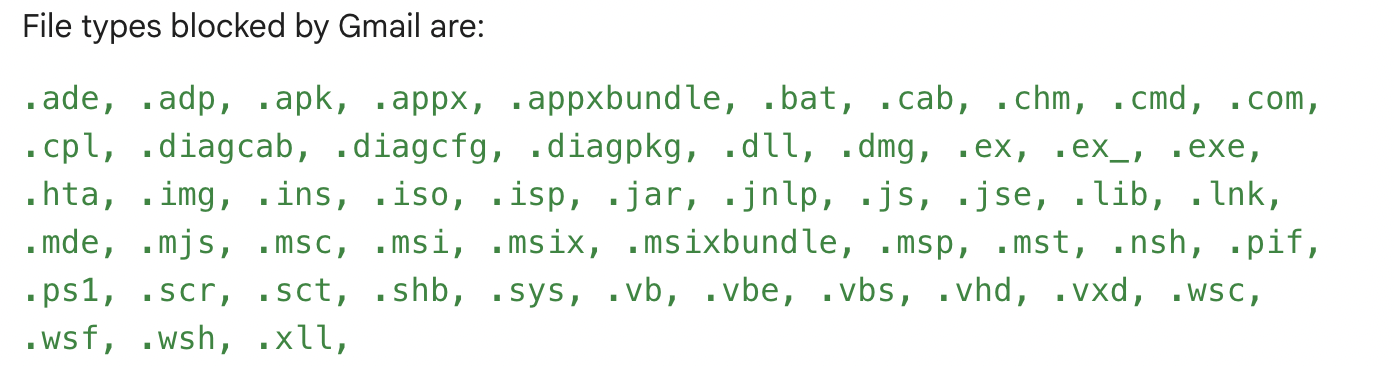
Basically, Gmail will block any attachment that could potentially run code on the recipient’s computer.
I’ve also noticed that Gmail is very likely to block emails with password-protected archives with archived content.
Primarily, its goal is to prevent the spread of malware on its users’ systems.
5. Your Emails Have HTML Script
From what I’ve seen, Google doesn’t always consider HTML-coded emails as spam, but certain factors can increase the likelihood of being flagged.
Here’s what you should watch out for:
- Don’t send 100% HTML emails—maintain a proper text-to-HTML ratio.
- Avoid excessive styling, such as bright colors, large fonts, or heavy CSS.
- Keep images balanced and ensure a good mix of text and visuals.
6. Your Emails Might Contain a Virus
Computer virus: we know it, and we hate it.
And Gmail hates it, too!
To deal with repeated virus attacks on its users’ devices, Gmail has developed a comprehensive virus tracking system.
So, if Gmail detects that your email contains a virus, you should see an error message like this:

7. You Have a Poor Sender/IP/Domain Reputation
Sender reputation is like a credit score for your email address.
And just like a poor credit score will prevent you from getting a loan, a bad sender reputation could result in Gmail blocking emails.
Similarly, IP reputation is a measure of the trustworthiness of the DNS address you use to connect with the Internet.
Now, you might not be doing anything malicious with your online activity. However, if any malicious actors are using the same IP address as you, the IP address as a whole will be flagged as untrustworthy by Google.
The same also applies to domain reputation.
If too many emails in your domain have a bad sender reputation, it will also affect the overall domain reputation.
And if your domain has a poor reputation, you guessed it, right! Gmail will block your emails.
8. You Have High Bounce Rates
Often, we receive error messages from Gmail saying our emails could not be delivered because the recipient’s email address is invalid.
In other words, our email bounced back.
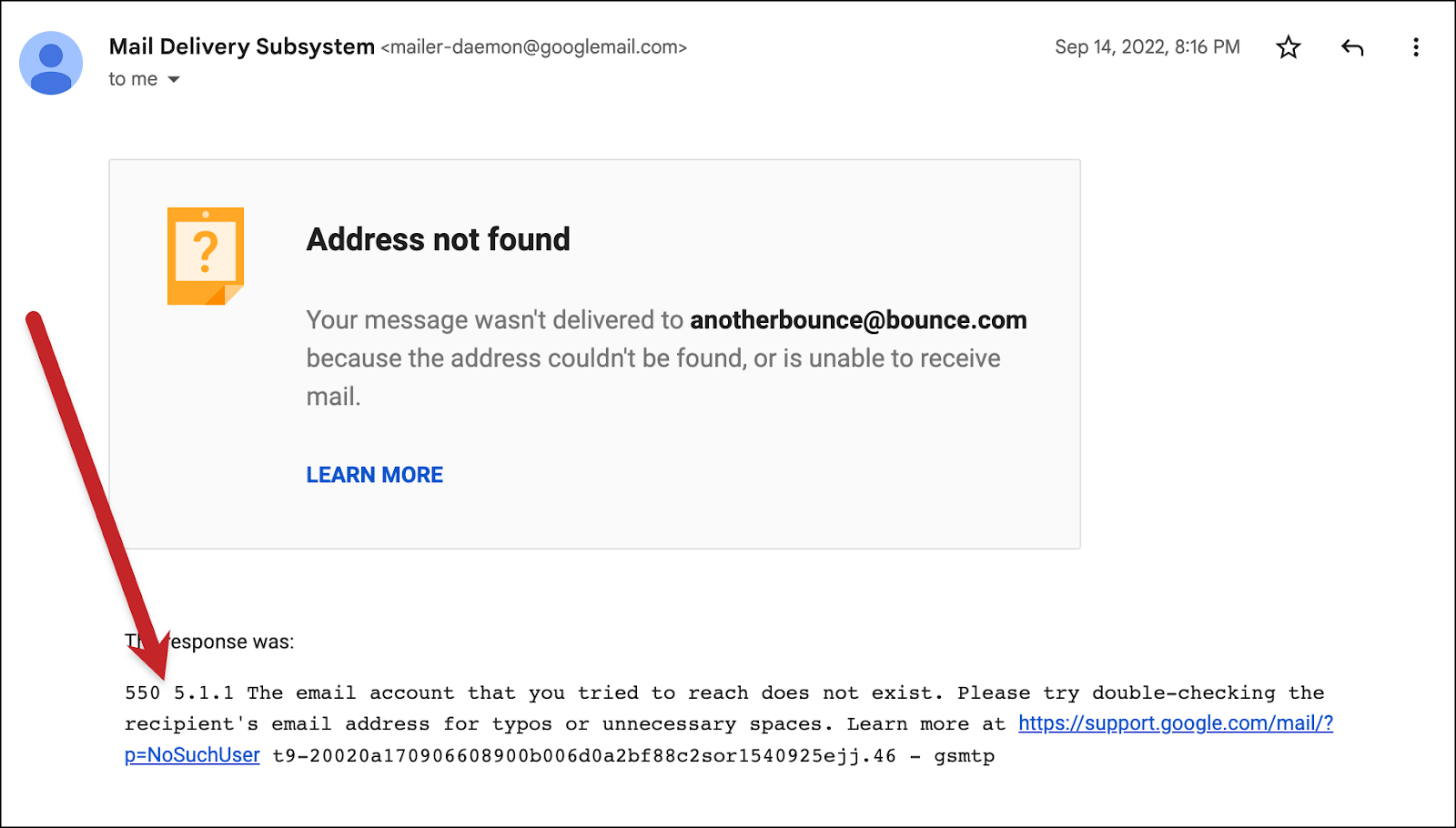
If there are too many invalid emails in your email list, you’ll have a very high bounce rate.
Gmail may think that you may be sending unwanted emails to people blindly.
9. You’re Exceeding Google’s Sending Limits
Gmail has email-sending limits, which restrict the number of emails you can send in a day.
The sending limit is 500 emails/day for a free Gmail account.
If you’re using a Google Workspace account, the limit is 2,000 emails/day.
So, if you’re exceeding these limits, Gmail will definitely block your emails.
How To Prevent Gmail from Blocking Emails?
Okay, we now know all the possible reasons that Gmail blocks emails. So, what can we do to remedy this situation? Don’t worry, I’ve got you covered!
Here are the 10 tried & tested best practices that I recommend you use to ensure that Gmail never blocks your emails. Ever!
Let’s check them out:
1. Avoid Using Spammy Content
Spammy content is one of the biggest red flags that Gmail uses to determine whether your email should be blocked. This is to prevent the users from receiving communication that might contain fraudulent content.
So, if you want to avoid spam filters, I suggest that you avoid using words like “offer,” “deal,” “discount,” and other spammy phrases.
2. Follow Google’s Email Sender Guidelines
Over time, Google always issues email sender guidelines to protect their user experience.
If you haven’t gone through them here is a crux of the latest guidelines:
- If you’re using a shared IP address, you must ensure that it’s not on a blocklist
- You must make it very easy for your recipients to subscribe and unsubscribe to your email communications
- Ensure that your emails follow the standard HTML format recommended by Google
- If you’re sending bulk emails, increase the sending volume gradually
Following these guidelines will help you adhere to Gmail’s standards, and therefore prevent your emails from being blocked!
3. Establish Email Authentication
As we have discussed above, email authentication is critical if you want to win Gmail’s trust as an email sender.
Here’s what Google recommends for its senders:
- If you’re not sending bulk business emails (like cold emails or marketing campaigns), you need at least SPF or DKIM authentication set up
- If you’re sending B2B emails, you need all three authentications: SPF, DKIM, and DMARC
My Suggestion: You should set up all three protocols whether or not you’re sending bulk emails. It will protect you from malicious activities and help you in case you need to send bulk emails from your account.
Bonus Tip: Here’s how you can set up your SPF, DKIM and DMARC protocols.
4. Limit or Avoid Using Attachments to Your Emails
Attachments can make or break your email deliverability.
And if you’re planning to send bulk emails, you should be very careful about sending emails with attachments.
One way to get around this requirement is by uploading your attachments to Drive and then including a link to the file in your email.
My recommendation: Don’t use an email attachment unless absolutely necessary. Wait to establish communication with the recipient before sending them an email with attachments.
5. Use a Dedicated IP Address
More often than not, we don’t think a lot about the IP address we’re using. After all, it’s the job of our Internet Service Provider to ensure that our IP address is safe and trusted, right?
Well, this is not the case: IP addresses are public, meaning anyone can access them if they want. And, as we’ve explored above, if you are unknowingly sharing an IP address with a malicious actor, Gmail might block your emails.
My suggestion is that you switch to a dedicated IP address. Here are three ways you can get it:
- Speak with your current ISP
- Approach a hosting service like GoDaddy or Hostinger
- Use a VPN service like NordVPN or ExpressVPN
In short, there are several ways to avoid using a common IP address with a poor reputation. And, if you’re sending bulk emails, I highly recommend using a dedicated IP.
6. Track Your Sender Reputation
Sender reputation is more important than you might think. It is the metric that decides whether our emails land in the recipient’s inbox, spam box or no box!
There are several ways to check and improve your email sender reputation.
One is to use Google Postmaster Tools to track your spam and bounce rates. This will tell you when you need to take steps to improve your sender reputation.
7. Warmup Your Email Before Sending Cold Emails
If you have a new email address on your hands and want to use it to send marketing or cold emails, you’ll first need to warm up your email account.
Very briefly, here’s what email warmup looks like:
- Start by sending a few emails to recipient accounts with a high sender reputation
- Ensure that you receive replies from your recipients and that they recipients mark your emails as important
- Gradually ramp up the sending volume to signal increased trust to Gmail
Now, if you’re planning to use your email account for bulk emails, you’ll need to send thousands of emails right from the warmup phase! And this can get very tedious…
To save time and effort, I suggest using email warmup tools. They’ll let you determine every aspect of the warmup process (how many emails to send, how many replies to receive, etc.), while they’ll do all the heavy lifting for you.
In my opinion, using an email warmup tool is the easiest way to boost your sender reputation and avoid Gmail blocking your emails.
Bonus Tip: Check out this detailed review of the best email warmup tools to make an informed decision.
8. Clean Up Your Email List
If you’re a bulk email sender, I suggest you rely on accurate B2B data providers. The best ones comply with privacy laws and have a robust verification system in place. This will help you minimize bounce rates and ensure high deliverability.
9. Adhere to Gmail’s Sending Limits
We’ve already discussed that a free Gmail account comes with a limit of 500 emails/day and a Google Workspace account with 2,000 emails/day.
In my experience, there are two ways to deal with the sending limit:
- One is to manually monitor and restrict the number of emails you’re sending.
- The second is to opt for email outreach tools that will manage and increase the per-day sending limit automatically.
Bonus Tip: You can send 10,000 emails using Gmail by using very simple techniques.
10. Keep Checking Spam Blacklists
Okay, so one reason Gmail blocks emails is because your domain is on a blacklist, right?
Now, the obvious solution to this problem is to continuously monitor these blacklists and ensure your domain is n’t on it.
But how exactly can we know whether our email is on a blacklist?
Whenever I’ve faced this question, I’ve relied on tools like GlockApps.
It also monitors email blocklists on request. And you don’t need to worry about the cost of repeatedly monitoring spam blacklists because it is free to use.
Wrapping it Up!
As we reach the end of our crash course on Gmail email deliverability, let’s recap our discussion:
Gmail blocks emails mainly because it wants to deliver valuable information to its users and filter any malicious content.
To determine whether your communication is worth sending the users, it monitors:
- Email infrastructure for security and authentication,
- Content and attachments for spam and virus
- Sender history for bounce rates and sending limits
- Blacklists to directly block your emails
In my opinion, the best way to prevent Gmail from blocking your emails is to adhere to its sender guidelines.
However, if you have an urgent requirement and want to send bulk emails from a new email account, I suggest using an email warmup tool like TrulyInbox. It’ll boost your sender and domain reputation for high deliverability while saving you valuable time and effort!
For existing email accounts, I suggest you go through this comprehensive guide on email deliverability.
And that’s it…you’re all set to get back to sending emails like a pro!
Good luck!
Why Is Gmail Blocking My Emails: FAQs
1. Why Does Gmail Keep Rejecting My Emails?
In my experience, there are several reasons why Google might be rejecting your emails:
- Your email address is not authenticated with SPF, DKIM or DMARC protocols
- You’re using spammy words like “deal,” “offer,” “discount,” etc.
- You’re using unapproved HTML scripts
- Your emails have too many attachments or unapproved attachments
- You’re exceeding Gmail’s daily email-sending limits
- Too many recipients are marking your emails as spam
- Your email account has a high bounce rate
2. Why Does My Gmail Account Keep Getting Blocked?
From my 10+ years of experience working in the email marketing industry, I’ve noticed that Gmail blocks email accounts for several reasons:
- Your sender, IP, or domain reputation is not up to Gmail’s standards
- You’re trying to send too many emails from a brand-new Gmail account
- Your email address is on an email spam blacklist
- Your email or attachments contain a virus or other malicious materials
- There’s been suspicious activity on your Gmail account
- You’ve not set up the security protocols that Gmail requires
3. How Do I Stop Gmail From Blocking My Emails?
Here’s what I recommend you should do to stop Gmail from blocking your emails:
- Set up your SPF, DMARC and DKIM protocols
- Use a dedicated IP address instead of a shared IP address
- Warm up your email account and domain before sending mass emails
- Avoid using spammy words and phrases in your emails
- Avoid using attachments or upload attachments to your Google Drive and copy a link to the file in your email
- Don’t use unapproved HTML scripts in your email content
- Use clean email lists to avoid high bounce rates
4. How to Check If Gmail Is Blocking Emails?
From what I’ve seen, there are very simple telltale signs that Google is blocking your emails:
- You’re receiving an error message that states that there has been suspicious activity using your IP Address
- You’re receiving an error message that states that your emails could not be delivered
- Your recipients are complaining of missed email messages
- Google Postmaster Tools show a high spam rate or bounce rate for your email address
5. How to Check Gmail Blacklists?
Whenever I’ve needed to find out whether my email was on a blacklist, I’ve used a free tool like Talos Intelligence. It does two things: checks your Domain and IP Reputation, and monitors spam blacklists on your request.