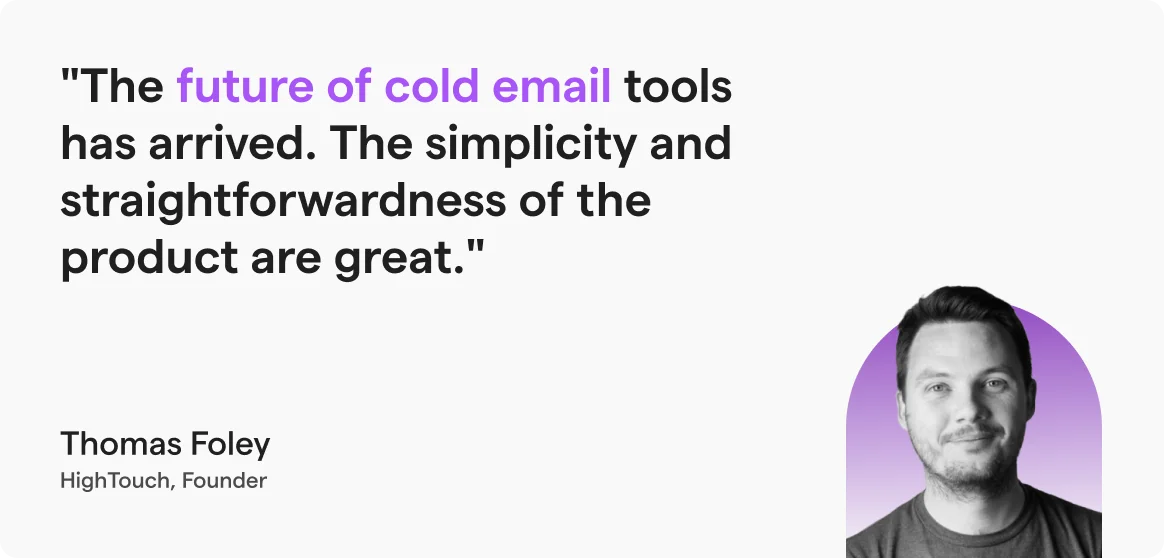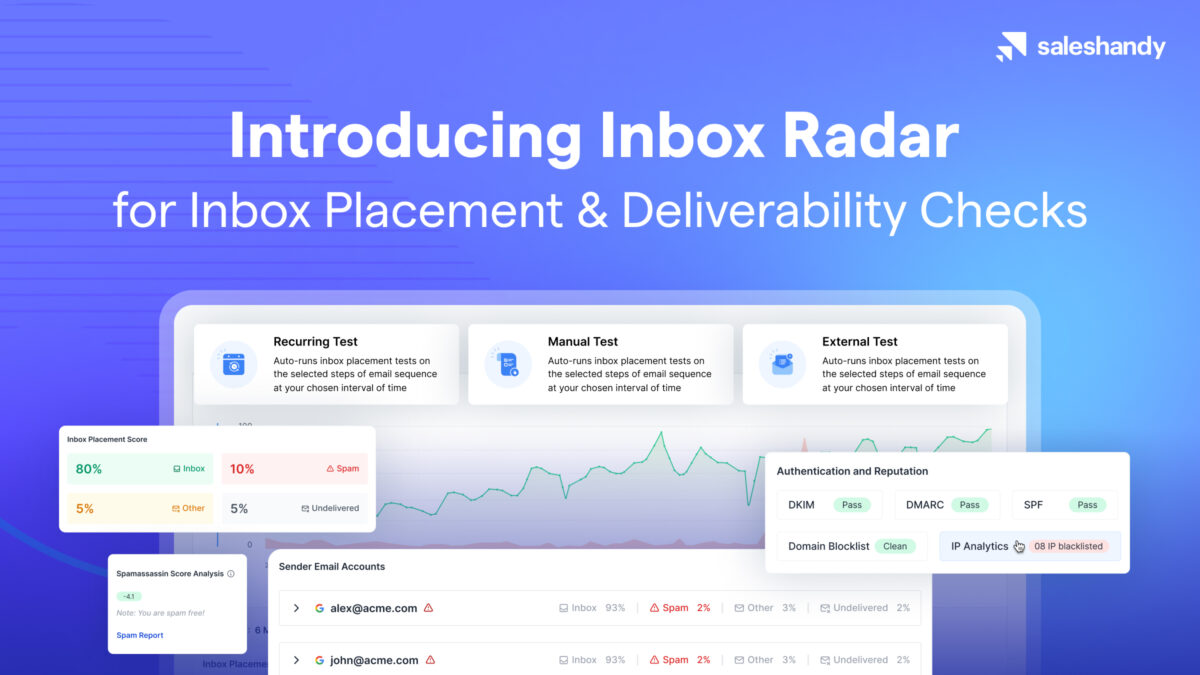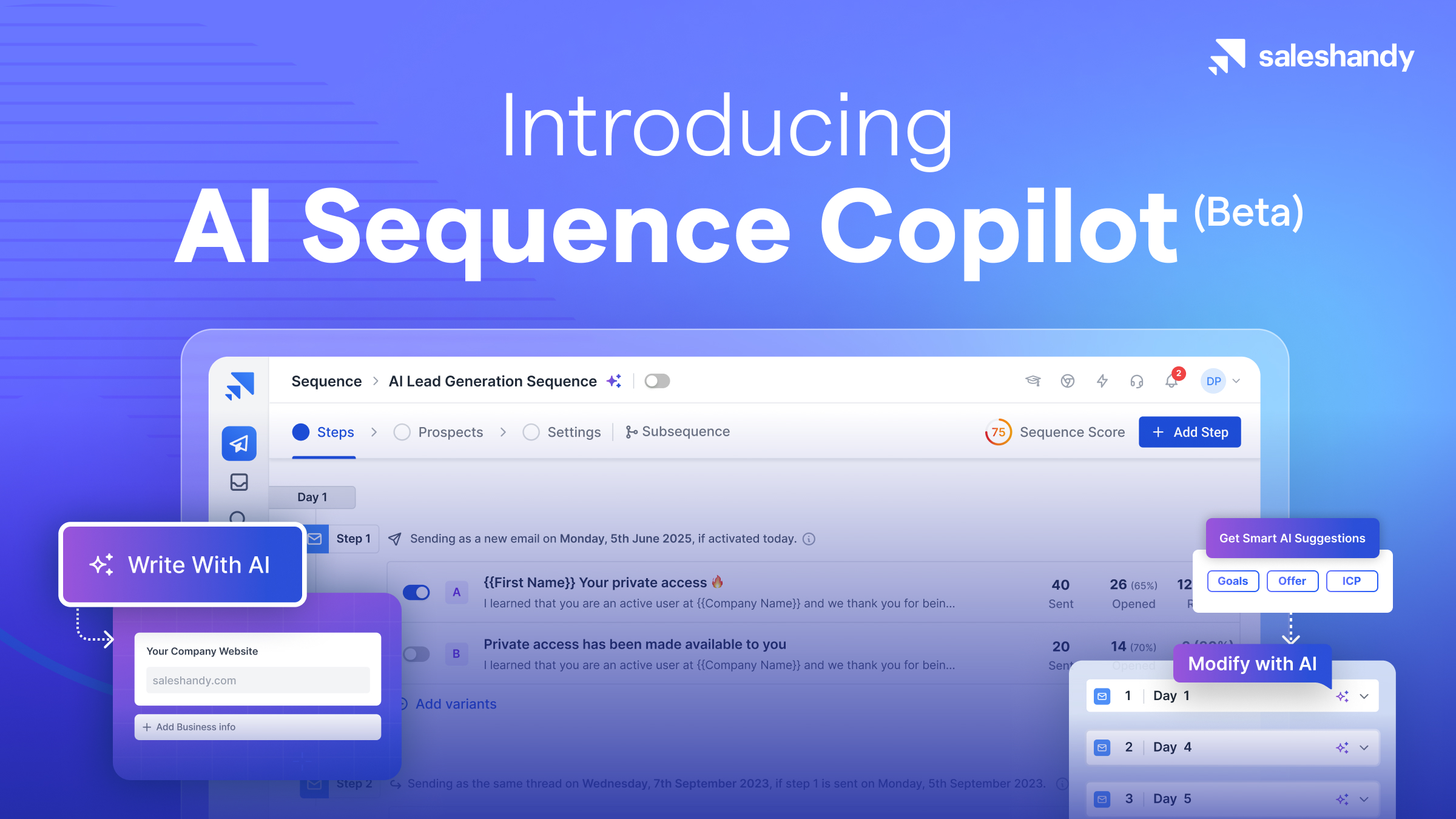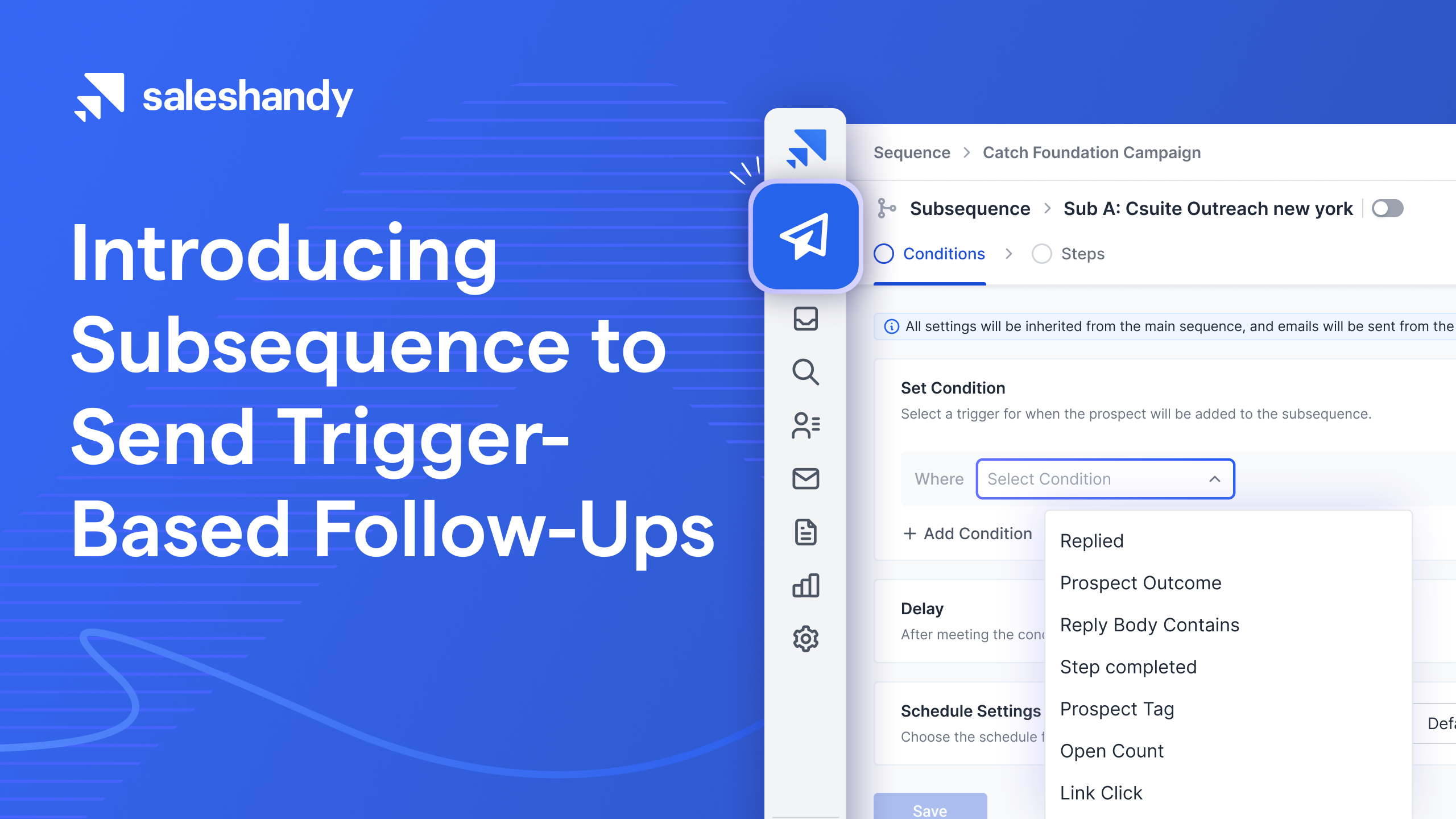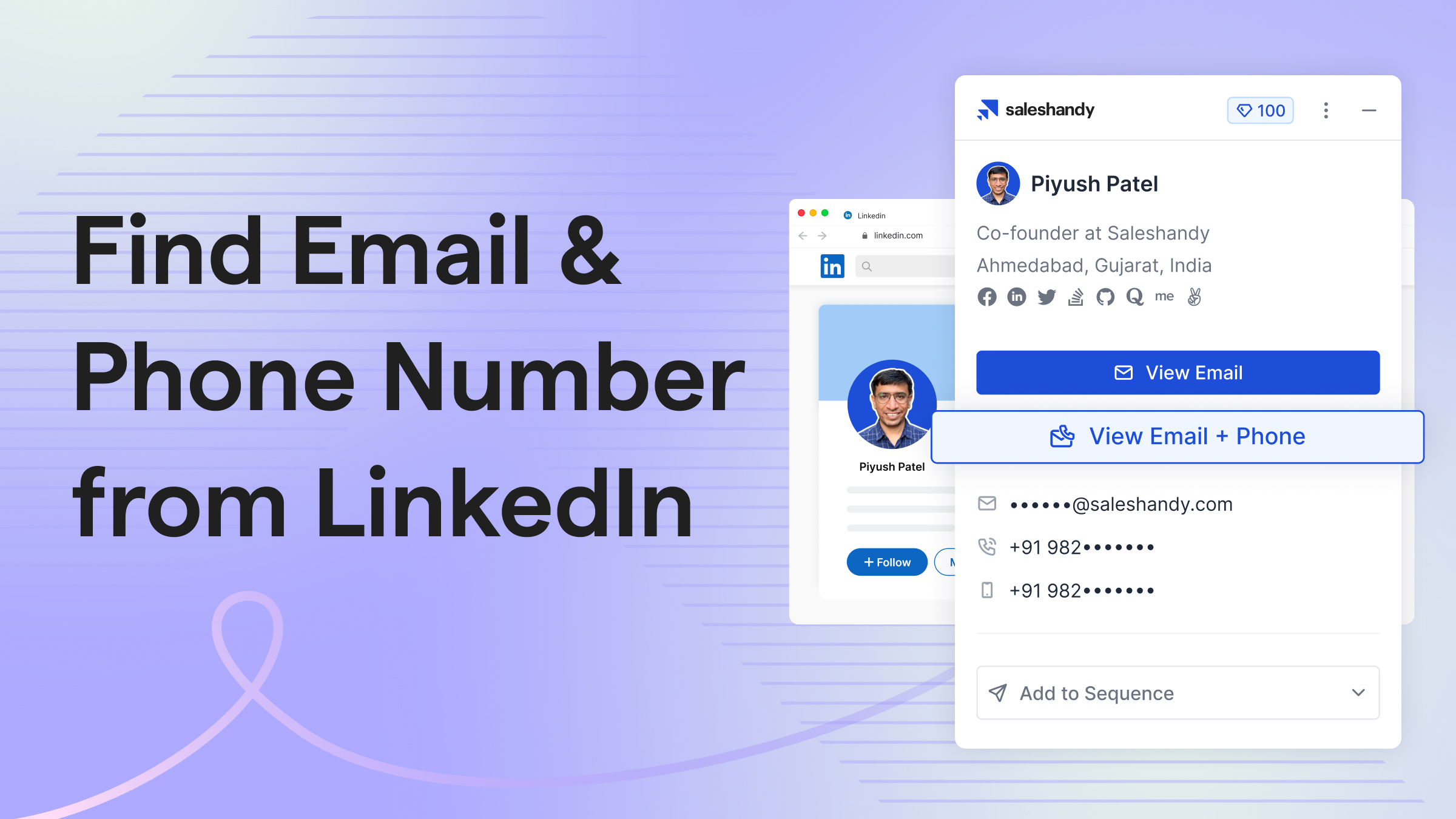Contents
If you’re sending cold emails, you’ve probably asked yourself this question more than once:
“Are my emails even reaching the inbox?”
It’s a valid concern because, lately, getting your emails to land in the primary inbox (not spam or promotions) is tougher than ever.
With more privacy-focused updates from Apple, Gmail, and others, metrics like open rates have become less reliable. Just because someone “opened” your email doesn’t mean it landed in the right place, or that a human even saw it.
So, how do you actually know where your emails land?
That’s exactly what Inbox Radar helps you figure out.
It takes the guesswork out of deliverability and gives you real proof of what’s working and what’s not, so you can fix issues before they hurt your results.
How to Test Your Email Deliverability with Inbox Radar – TOC
What is Inbox Radar?
Inbox Radar is Saleshandy’s in-built deliverability testing tool.
Think of it as your inbox visibility radar, it scans across major email providers like Gmail, Outlook, Yahoo, Zoho, and more, and tells you exactly where your emails end up:
-Primary inbox
-Tabs
-Spam
Or worse, undelivered.
But it doesn’t just stop there. Inbox Radar also checks:
- If your authentication (SPF, DKIM, DMARC) is properly set up
- If your domain/IP is blacklisted anywhere
- If your email content or formatting is triggering spam filters
- And gives you a SpamAssassin Score that breaks down what’s working and what needs improvement
You also receive a neat, public report link (no login required) to share with your team or clients, as well as the option to export your results in CSV format.
It’s everything you need to know if your emails are getting through, before you hit “send” on an email sequence.
Types of Tests you can Run
Inbox Radar is flexible. You can use it in three ways, depending on how you send emails and what you want to test.
Recurring Tests
These are automated tests that run at intervals you choose, such as daily, every other day, or weekly.
They’re great for ongoing sequences where you want to keep an eye on inbox placement over time and spot drops before they become problems. You can even set alerts and pause sending if placement drops below a set threshold.
Manual Tests
Need to check your email before launching a campaign? Manual tests are your go-to.
Select any email (or variant) from your Saleshandy sequence and run a one-time test to ensure everything looks correct.
It’s like a test drive before going live.
External Tests
If you are not using a Saleshandy sequence? No problem.
With external tests, you can test any email from your regular inbox (like Gmail or Outlook).
You just need to copy a test ID from Saleshandy, paste it into your email body, and send it to a seed list. Boom, you’ll get the same detailed report.
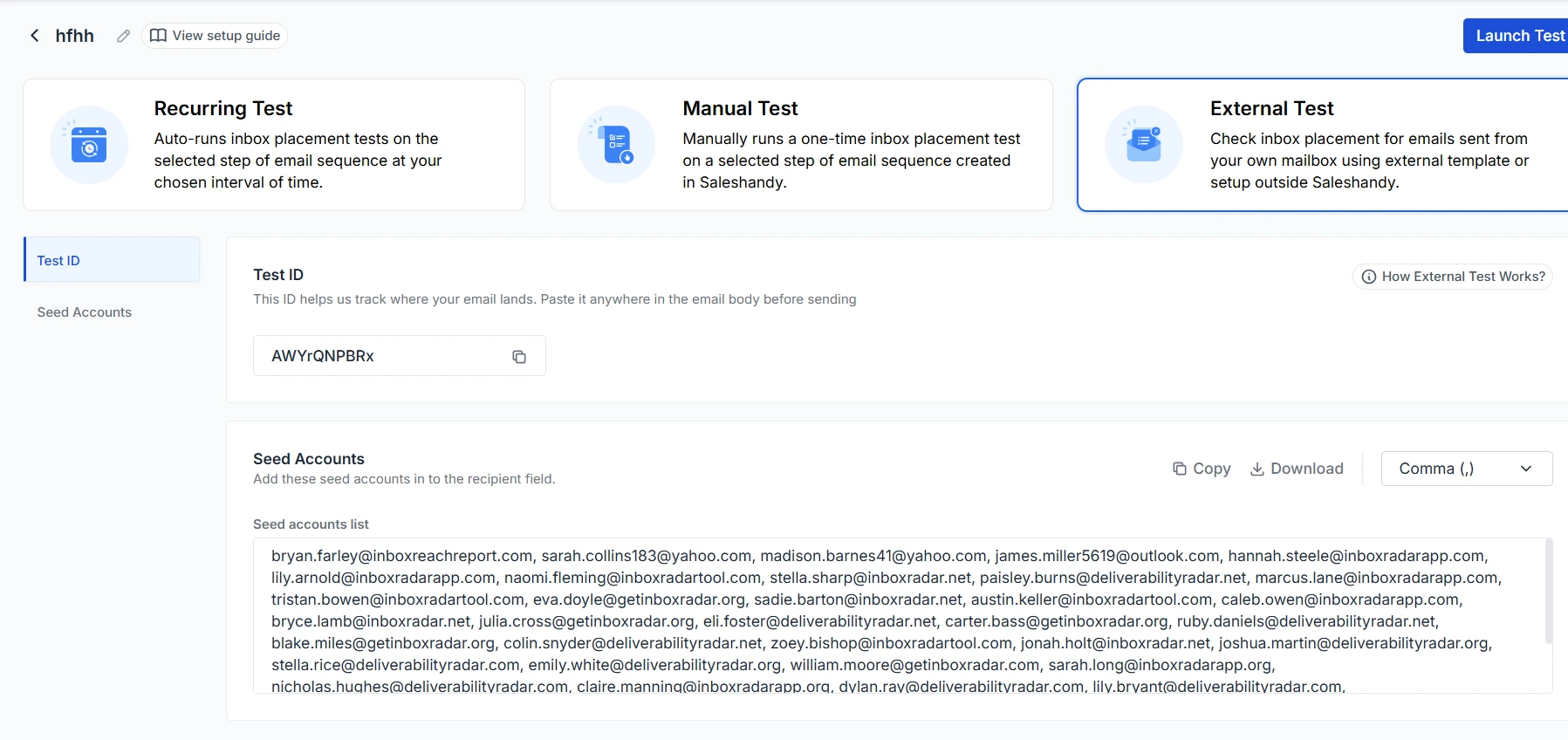
How to Set Up a Test in Inbox Radar
1. Open Inbox Radar
Start by heading to your Saleshandy dashboard, and from the side menu, click on Inbox Radar.
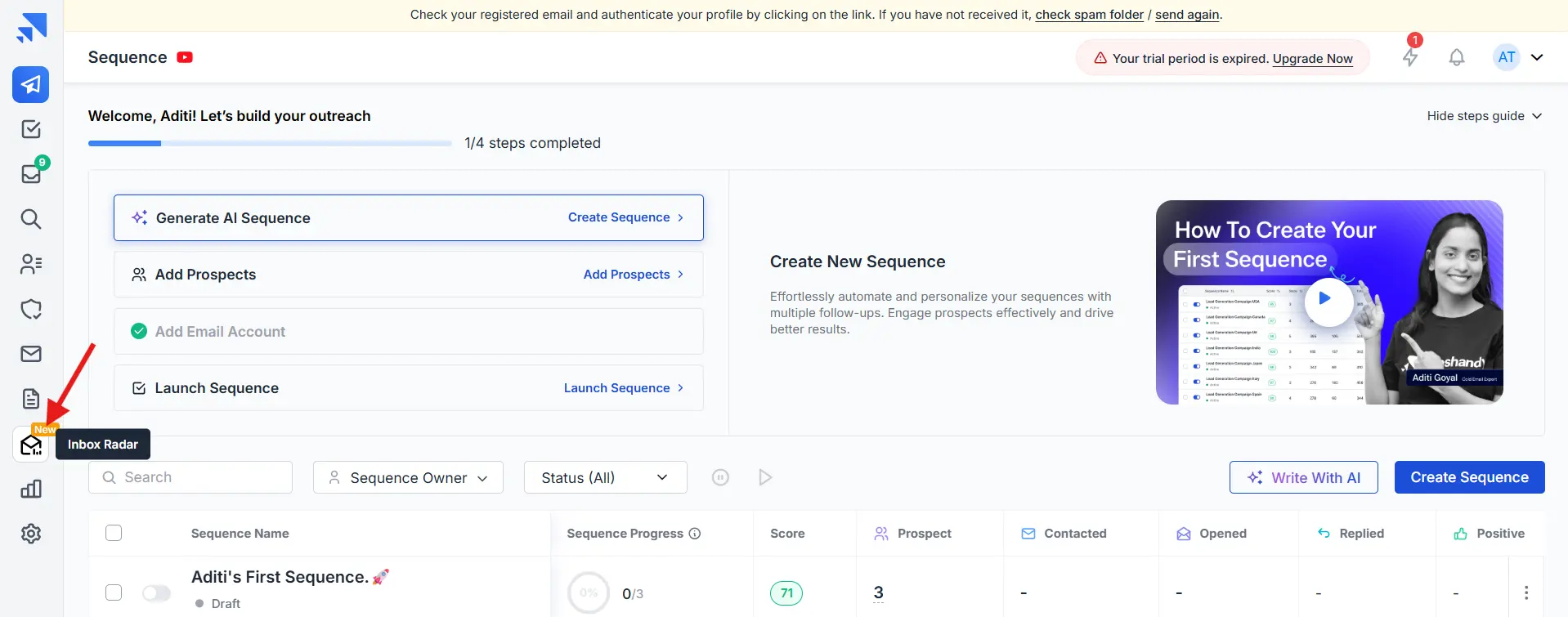
Once inside, hit the “Create Test” button in the top-right corner to begin setting things up.
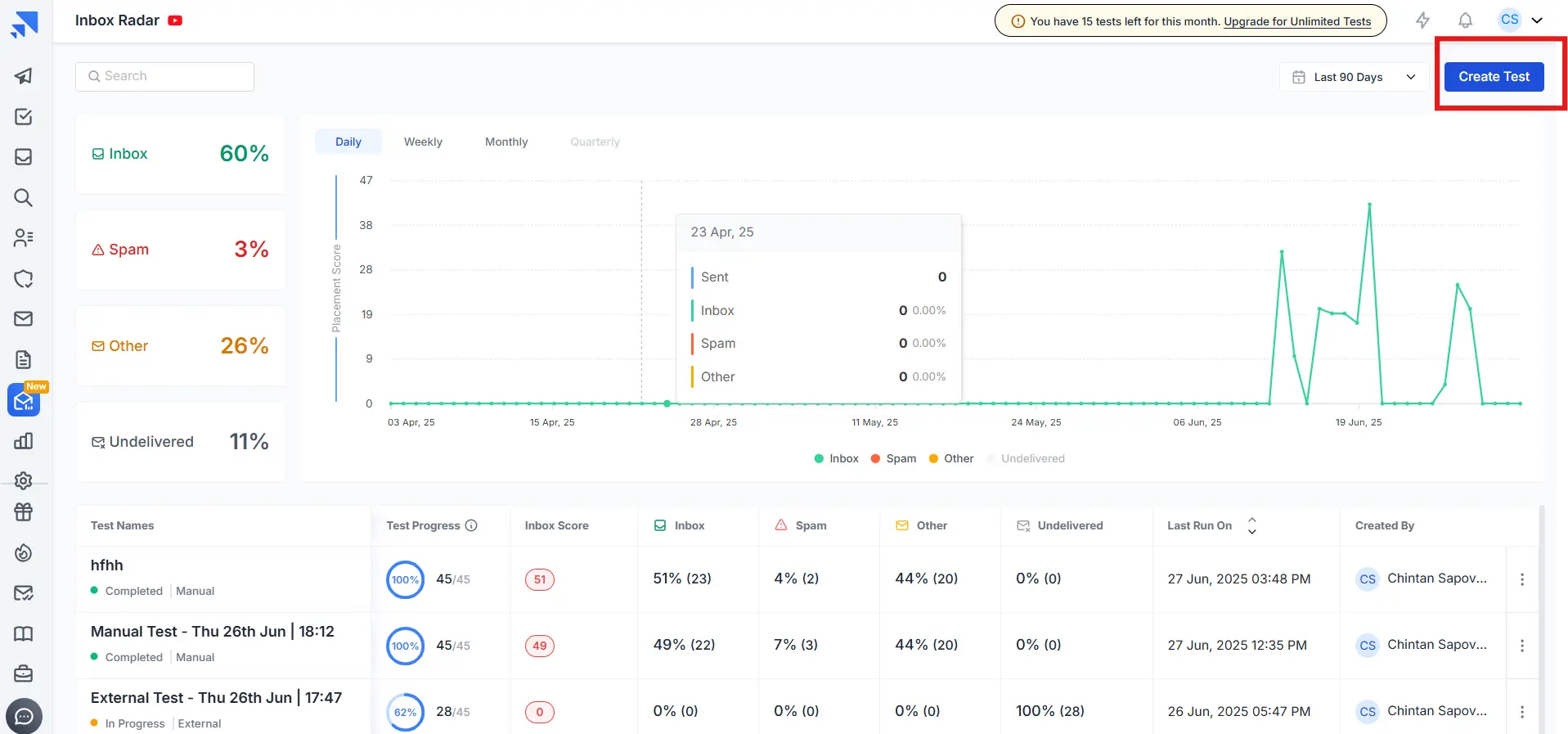
2. Choose Your Test Type
You’ll now be asked to pick your test type. Choose the one that fits your workflow best:
- Manual Test – Run a one-time test whenever needed.
- Recurring Test – Set it and forget it. Perfect for ongoing deliverability monitoring.
- External Test – If you’re using Inbox Radar with an external mailbox or sender.
Not sure which one to pick? Start with the Manual to get a feel for it, then move to recurring if you want to track performance over time.
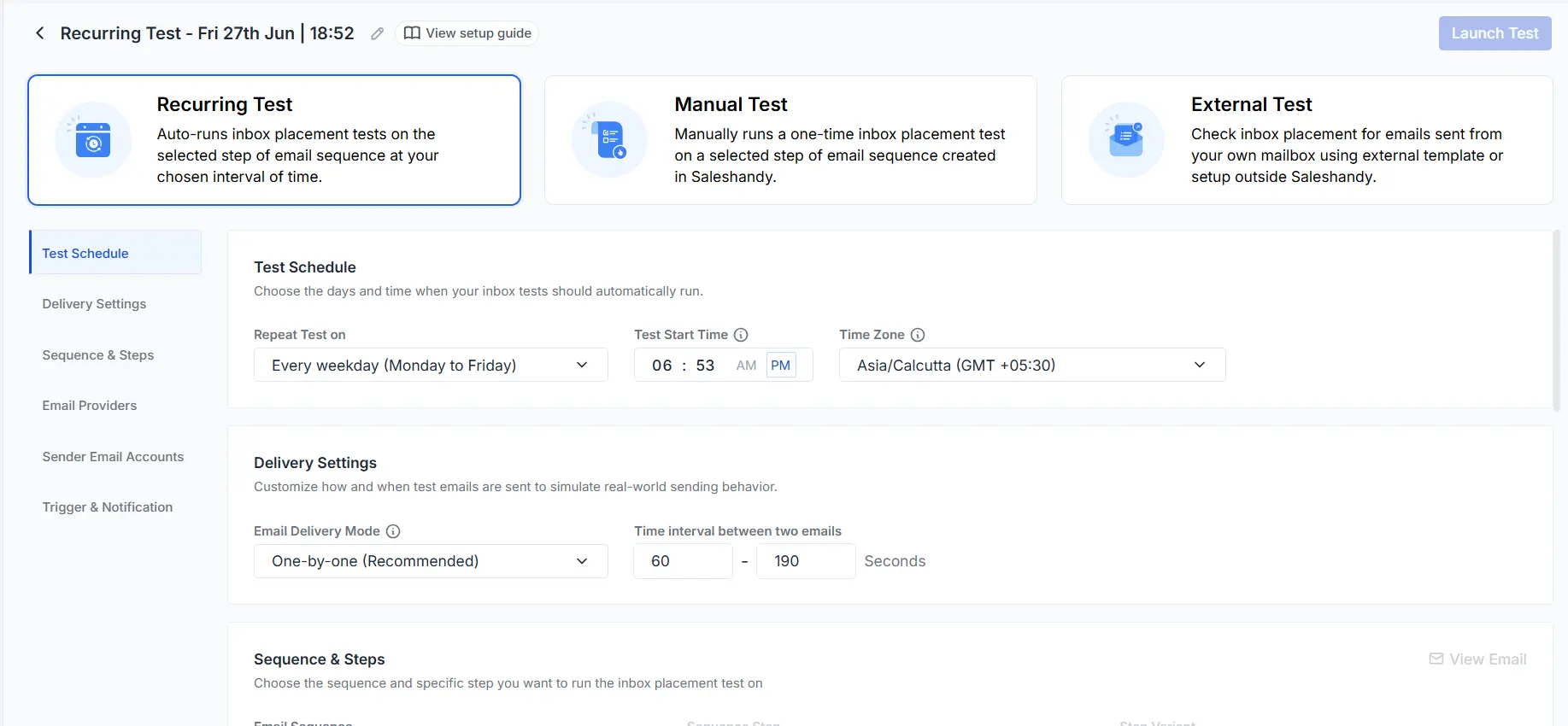
3. Configure the Test
Test Schedule (for Recurring Tests)
Decide how often Inbox Radar should run the test. You can choose from:
- Daily
- Weekly
- Monthly
- Or create a custom schedule if you need more control.
Tip: If you’re sending emails regularly, a weekly test is a great choice.
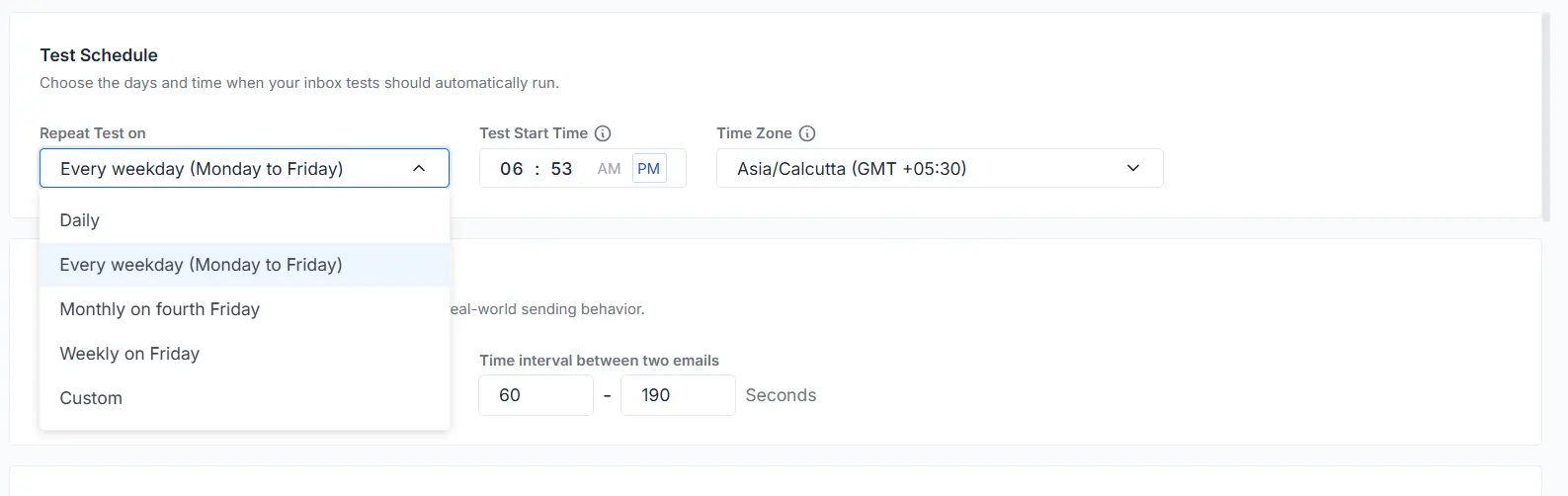
Email Delivery Settings
You get to decide how your test emails are sent:
- One by one (Recommended) – Mimics real human-like sending, reducing chances of being flagged.
- All at once – Sends emails in bulk. Use this only if your ESP supports it and deliverability isn’t an issue.
You can also set a delay between each email. We recommend keeping it between 60 and 190 seconds for best results.
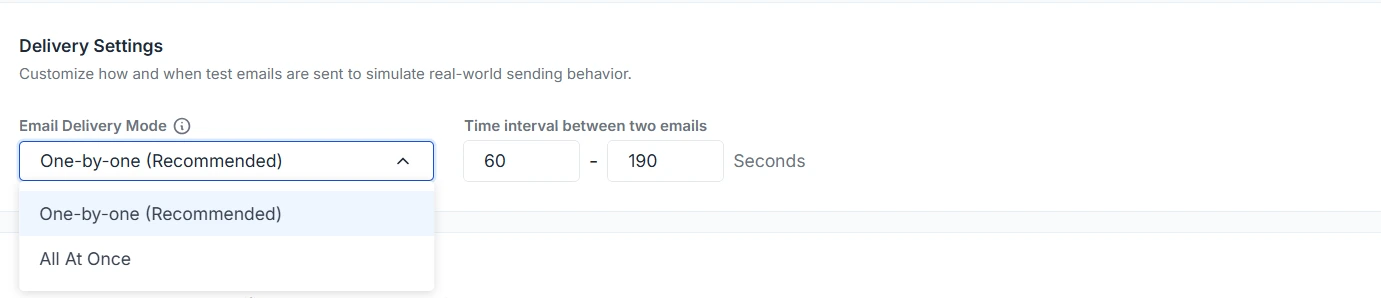
Sequence Step & Variant
Pick the exact sequence, step, and variant of your cold email sequence you want to test.
You can even preview your email content by clicking ‘View Email’ to double-check before sending.
Want to test different subject lines or intros? Create variants and test them side-by-side.
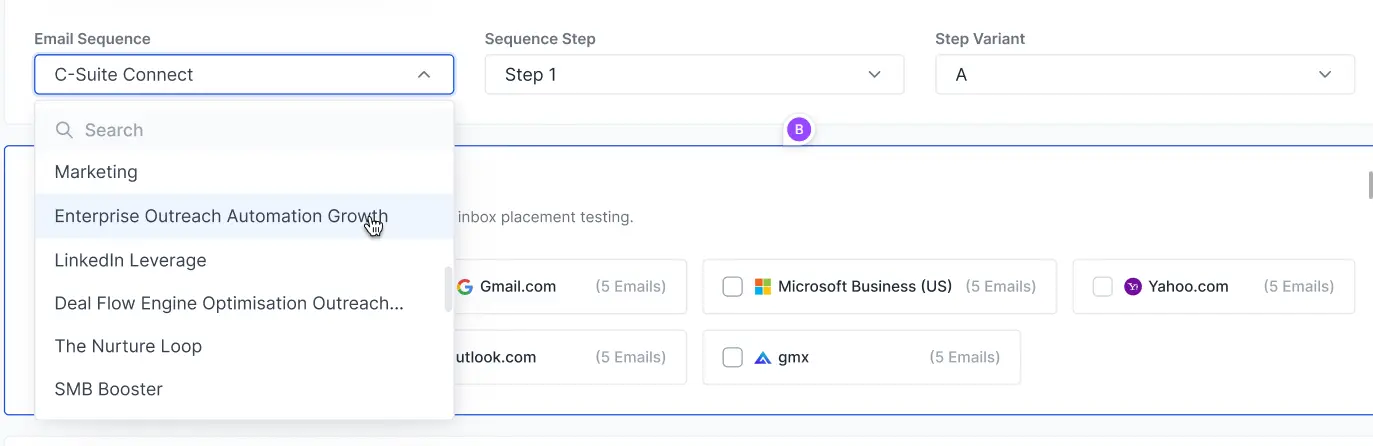
ESP’s to Test
Select the providers you want to test your emails against: Gmail, Outlook, Yahoo, Zoho, etc.
These ESP’s are essentially seed list ESP’s, where your test emails will be sent and checked for placement.
More ESP’s mean more reliable data on where your emails are going.
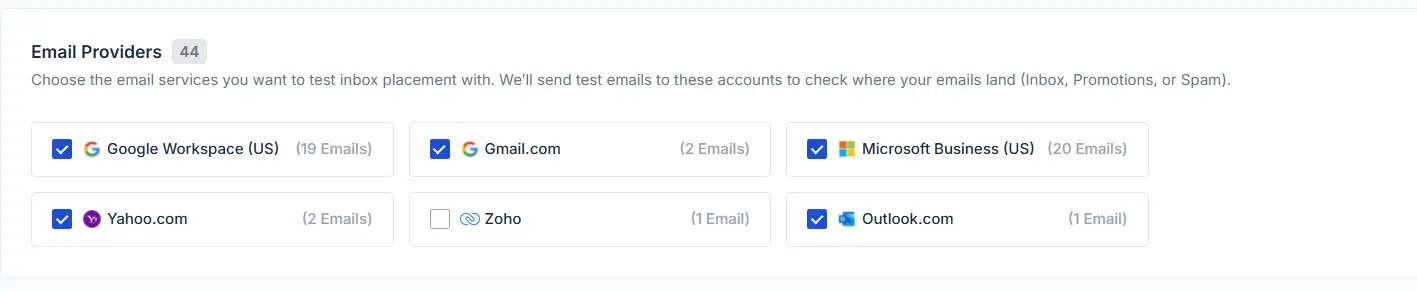
Sender Account
Choose the email account that should send the test emails.
This helps identify if specific inboxes or domains are causing placement issues.
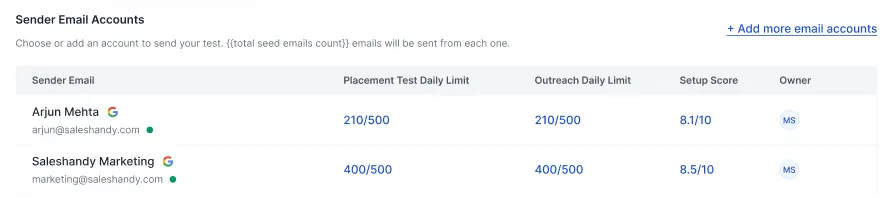
Trigger Alerts (for Pro users)
Set up smart alerts that notify you when something’s off. For example:
- “Pause the sequence if inbox placement drops below 85%.”
- Pause the email account if inbox placement drops below 85%.
Stay ahead of issues before they tank your campaign.

4. Launch the Test
Click Launch, and you’re done. Inbox Radar will send emails to test addresses and generate a report in minutes.
What does the Test Say about your Deliverability
Here’s what you get in every Inbox Radar report:
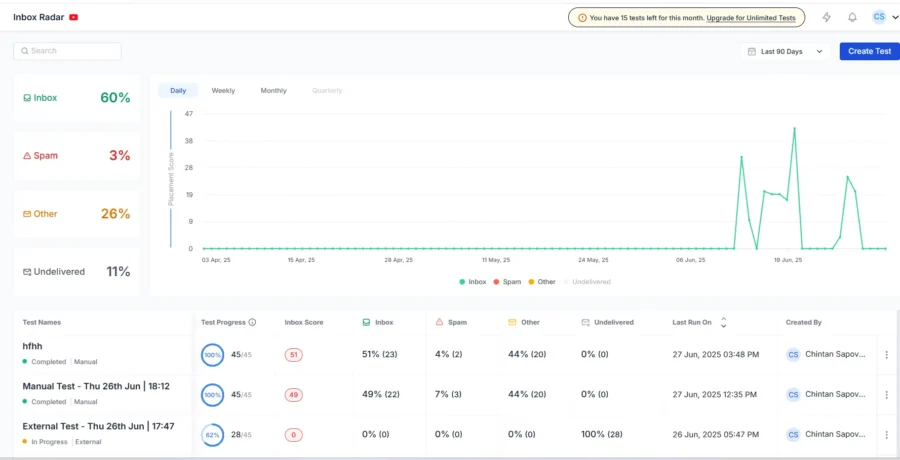
Inbox Placement Breakdown
In the Inbox Placement score, you can see the percentage of emails that landed in the Inbox, Spam, Tabs, or went undelivered.
The breakdown is shown per ESP and per sender account, so you know exactly what’s working (and what’s not).

Authentication & Reputation Check
This section shares insights on whether your email setup is properly authenticated and trusted by providers.
It checks whether your SPF, DKIM, and DMARC records are correctly configured, flagging any misalignment that could cause your emails to be rejected or marked as spam.
You’ll also be able to see if your sending IP or domain is blacklisted across major blacklists, with actionable tips to help you get delisted and protect your reputation.
Each parameter is clickable, allowing you to dive deeper into the specific issue, whether it’s a failed authentication check, missing DNS records, or a blacklist affecting your delivery.
With these insights, you can proactively address issues and enhance your sender reputation for improved inbox placement.
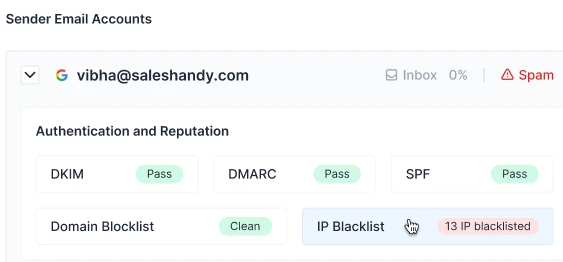
SpamAssassin Score
SpamAssassin Score gives you a score that tells you how spammy your email looks to filters.
You’ll also see exactly what might cause the email to land in spam, including URLs, words, and formatting.
Different colors and scores in the test results indicate different results.
Negative score – Extremely safe. A blue color indicates that your email has no spam signals. Excellent for outreach.
0.2-0 – Safe, green, your email is safe to send. Very low chance of being flagged.
2.1-5 – Warning, orange, your email might get flagged. Make improvements before sending.
Above 5 – Spam risk, red, high chance of landing in spam. Review and fix before sending.
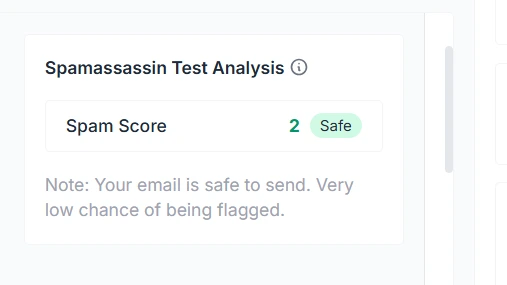
ESP-wise Analysis
Inbox Radar runs tests across multiple email service providers to show precisely where your emails land, in the Inbox, Spam, Promotions, or other folders.
This provider-level visibility enables you to identify deliverability gaps specific to each platform, allowing you to tailor your email setup and content accordingly.
Whether Gmail flags you as spam or Outlook redirects you to ‘Other,’ you’ll know what’s happening and how to resolve the issue.
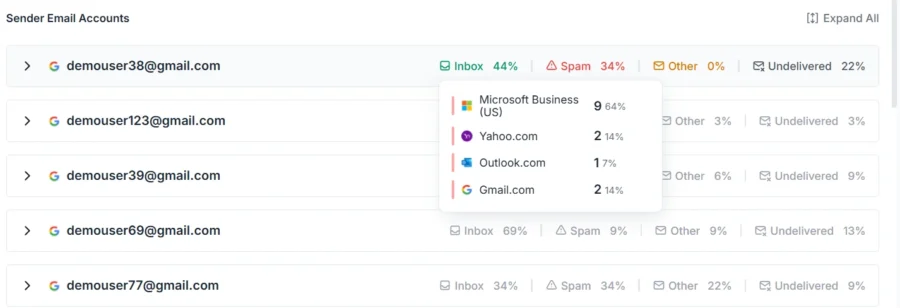
Key Summary
In the Key summary, you get insights on your email content for elements that commonly trigger spam filters, like overly promotional phrases, poor HTML formatting, or missing personalization.
You’ll get a clear breakdown of issues, along with actionable suggestions to rewrite subject lines, fix broken links, reduce spammy triggers, and enhance readability.
This helps improve inbox placement and boosts engagement with your outreach.
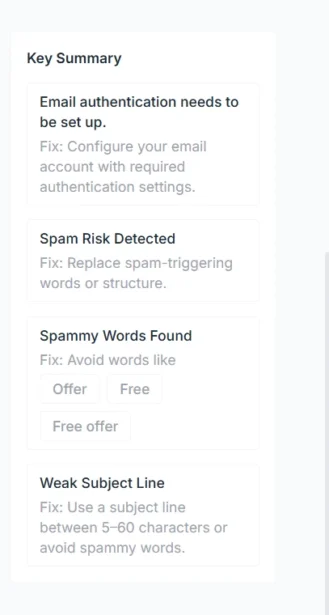
Each report comes with a no-login link and a CSV export for internal sharing. You can share it with your team or clients without requiring them to log in.
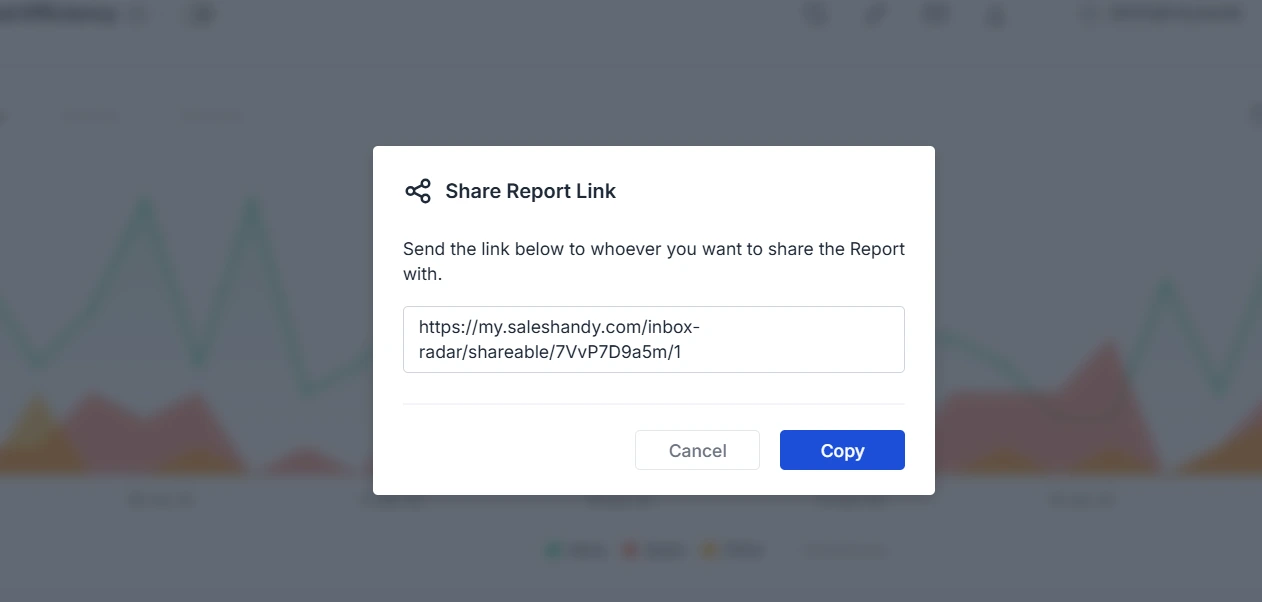
Final Thoughts
Deliverability is no longer a “nice to have”, it’s essential.
Inbox Radar makes it easy to test, monitor, and improve where your emails land, before your reputation takes a hit.
Whether you’re running one campaign or hundreds, it’s your always-on inbox GPS.
Know what’s hurting your deliverability. Fix it fast. And get back to what you do best, writing great cold emails that convert.
Try Inbox Radar inside Saleshandy and send with confidence.