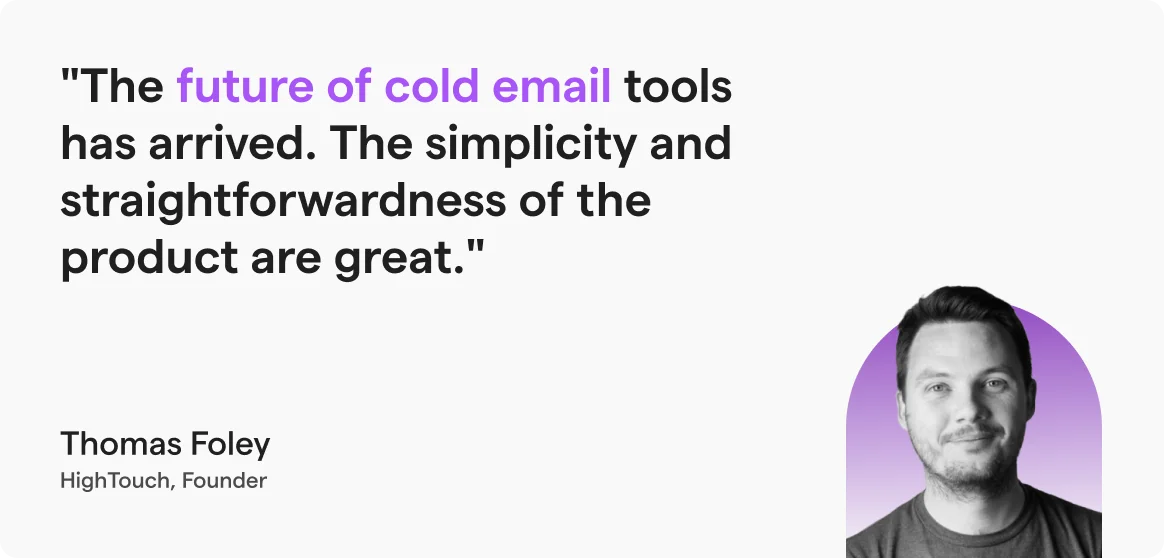Contents
- 1 Send Bulk Emails– TOC
- 2 How to Send Bulk Emails in 5 Different Ways?
- 3 Method 1: Send Bulk Emails with the BCC Method
- 4 Method 2: Send Bulk Emails with Built-in Mail Merge in Gmail
- 5 Method 3: Send Bulk Emails with Mail Merge in Outlook
- 6 Method 4: Send Bulk Emails with Email Automation Tool (Saleshandy)
- 7 Method 5: Send Bulk Emails with Zapier + Gmail/Outlook
- 8 How Much Does It Cost to Send Bulk Emails?
- 9 Best Tips for Sending Bulk Emails
- 10 Common Mistakes to Avoid While Sending Bulk Emails
- 11 Choose the Right Method to Send Bulk Emails
- 12 FAQs
Bulk emailing is one of the easiest ways to reach a lot of people at once.
You can use bulk emails to send cold pitches, update your customers, invite people to an event, promote a one-time offer, or simply just share important information with a big group, saving you tons of time and effort.
But here’s the thing!
You have to be very careful in choosing the bulk emailing method.
Why?
Because not all bulk emailing methods work the same way!
Some are great for reaching out to a close group, while others are built for large-scale email campaigns.
And some might get your email accounts flagged if you’re not careful.
In this blog, I’ll show you 5 different ways to send bulk emails, starting from your regular Gmail and Outlook inbox to more advanced email automation methods.
For each method, you’ll learn:
- How you can effectively follow it
- Pros and cons of each method
- And a few quick tips to avoid common mistakes
So, if you’ve ever wondered, “What’s the best way to send bulk emails?” This guide is for you.
Let’s get started.
Send Bulk Emails– TOC
How to Send Bulk Emails in 5 Different Ways?
This section covers all the possible (and legitimate) ways to send bulk emails in 2025. Make sure to follow them step by step so that you don’t encounter avoidable issues.
Also, don’t forget to check the “Best for” section in every method. I’ve explained which method works best for which use case, so you don’t end up picking the wrong one and wasting your time.
Before choosing any method to send bulk emails, make sure you’ve got two things sorted:
- A clean email list with correct and verified email addresses
- Proper setup of technical records like SPF, DKIM, and DMARC
Method 1: Send Bulk Emails with the BCC Method
Best for:
Making announcements or sending informal messages within a company or a small group.
It’s also a good choice if you don’t want to use any third-party tools or extensions and just want to send emails directly from your inbox.
When can you use this method?
Use this method when sending emails to a personal or internal group for informational purposes (not commercial). For example: team updates, event invites, or basic notices.
One of the easiest ways to send emails in bulk is through the BCC method.
It stands for blind carbon copy functionality, which is available in every email service provider, be it Gmail, Outlook, Yahoo, and others.
When you add your recipients in the BCC field instead of the To field, none of them will be able to see each other’s email addresses.
Now, depending on which platform you’re using, your sending limit may vary.
Here’s a quick overview of popular ESPs and their daily sending limits :
| Email Provider | Daily Limit |
|---|---|
| Gmail (Free) | 500 emails/day |
| Google Workspace | 2,000 emails/day |
| Outlook (Free) | 300 emails/day |
However, I will be showing you how to send bulk emails in Gmail using the BCC method. But the steps are the same for all the other email service providers.
Step 1: Create Multiple Email Accounts (Mandatory Step)
Step 2: Click on the Compose Button & Write Your Email Copy
Step 3: Add Your Recipients
Step 4: Hit Send
1. Create Multiple Email Accounts (Mandatory Step)
Gmail takes email sending rules seriously because it wants to protect its users from spam.
So even if you’re following the daily limit, sending a large number of emails every day can still get your account blocked.
To avoid that and keep your domain safe, it’s better to use multiple email accounts and send only 50 to 100 emails from each one per day.
2. Click on the Compose Button & Write the Email
Log in to your Gmail account> click on the “Compose” 🖊 icon and write your email.

Don’t forget to add all the relevant details in the email and keep it short under 100 words.

3. Add Your Recipients
Add your email in the “To” field and all your prospects in the “BCC” field. Make sure you add around 20-30 recipients in one email campaign.
4. Hit Send
Once you are satisfied with your email copy, hit the send button.
What this method can’t do?
You can’t personalize the email for each recipient You might miss someone or enter an incorrect address, and you won’t know until it bounces. This method is completely manual.
Also Read: Send Mass Emails with Outlook
Method 2: Send Bulk Emails with Built-in Mail Merge in Gmail
Best for:
You can use this method if you are already using Gmail and want to add a bit of personalization to bulk emails without using any external tools.
When can you use this method?
To send client updates, simple campaign outreach, or internal announcements with basic personalization.
Another way to send bulk emails is by using Gmail’s built-in mail merge feature.
Now, just a heads-up, you can only access this feature if you’re using a paid Gmail account (Google Workspace).
Why is this method better than the BCC method?
Gmail will send one email to each person on your list.
Their email will show up in the “To” field, and they won’t see who else got the email.
This will help you to send bulk emails by hiding the recipients.
To send emails using mail merge in Gmail, you can either use the direct method or use a spreadsheet.
The spreadsheet method works kind of like Outlook mail merge, which I’ve explained in the next section.
Therefore, I will be explaining the process of adding recipients directly to your message !
Step 1: Get a Google Workspace Account
Step 2: Create Your Contact List
Step 3: Start a New Email and Enable Mail Merge
Step 4: Write Your Email
Step 5: Preview and Send
Let’s decode it in detail!
1. Get a Google Workspace Account
First of all, you need to buy the Standard or above pricing plan of Gmail.
It’s only available with Google Workspace (Business Standard plan or above), which starts at around $14/month/user.

2. Create your Contact List
Now go to Google Contacts and click on “Create label”. Name it (e.g., “July Campaign” or “Client List”)
While you are adding contacts to the label, make sure that for each contact you have added:
- First and last name
- Email address
Or you can add any other fields you want to use for personalization.
P.S.: When adding information under the label, ensure the information is correct, as Gmail directly pulls it from that list to personalize.
3. Open a New Email and Click on the “Compose” Button on the Top Left
Now, click on the three dots and from the drop-down menu select “mail merge.”
In the “To” field, enter the label you created (e.g., “July Campaign”)

4. Write Your Email
In the email container, compose your email like email copy, subject line, and use placeholders for personalization.

5. Preview and Send
Click on the Preview button to check if the placeholders are working.
If everything looks good, press Send!
What this method can’t do?
Merge tags can’t be inserted in email subject linesDoesn’t offer advanced formatting or design options
Method 3: Send Bulk Emails with Mail Merge in Outlook
Best for:
If you are already using the Microsoft 365 Office suite on your computer, you can use this bulk emailing method without spending any money.
When can you use this method?
Use this method when you want to send personalized bulk messages for sharing updates, announcements, or helpful information.
Over 400M+ people use Outlook, and if you are also using it (I won’t judge you!), you’d be happy to know that you can send bulk emails in Outlook too!
Unlike Gmail, you don’t have to pay extra to access the mail merge feature. Outlook lets you use it for free.
That said, I do want to highlight one thing — mail merge isn’t available on the Outlook web app. You’ll need to use the Outlook desktop app to access it.
Step 1: Prepare Your Email Copy
Step 2: Set Up Your Recipients List
Step 3: Link Your Recipients List to Your Email Message
Step 4: Add Personalized Content to Your Email
Step 5: Preview and Finish Mail Merge
Let’s explore the steps!
1. Prepare Your Email Copy
First, you need to go to Word, and on the tab click on “Mailings” > “Start Mail Merge” > “E-mail Messages.”

Now you can compose your email and add placeholders like {{Name}}, {{Company}}, etc., where you want to add your recipient’s details.

Once done, minimize the document tab (don’t save or close it).
2. Set Up Your Recipients List
Alright, now head to MS Word and open a new workbook.

Fill in the important information, such as first name, last name, and email address, in the sheet.

Now, save it.

Pro tip: Double-check the information and make sure it is placed in the right columns because if something’s wrong, it won’t merge correctly!
3. Link Your Recipients List to Your Email Message
Click on “Select Recipients” > “Use an Existing List,” then choose your email list and upload it.

4. Add Personalized Content to Your Email
Now go to “Mailing Tab” and click on “Greeting Line” to add the personalized opening line.
After this, click on “Insert Merge Fields” to automatically add all the merge tags to the email.

And replace the placeholders with the correct merge tags in your email.
If you skip this, your emails won’t be personalized correctly!
PS: If you want to change the font, size, or spacing of the merged content, select the merge field name and make the required changes.
5. Preview & Finish
Click on the “🔍” icon to preview your email.
Once everything looks good, click on “Finish & Merge” > select “Send E-mail Messages.”

A pop-up will appear with the following options:

- In the Subject line box, write the subject line for your email.
- Under the Mail format section, you can choose how your email will look.
You can select from:- HTML (which is the default and lets you add formatting like bold text, links, etc.)
- Plain text if you want to keep the email simple with no styling
- Then, under Send records, you’ll see three options:
- All records (Default setting) – This sends the email to everyone on your list.
- Current record – This sends the email only to the person currently visible on your screen.
- From and To – This lets you choose a specific range of people from your list (for example, from person 5 to person 20).
Choose “OK” to run mail merge.
What this method can’t do?
- It can be a time-consuming method as you have to juggle between 3 different tools (Outlook, Word, and Excel)
- Doesn’t offer email tracking or scheduling features
- You can’t add attachments to the email.
Also Read: How to schedule emails in Outlook?
Let’s quickly look at the limitations of sending bulk emails using the methods we’ve covered so far ( BCC, Gmail Mail Merge, and Outlook Mail Merge):
- ⚠️ Daily sending limits
- ⚠️ Limited personalization
- ⚠️ Low email deliverability
- ⚠️ No performance tracking
- ⚠️ No automated follow-up
- ⚠️ Risk of mistakes (like pasting the wrong email addresses or skipping the personalization column)
- ⚠️ Hard to manage at scale
- ⚠️ No unsubscribe management
Method 4: Send Bulk Emails with Email Automation Tool (Saleshandy)
Best for:
If you want to send bulk emails at scale, automate follow-up emails, get a high deliverability rate, and actually track your results.
When can you use this method?
Use this method when you want to know exactly what’s happening with your emails, like when they’re delivered, when someone opens them, clicks a link, or even downloads a PDF attachment.
An email automation tool gives you way more control over your bulk email campaigns than Gmail or Outlook ever could.
You can use these tools to personalize your emails, match them to your brand look, keep a high deliverability rate, segment your audience, track what’s working, and even automate follow-ups so you don’t have to chase replies manually.
In this section, I’ll show you how to send bulk emails using a tool called Saleshandy. You can follow the same steps with most other email automation tools.
Step 1: Create a Free Account on Saleshandy
Step 2: Import Your Email List
Step 3: Create a New Email Sequence
Step 4: Set Sending Limits and Schedule
Step 5: Send or Schedule Your Email
Let’s get into the steps!
1. Create a Free Account on Saleshandy
Go to Saleshandy and click on the blue “Sign up for free” button.
By JUST entering your email address, you can sign up for Saleshandy. (Yes, it’s that simple! You don’t have to add any additional information.
2. Import Your Email List
Now you need to upload your email list or import leads from your CRM.
- Click on Prospects
- Select Add Prospects
- Import your CSV file with all the lead data
- Run your list through Saleshandy’s free email verifier to avoid hard bounces
If you don’t have a mailing list, don’t worry!
You can use Saleshandy’s B2B database, which gives you access to 700M+ verified contacts to find the right prospects for your campaign.
3. Create a New Email Sequence
To create a new campaign on Saleshandy, just click the “Create Sequence” blue button.
Then, click on “Add Step.”
Now you’ll get two options:
You can either set it up manually or use Saleshandy’s AI campaign generator, which takes important details from you and builds your entire bulk email campaign in seconds.
4. Set Sending Limits and Schedule
Once you have set up your campaign, next you need to configure the sending settings.
Here is how you can do it 👇🏼
Settings>Email Accounts> Sending Settings
- Daily Quota
The first thing you have to do is to set the daily sending quota of each email address to 50 or fewer. - Set Time Interval
Once you set the total number of emails per day, you need to set the time interval for each email between 60 and 190 seconds. - Enable Email Ramp Up
Next, you need to toggle the switch to enable email ramp-up. This gradually increases your daily sending limit. Make sure you keep the email ramp-up between 10% and 15%.
5. Send or Schedule Your Email
Use Saleshady’s built-in email preview feature to see how your emails will appear in your recipient’s inbox.
Once satisfied, you can click on “Activate the sequence!” to launch the campaign or schedule it in your recipient’s time zone.
What this method can’t do?
Your bulk email sending limit will depend on the subscription plan you choose on the platform.
Method 5: Send Bulk Emails with Zapier + Gmail/Outlook
Best for:
You’re using a Google Sheet to collect contact form responses or a simple signup list, and want a no-code way to automatically email each person in real time using Gmail or Outlook.
When can you use this method?
Use this when you want to automatically send personalized emails every time someone gets added to your sheet, like leads or subscribers.
It hooks right into whatever you use and makes sure your message feels personal, not machine-made.
This is the final way to send bulk emails!
It involves using a Zapier account to automatically send an email whenever a new contact is added to your spreadsheet.
It allows you to create a fully automated workflow without writing any code and provides a lot of flexibility to personalize your emails as needed.
Step 1: Prepare Your Google Sheet
Step 2: Set up Your Zapier Account
Step 3: Set the Trigger
Step 4: Choose Your Action App
Step 5: Add a Delay
Step 6: Test and Turn It On
Let’s explore them!
1. Prepare Your Google Sheet
Create a simple sheet like this:
Important tips:
- Make sure the first row has column headers
- Avoid leaving blank rows
- Check that all emails are valid
2. Set up Your Zapier Account
Go to zapier.com, log in, and click “Create Zap.”
This will open a blank automation setup.
3. Set the Trigger
Click on “trigger” and choose “Google Sheets.”
Set the event to “New Spreadsheet Row.”

Connect your Google account and pick the sheet you made earlier
This means: whenever a new row is added, Zapier will start the automation.
4. Choose Your Action App
Select “Gmail” as the “action app.”
Then choose “Send Email” and connect your email account

Now, fill out the email details using the columns from your sheet:
- To: Use the “Email Address” column
- Subject: Something like “Hi {{First Name}}, just a quick note!”
- Message: You can also pull in custom info like company name or a message field
5. Add a Delay
To avoid sending all emails at once (and getting flagged), you need first to click the “+” icon between your trigger and action.
Then search for “Delay by Zapier” and then in the action event choose “Delay After Queue”

And set it to 1–2 minutes between emails
6. Test and Turn It On
Run a quick test using one row from your sheet
If it looks good, click “Publish Zap.”
Now, every time you add a new row in your Google Sheet, Zapier will automatically send a personalized email to that person.
What this method can’t do?
- You’re limited by Zapier’s sending caps—free plans let you send just 5 emails/day, and paid plans max at about 10/hr
- Gmail caps you at 15 simultaneous connections, so triggers can slow down if you run multiple Zaps
- This method isn’t built for sending large one-time campaigns; it’s best for small volume campaigns
How Much Does It Cost to Send Bulk Emails?
The cost of sending bulk emails depends on two major factors:
- Email Infrastructure Cost (sending domains & email accounts)
- Automation Platform Cost (if any)
1. Email Infrastructure Cost
Is there a need to spend on email infrastructure?
Yes. Because Gmail accounts have daily sending limits, and even if you don’t hit the maximum limit, there are email deliverability issues.
As per most successful cold emailers, you should send 30-50 emails daily from an email account.
Now, it is also recommended to keep separate sending domains so that you don’t ruin the sender reputation of your primary domain.
Bulk Email Calculator
Estimate the domains and email accounts needed for your bulk email campaign.
Results
Try Saleshandy FREE for 7 DaysDomain cost: $10-$15 per domain per year.
Email account cost: $3-$5 per account per month.
2. Automation Platform Cost
If you are planning to use an email automation platform (for marketing or emails), it will have different charges based on the monthly emails and active prospects.
- For sending bulk cold emails, it can cost around $60-$80 for sending 10,000 - 20,000 emails every month.
- For sending mass marketing emails, it can cost you around $20-$40 per month for every 10K emails.
However, regardless of the decision you take, there’s 1 golden rule you must follow to send bulk emails – Limit your daily emails per account to 50.
Best Tips for Sending Bulk Emails
Follow these simple practices to send bulk emails the right way and avoid landing in spam folders or getting your domain blacklisted.
Tip 1: Comply With Regulations
Tip 2: Maintain Deliverability
Tip 3: Segment Your Leads for Targeted Personalization
Tip 4: Follow a Sending Pattern
Let's get into the details!
Tip 1: Comply With Regulations
Before sending bulk emails, ensure you adhere to relevant email rules, such as the CAN-SPAM Act in the U.S. and the GDPR in Europe.
Why?
Well, if you break these rules, you could face hefty fines in the tens of thousands per email under CAN‑SPAM, or even up to 4% of your annual revenue under GDPR.
Tip 2: Maintain Deliverability
When sending bulk emails, ensure you maintain high deliverability rates.
Because if your deliverability is poor, even the most perfectly written email won’t reach your audience.
And it will not only end up wasting your efforts, but also hurt your domain reputation.
Here is how you can achieve maximum email deliverability →
- Set up SPF, DKIM, and DMARC
- Warm up your domain
- Avoid spammy content
- Stick to a steady sending schedule
- Include an unsubscribe link
Suggested Read: Email Deliverability Guide
Tip 3: Segment your Leads for Targeted Personalization
If you are sending bulk email campaigns for sales or outreach purposes, don't dump all your recipients into the same list.
Because it will not get your results!
Instead, segment your leads based on their pain points or use cases.
Once you do that, use those insights to personalize your emails more meaningfully.
Why is targeted personalization important?
Well, it’s 2025, and personalization isn’t just about adding someone’s name or company anymore.
These days, if you want replies, you’ve got to go beyond the basics.
Targeted personalization makes your email feel relevant and shows the reader that you actually understand them and their challenges, not like some random stranger showing up in their inbox.
Tip 4: Follow a Sending Pattern
Timing is important when it comes to sending bulk emails!
And sticking to a proper sending pattern not only helps you to avoid spam filters but also gets more engagement. Therefore, here are some tips that you can keep in mind while creating a sending pattern for your bulk emailing campaigns.
- Don’t send all your emails at once; space them out in batches
- Choose fixed days and times instead of random blasts
- Maintain gaps between follow-ups so you don’t come off as spammy.
Pro Tip:
- Send bulk emails on Tuesdays, Wednesdays, and Thursdays between 10 AM to 1 PM
- Do not send emails late in the evening, during weekends, or early Monday mornings
Common Mistakes to Avoid While Sending Bulk Emails
Here are some common mistakes to avoid while sending bulk emails that can hurt your efforts:
- Buying Email Lists From Unreliable Sources
- Ignoring Bounce Rates
- Sending Bulk Emails from a New Account
Let's decode them!
1. Buying Email Lists From Unreliable Sources
I’m not saying buying email lists is wrong, but where you buy them matters a lot.
If you get your list from an unreliable source, there is a high chance that the emails in it will be outdated or fake.
That means you’re not just wasting money, but you’re also putting your domain at risk.
2. Ignoring Bounce Rates
You should always keep an eye on the Bounce rates!
Because high bounce rates can seriously hurt your bulk email campaigns by causing things like:
- Email providers will see you as a spammer
- It will damage your sender's reputation
- Affect the deliverability of future emails
Therefore, to avoid high bounce rates, make sure you remove invalid emails from your list and make sure your list is always clean and up to date.
3. Sending Bulk Emails from a New Account
If your email account is new, don’t use it for bulk emailing right away.
As email service providers can easily recognize new accounts that suddenly start sending hundreds of emails, which triggers their spam filters.
So, what should you do instead?
Before using your email account for bulk emailing, warm it up. First, start by sending small volumes, as it will slowly build trust, and then increase the number of emails over time.
Choose the Right Method to Send Bulk Emails
Bulk emailing is still one of the most effective ways to communicate with a large group of people, be it for sales, updates, or announcements.
But it only works if you’re using the right method.
In this guide, I have shared all the ways to send bulk emails, along with their pros, cons, and when to use each one.
So, now it’s your turn to figure out which one fits your requirements.
Here’s what I suggest:
Don’t overthink it. Just pick one method and start with a small campaign, and figure out what works.
FAQs
1. Is it possible to send 10,000 emails at once?
10,000 emails is a big number, but it’s actually scalable if you use a cold emailing platform with all the email deliverability and personalization features so that you get replies from your emails.
You can use Saleshandy, which is a good and trusted cold emailing platform for businesses globally.
2. Will ESP mismatch cause issues while sending bulk emails?
Ideally, it should not create any issues, but in bulk emails, it is ideal to send emails from the same ESP as the recipient.
3. How do you send mass emails from Gmail for free?
If you don’t want to spend anything, then the only way to send mass emails for free is by directly sending them from Gmail.
But again, this method is laborious and there are high chances that your email will be flagged by Email Service Providers (ESPs).
4. How to make bulk email sender accounts?
It is actually pretty simple to create bulk email sender accounts; all you have to do is,
- Create multiple email accounts
- Warm them up (before sending your first cold email)
- Keep their reputation high while sending emails (by continuously warming up by setting a daily percentage of emails for warmups)