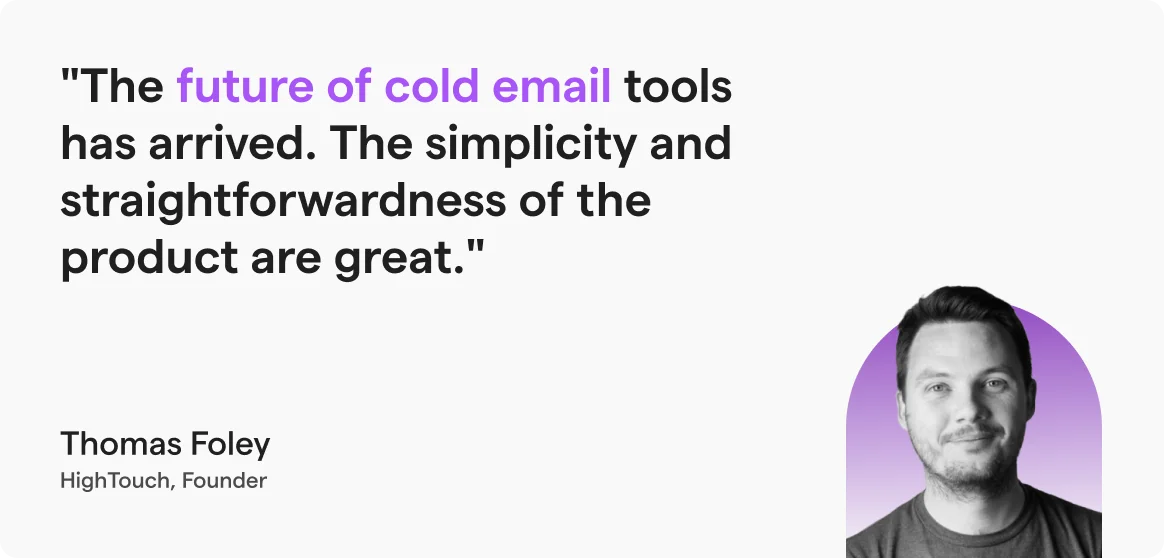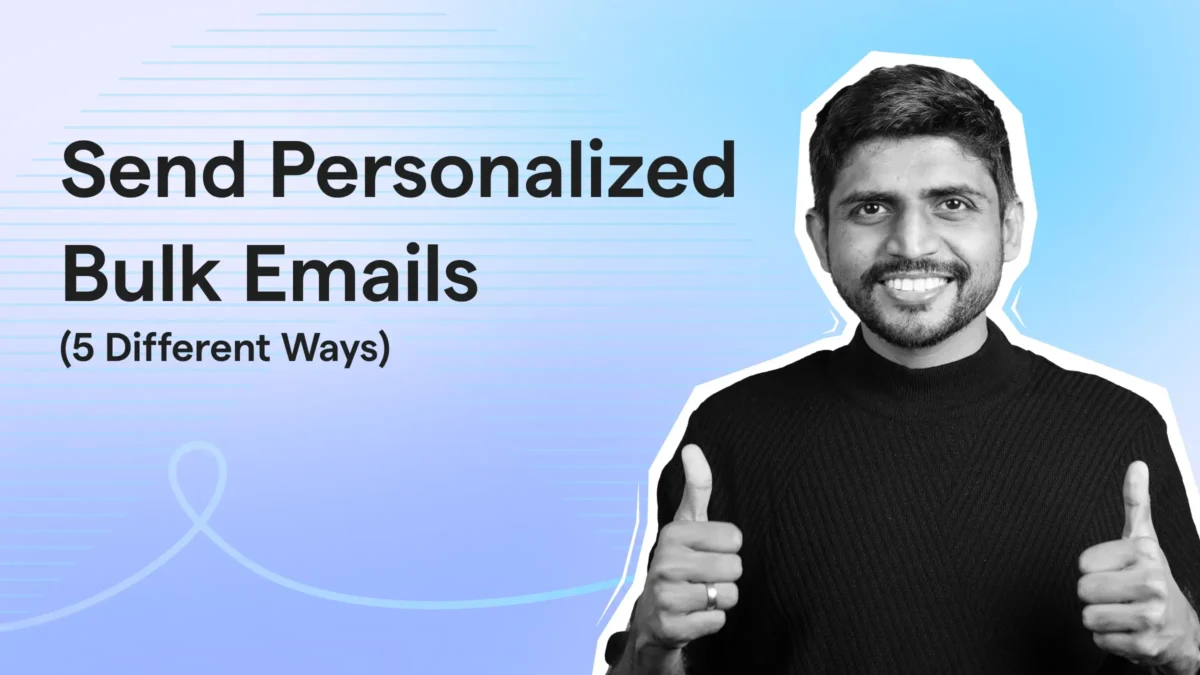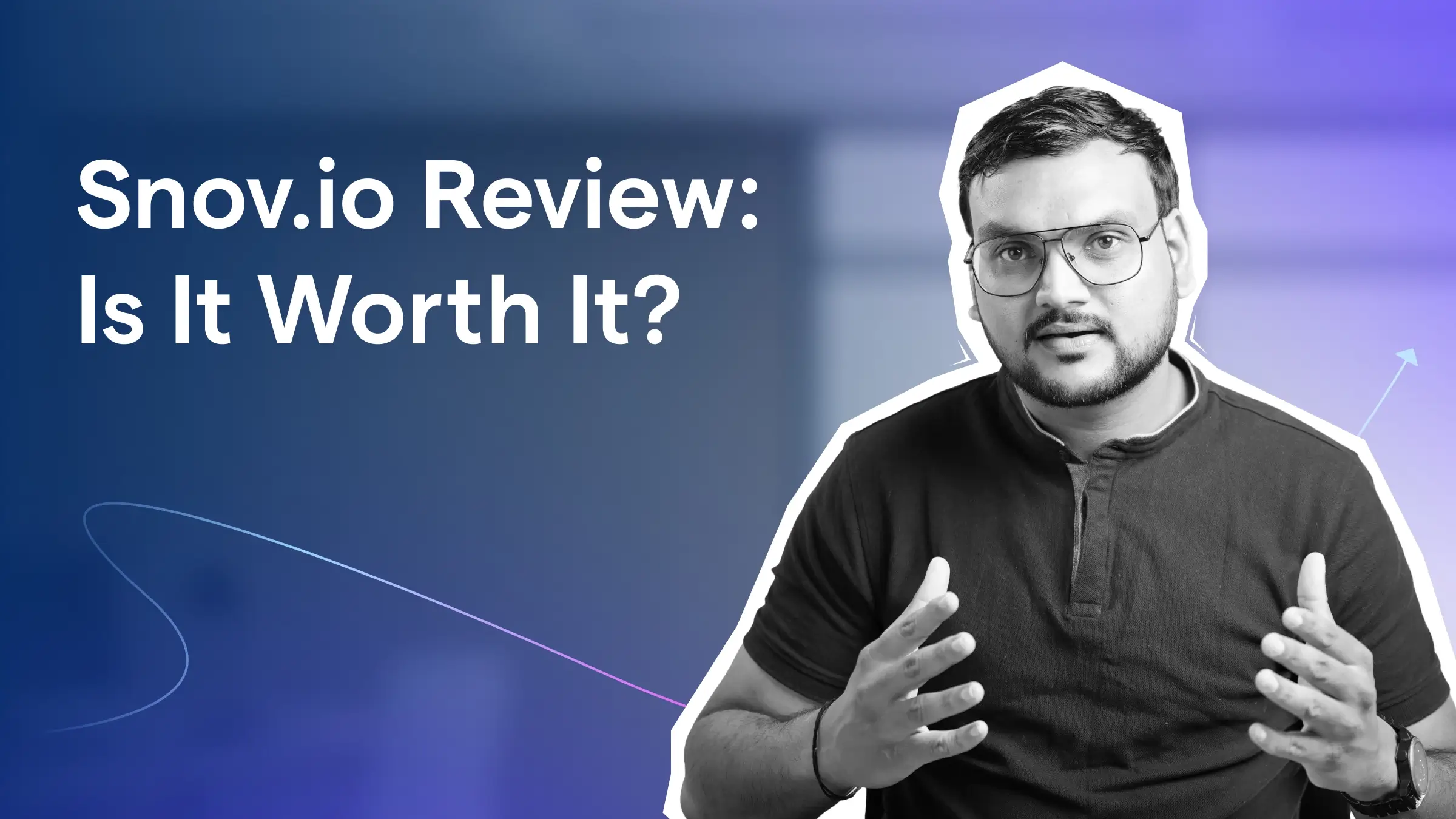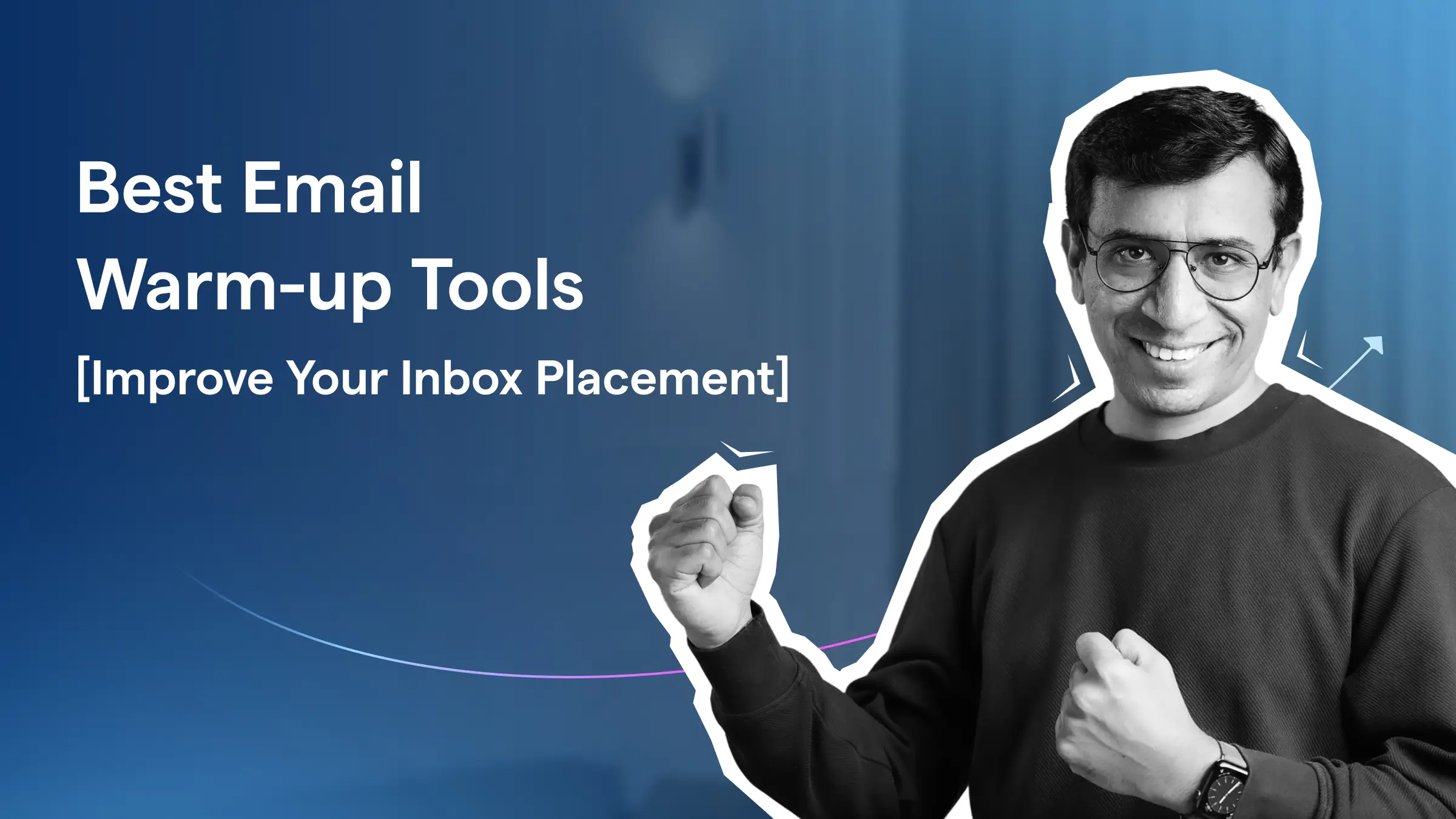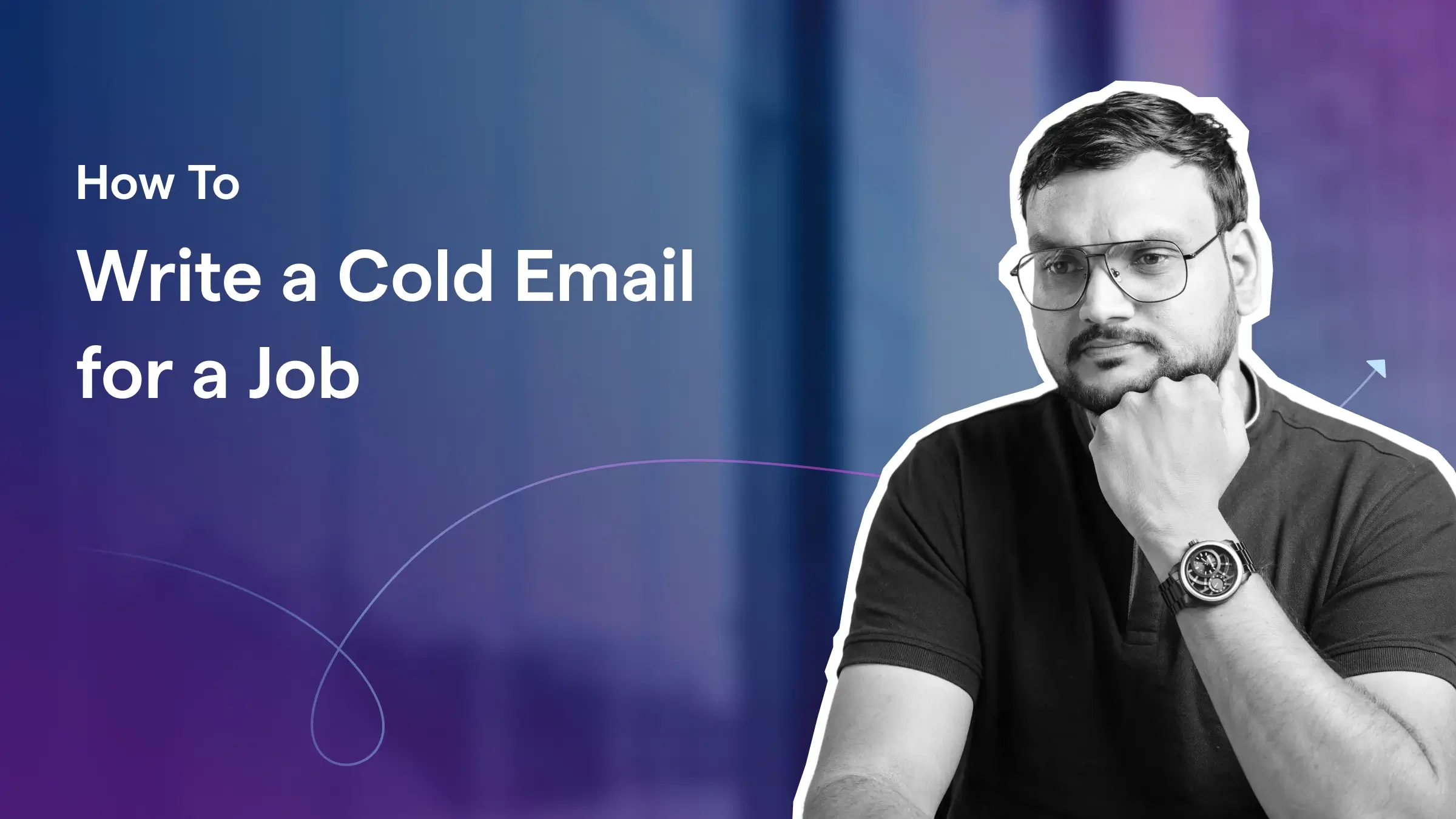Contents
Anyone can send bulk emails.
But will those emails actually land in the inbox?
That’s the part most people ignore. And it is the part only your ESP decides.
Because sending bulk emails isn’t just “write → send.”
It needs the right method.
The wrong one gets you throttled, blocked, or dumped straight into spam.
In this blog, I’ll break down every safe and reliable way to send bulk emails (cold, marketing, or even simple list blasts) and when to use each.
Send Bulk Emails – TOC
How to Send Bulk Cold Emails
Best for: Founders, SDRs, freelancers, or anyone doing outbound lead generation.
Suggested Tool: Saleshandy (for automated sending and best deliverability)
Alright, let me drop your morale a bit.
Cold emails are where things break the fastest.
If you send a big blast through Gmail or Outlook, you will get rate-limited… and eventually land in spam.
Here’s the safe process:
- Upload or Create Your Prospect List
- Create Your Cold Email Sequence With 2–3 Follow-Ups
- Enable Warmup & Set Smart Sending Limits
- Set Up Sending Schedule
1. Upload or Create Your Prospect List
Before doing anything, make sure your sending list is cleaned and all emails are verified.
Now you need to upload your email list or import leads from your CRM or CSV.
If you are using Saleshandy, you will have the option to verify emails to avoid hard bounces.
If you don’t have a mailing list, don’t worry!
You can use Saleshandy’s B2B database, which gives you access to 700M+ verified contacts to find the right prospects for your campaign.
2. Create Your Cold Email Sequence With 2–3 Follow-Ups
Cold email tools let you set up automated sequences that will send bulk emails on your behalf.
Now you have two options:
- You can either set your sequences manually
- Or you can use Saleshandy’s AI Sequence Copilot, which takes important details from your website and builds your entire bulk email campaign in seconds.
Keep the copy simple, short, and conversational.
One goal per email. One CTA. Zero fluff.
3. Enable Warmup & Set Smart Sending Limits
This is the biggest difference between using a tool vs using Gmail or Outlook manually.
So… To send a large number of emails, you need to set up the right infrastructure.
Here is what you need to do:
- Calculate your domains and email accounts needed as per your sending volume
(Calculator shared below) - Limit the daily sending per inbox to 30 and have max 4-5 inboxes per domain
- Warm up your inboxes for at least 14 days
Bulk Email Calculator
Estimate the domains and email accounts needed for your bulk email campaign.
Results
Try Saleshandy FREE for 7 DaysNote: Do not miss this because this is the part that prevents your domain/IP from getting flagged.
4. Set Up Sending Schedule
Now you need to set up the way your emails are sent.
Make sure you’ve selected the right time zone and intervals between each email.
And then hit send.
How to Send Bulk Marketing Emails
Best for: Sending newsletters, product updates, promotions, onboarding emails, or any message sent to people who have already opted in.
Suggested Tool: Mailchimp or Brevo (they are the best)
Marketing emails are completely different from cold emails.
Here, you’re sending to your own subscribers, so you can send higher volumes.
But you still need the right setup to avoid the Promotions or Spam folder.
Here’s the safe workflow:
- Import or Sync Your Email List
- Choose a Template or Build Your Own
- Add Personalization (Even in Marketing Emails)
- Set Up Your Sender Domain (Important!)
- Preview, Test, and Schedule
1. Import or Sync Your Email List
Upload your subscribers or connect your CRM with your email marketing tool.
Make sure your list includes:
- First name
- Tags/segments
- Subscription source
Avoid mixing cold and warm lists. It kills deliverability.
2. Choose a Template or Build Your Own
Marketing email tools give you a drag-and-drop editor.
From there, you can create:
- Newsletters
- Promo blasts
- Product announcements
- Drip campaigns
Quick tip: Keep the design clean.
Too many images or elements = higher chance of landing in Promotions.
3. Add Personalization (Even in Marketing Emails)
Small things help:
- “Hi {{first_name}}”
- Show products based on tags
- Send different offers to different segments
The best part? Personalized marketing emails get more clicks and fewer unsubscribes.
4. Set Up Your Sender Domain (Important!)
Most people skip this and then wonder why their emails land in spam.
Your marketing platform will guide you to set up:
- SPF
- DKIM
- DMARC
Once verified, your emails come from your domain, not a shared server.
5. Preview, Test, and Schedule
Before hitting send:
- Send a test email to yourself
- Check mobile layout
- Check if any link breaks
- Ensure your CTA is clear
Then, schedule based on your audience’s timezone or activity pattern.
How to Send Bulk Emails Without Help From Tools
There are two ways to send bulk emails without help from tools.
With the BCC Method
Best for: Very small sends (10–50 recipients) where personalization doesn’t matter.
Suggested Tool: Gmail or Outlook (built-in)
Here, you simply have to:
Write one email → add everyone in BCC → send.
It’s quick, but it’s also the most limited and risky way to send bulk emails.
Here’s how to do it:
- Compose Your Email Normally
- Add Yourself in the “To” Field
- Paste Your Recipient List Into BCC
- Keep Your List Small
- Hit Send
1. Compose Your Email Normally
Open Gmail or Outlook and type your message as usual.
Keep it short and avoid attachments if possible.
Big files + many recipients = higher spam risk.

2. Add Yourself in the “To” Field
This makes the email look more natural instead of Gmail/Outlook seeing an empty “To.”
Example:
To: youremail@domain.com
BCC: your recipient list
3. Paste Your Recipient List Into BCC
Add all recipients in the BCC field so no one can see each other’s email.
Never use CC for bulk sends. That’s a privacy disaster and looks unprofessional.
4. Keep Your List Small
This method only works when you:
- Send to under 50 people
- Send occasionally, not daily
- Avoid anything that looks promotional
Gmail and Outlook will block or rate-limit you if you try sending big lists repeatedly.
5. Hit Send
Once you are satisfied with your email copy, hit the send button.
What can’t this method do?
- You can’t personalize the email for each recipient
- You might miss someone or enter an incorrect address, and you won’t know until it bounces.
It’s literally just a manual blast.
With Mail Merge in Gmail
Best for: You can use this method if you are already using Gmail and want to add a bit of personalization to bulk emails without using any external tools.
Suggested Tool: Google Sheets + Gmail Add-Ons (e.g., “Mail Merge for Gmail”)
Another way to send bulk emails is by using Gmail’s built-in mail merge feature.
- Get a Google Workspace Account
- Create Your Contact List
- Start a New Email and Enable Mail Merge
- Write Your Email
- Preview and Send
1. Get a Google Workspace Account
First of all, you need to buy the Standard or above pricing plan of Gmail.
It’s only available with Google Workspace (Business Standard plan or above), which starts at around $14/month/user.
GMail's Pricing Plan for bulk emails.

2. Create Your Contact List
Now go to Google Contacts and click on “Create label”. Name it (e.g., “July Campaign” or “Client List”)
While you are adding contacts to the label, make sure that for each contact you have added:
- First and last name
- Email address
Or you can add any other fields you want to use for personalization.
P.S.: When adding information under the label, ensure the information is correct, as Gmail directly pulls it from that list to personalize.
3. Open a New Email and Click on the “Compose” Button on the Top Left
Now, click on the three dots and from the drop-down menu select “mail merge.”
In the “To” field, enter the label you created (e.g., “July Campaign”)

4. Write Your Email
In the email container, compose your email like email copy, subject line, and use placeholders for personalization.
5. Preview and Send
Click on the Preview button to check if the placeholders are working.
If everything looks good, press Send!
With Mail Merge in Outlook
Best for: Personalized bulk emails to small–medium lists (50–500 recipients) without using a full cold email or marketing platform.
Suggested Tool: Excel + Outlook’s built-in Mail Merge
Unlike Gmail, you don’t have to pay extra to access the mail merge feature. Outlook lets you use it for free.
That said, I do want to highlight one thing. Mail merge isn’t available on the Outlook web app. You’ll need to use the Outlook desktop app to access it.
- Prepare Your Email Copy
- Set Up Your Recipients List
- Link Your Recipients List to Your Email Message
- Add Personalized Content to Your Email
- Preview and Finish Mail Merge
1. Prepare Your Email Copy
First, you need to go to Word, and on the tab, click on “Mailings” > “Start Mail Merge” > “E-mail Messages.”

Now you can compose your email and add placeholders like {{Name}}, {{Company}}, etc., where you want to add your recipient’s details.

Once done, minimize the document tab (don’t save or close it).
2. Set Up Your Recipients List
Alright, now head to MS Word and open a new workbook.

Fill in the important information, such as first name, last name, and email address, in the sheet.

Now, save it.
Pro tip: Double-check the information and make sure it is placed in the right columns because if something’s wrong, it won’t merge correctly!
3. Link Your Recipients List to Your Email Message
Click on “Select Recipients” > “Use an Existing List,” then choose your email list and upload it.

4. Add Personalized Content to Your Email
Now go to “Mailing Tab” and click on “Greeting Line” to add the personalized opening line.
After this, click on “Insert Merge Fields” to automatically add all the merge tags to the email.

And replace the placeholders with the correct merge tags in your email.
If you skip this, your emails won’t be personalized correctly!
PS: If you want to change the font, size, or spacing of the merged content, select the merge field name and make the required changes.
5. Preview & Finish
Click on the “🔍” icon to preview your email.
Once everything looks good, click on “Finish & Merge” > select “Send E-mail Messages.”

A pop-up will appear with the following options:

- In the Subject line box, write the subject line for your email.
- Under the Mail format section, you can choose how your email will look.
You can select from:- HTML (which is the default and lets you add formatting like bold text, links, etc.)
- Plain text if you want to keep the email simple with no styling
- Then, under Send records, you’ll see three options:
- All records (Default setting) – This sends the email to everyone on your list.
- Current record – This sends the email only to the person currently visible on your screen.
- From and To – This lets you choose a specific range of people from your list (for example, from person 5 to person 20).
Choose “OK” to run mail merge.
Useful resource: How to schedule emails in Outlook?
How to Automate Bulk Emails with Zapier + Gmail/Outlook
Best for: You’re using a Google Sheet to collect contact form responses or a simple signup list, and want a no-code way to automatically email each person in real time using Gmail or Outlook.
Suggested Tool: Zapier + Google Sheets + Your ESP
This is the final way to send bulk emails!
It involves using a Zapier account to automatically send an email whenever a new contact is added to your spreadsheet.
It allows you to create a fully automated workflow without writing any code and provides a lot of flexibility to personalize your emails as needed.
- Prepare Your Google Sheet
- Set up Your Zapier Account
- Set the Trigger
- Choose Your Action App
- Add a Delay
- Test and Turn It On
Let's explore them!
1. Prepare Your Google Sheet
Create a simple sheet like this:
Important tips:
- Make sure the first row has column headers
- Avoid leaving blank rows
- Check that all emails are valid
2. Set up Your Zapier Account
Go to zapier.com, log in, and click “Create Zap.”
This will open a blank automation setup.
3. Set the Trigger
Click on “trigger” and choose “Google Sheets.”
Set the event to “New Spreadsheet Row.”

Connect your Google account and pick the sheet you made earlier
This means: whenever a new row is added, Zapier will start the automation.
4. Choose Your Action App
Select “Gmail” as the “action app.”
Then choose “Send Email” and connect your email account

Now, fill out the email details using the columns from your sheet:
- To: Use the “Email Address” column
- Subject: Something like "Hi {{First Name}}, just a quick note!"
- Message: You can also pull in custom info like company name or a message field
5. Add a Delay
To avoid sending all emails at once (and getting flagged), you need first to click the “+” icon between your trigger and action.
Then search for “Delay by Zapier” and then in the action event choose “Delay After Queue”

And set it to 1–2 minutes between emails
6. Test and Turn It On
Run a quick test using one row from your sheet
If it looks good, click “Publish Zap.”
Now, every time you add a new row in your Google Sheet, Zapier will automatically send a personalized email to that person.
Choose the Right Method to Send Bulk Emails
Bulk emailing isn’t hard.
Doing it safely is.
Here’s a quick recap of which method to use for sending bulk emails.
- Cold outreach → use a cold email tool
- Newsletters/promos → use an email marketing platform
- Small internal sends → BCC
- Light personalization → mail merge
- Automated workflows → Zapier
Each method works, as long as you don’t fight against ESP limits.
If you need consistent bulk sending with good deliverability, tools built for cold emailing will always outperform manual methods.
But for small or occasional sends, even BCC or mail merge can do the job.
FAQs
1. Is it possible to send 10,000 emails at once?
10,000 emails is a big number, but it’s actually scalable if you use a cold emailing platform with all the email deliverability and personalization features so that you get replies from your emails.
You can use Saleshandy, which is a good and trusted cold emailing platform for businesses globally.
2. Will an ESP mismatch cause issues while sending bulk emails?
Ideally, it should not create any issues, but in bulk emails, it is ideal to send emails from the same ESP as the recipient.
3. How do you send mass emails from Gmail for free?
If you don’t want to spend anything, then the only way to send mass emails for free is by directly sending them from Gmail.
But again, this method is laborious, and there are high chances that your email will be flagged by Email Service Providers (ESPs).
4. How to make bulk email sender accounts?
It is actually pretty simple to create bulk email sender accounts; all you have to do is,
- Create multiple email accounts
- Warm them up (before sending your first cold email)
- Keep their reputation high while sending emails (by continuously warming up by setting a daily percentage of emails for warmups)