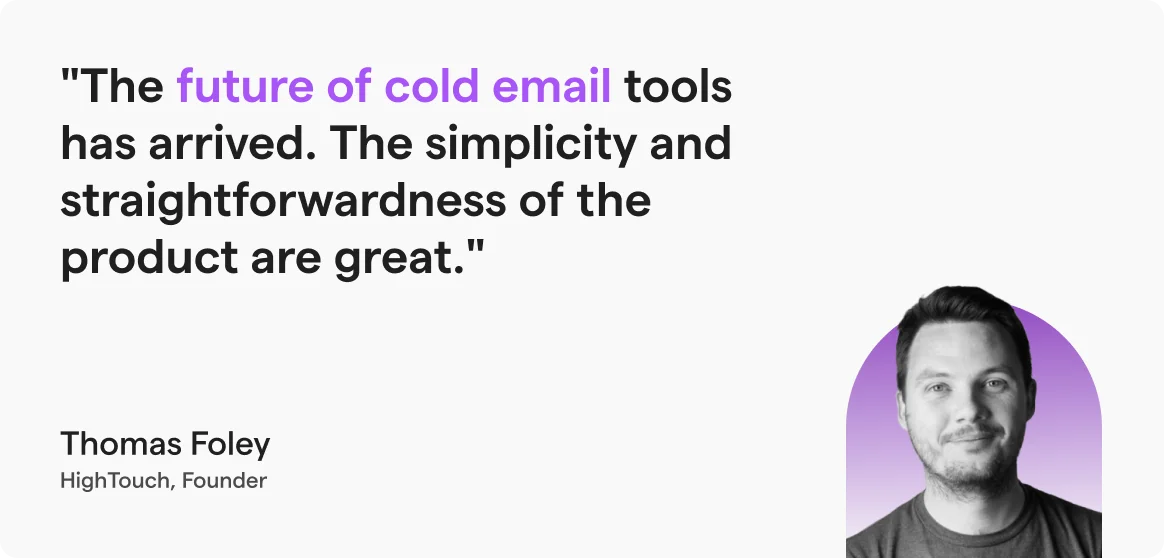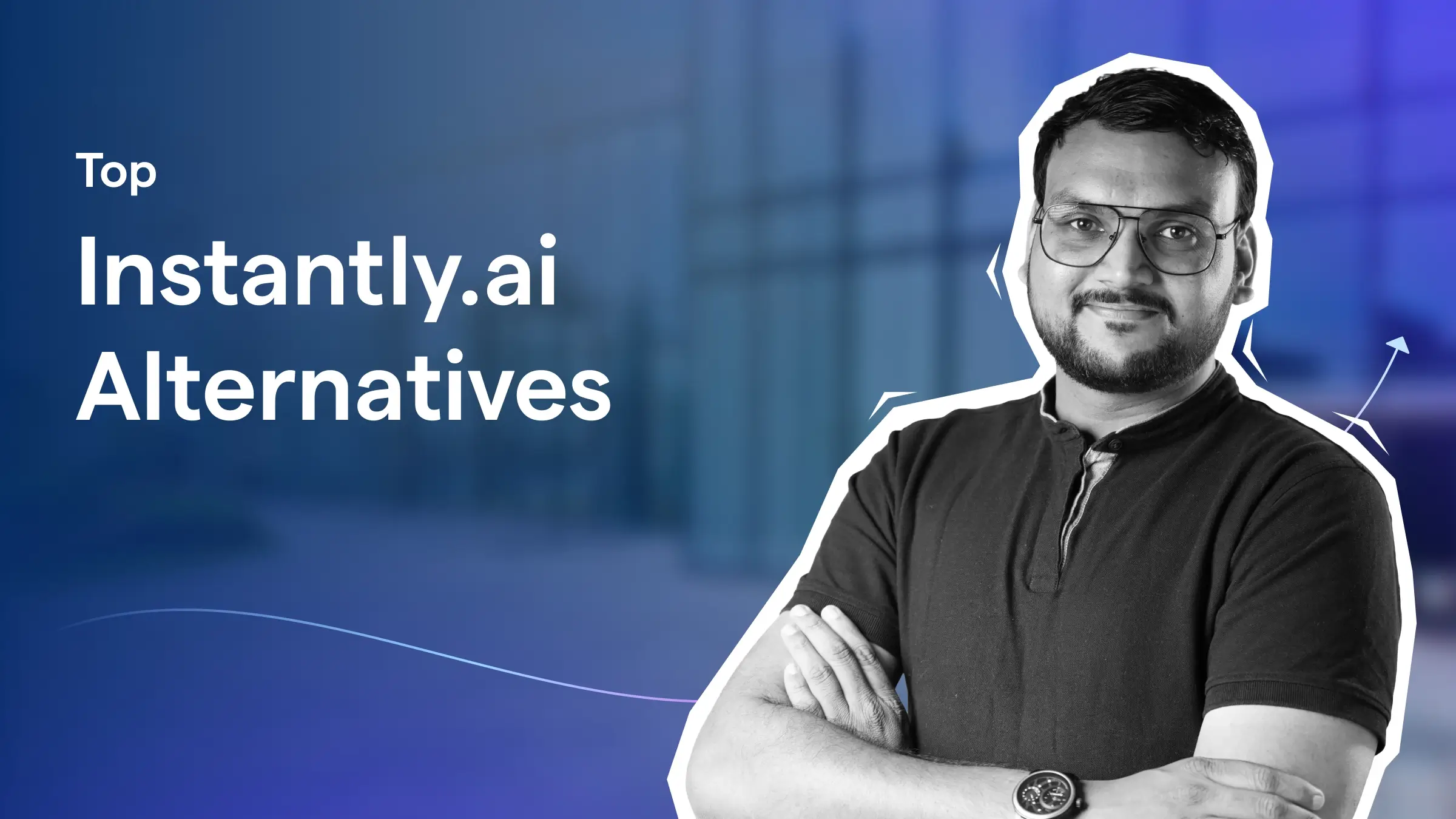Contents
- 1 How to Schedule an Email in Outlook – TOC
- 2 How To Schedule Emails in Outlook (Generic Method)
- 3 How to Edit Scheduled Emails in Outlook
- 4 Common Problems Users Face on Outlook When Scheduling Emails
- 5 What Are the Disadvantages of Scheduling Emails in Outlook
- 6 How to Schedule Emails in Outlook for Bulk Sending? (Using Tools)
- 7 Key Takeaway
- 8 FAQs
Scheduling emails in Outlook is very convenient and easy.
But when you are scheduling emails for the first time, you can feel a little lost.
Here, I’ll walk you through the exact steps to schedule emails in Outlook across different versions—whether you’re using the web version, classic desktop app, new Outlook interface, or Mac.
Let’s get started.
How to Schedule an Email in Outlook – TOC
How To Schedule Emails in Outlook (Generic Method)
I’ve covered the delay or scheduling email processes for 4 Outlook versions:
How to Schedule an Email in Classic Outlook
Follow these steps to delay or schedule emails in your Classic Outlook.
- Create a new email and fill out the subject line, recipients, etc.

- After your email is ready to send, go to “Options” in the header and select “Delay Delivery”, as I’ve shown in the following image.

- In the delivery options section, you need to select the “Do not deliver before” checkbox and enter the date and time of the email delivery.

- Click close and send. Your email will be added to the Outbox folder, and it will be automatically sent based on the set date and time.
If you have a sudden change of plan and want to send the scheduled email immediately, follow these steps:
- Go to the “Outbox”.
- Open the scheduled email.
- Select “More Options” from the Tags group in the ribbon.
- In the Delivery options, uncheck the “Do not deliver before” checkbox.
- Click Close and hit Send.
How to Schedule an Email in the New Outlook
The new Outlook has made email scheduling very easy.
And if you’re using the latest version of the Outlook App, here’s how to schedule your emails.
- Start by creating a new email.
- When your email is ready, go to the downward (⌄) arrow beside the “send” button and click “Schedule send”.

- A pop-up will appear, and you need to select the time your mail will be delivered. You can also select a custom time.

- Hit Send, and your mail will be saved to the drafts.
How to Schedule Email in Web Outlook
Here’s a step-by-step guide to schedule emails from web Outlook:
- Compose a new email like you usually do. Make sure you add all the recipients and fill in the subject line.
- Go to the downward arrow (⌄) beside the send button and select “Schedule send”.

- Select the default available time or enter a custom one and click on “Send”

- When you click send, your mail will be saved to drafts until the delivery time that you specified.
How to Schedule an Email in Outlook on Mac
In the latest version of Outlook for Mac, here’s what you need to do:
- Compose your email and add recipients in the “To:” field.
- Click the dropdown arrow next to the “Send” button.

- Select “Schedule Send” from the menu.
- Choose your desired date and time for the email to be sent.
- Click “OK” to confirm.
Your email will be saved in the Drafts folder until the scheduled time.
If in case you want to edit the schedule time of your email you can simply go to drafts, find your email, select “Modify Email” and change the time.
How to Edit Scheduled Emails in Outlook
If there are any changes in plans, and you want to send your scheduled mail instantly.
You can do that easily in Outlook.
For Classic Outlook (desktop Windows)
- Go to Outbox, open the scheduled email.
- Click Options → Delay Delivery.
- To modify, update the “Do not deliver before” date/time.
- To send immediately, remove the “Do not deliver before” checkbox, then close and click Send.
For Web Outlook & New Outlook (Windows/macOS)
- Go to your Drafts folder → open the scheduled email.
- Click the edit (pen) icon.
- To change send time, adjust the schedule, then click Send.

- To send now, make any edits, and select Send now.
PS. You can also modify the email to send it at a different date and time.
Common Problems Users Face on Outlook When Scheduling Emails
I went around and checked what problems people are facing with scheduling emails in Outlook.
And I found a Microsoft community forum where Outlook user reported that the schedule send feature was missing from Outlook.

The main reason for all this chaos and confusion – Microsoft updated their UI/UX and renamed a few options without notifying their users properly.
This left a lot of Outlook users frustrated!
On following the conversation further, you will find that users also reported that they were not able to use the mail merge feature in the New Outlook, which is somewhat critical.

Hence, some users had to roll back to Classic Outlook, which looks outdated and clunky.
All in all, Microsoft’s UI overhaul—though well-intentioned—created more confusion than clarity.
Next, I’ll cover some limitations you’ll face when scheduling emails on Outlook.
What Are the Disadvantages of Scheduling Emails in Outlook
I know that scheduling emails in Outlook may seem convenient at first, but it can become a headache if you have to do it for multiple people.
Moreover, Outlook has some serious limitations if you’re scheduling emails for your mass email campaigns.
- It Lacks Personalization
- Difficult To Manage Large-Scale Campaigns
- Impossible To Track Performance
- No Auto Follow-Up Feature
It Lacks Personalization
Outlook doesn’t do a great job of personalizing emails.
You can definitely add names and greetings, but that’s the limit.
You can’t really dive deep and tailor each email to a specific person.
It’s like sending a mass email with a slightly personalized touch – not exactly the best way to grab someone’s attention.
And what’s more concerning, if all your emails read alike, then you have a higher chance of being marked as spam!
Difficult To Manage Large-Scale Campaigns
Scheduling a few basic emails to your co-workers or leads is fine in Outlook.
But if you want to run a segmented email campaign with hundreds of personalized emails on a regular basis, Outlook can make it incredibly messy and frustrating to organize everything neatly.
In short, Outlook isn’t robust enough for a large-scale email outreach or marketing need.
So, if you need to launch an email marketing or outreach campaign, you’re better off using specialized cold email software.
Impossible To Track Performance
If you’re in sales or marketing, you need to know whether your emails are being opened, clicked, or ignored—so you can optimize your subject lines, content, and timing.
And Outlook has no feature that lets you track important metrics.
So, you won’t know what’s working and what’s not, making it nearly impossible to improve your outreach over time.
The only way you can get analytics and reporting is by having a dedicated tool.
No Auto Follow-Up Feature
Outlook does not have an auto follow-up feature.
You have to do all your follow-up manually!
It’s not a big deal if you have to do it for a few emails, but once you’re handling outreach at scale—10, 20, or 100+ prospects— it becomes a time-consuming and inefficient.
For these reasons, specialized email outreach tools are a better option.
These tools offer features like personalization, spam avoidance, campaign management, tracking, and auto-follow-ups.
If you’re serious about email outreach, it’s worth investing in a good tool.
How to Schedule Emails in Outlook for Bulk Sending? (Using Tools)
Though the new Outlook is very convenient, it still lacks the ability to run powerful email campaigns.
This limitation can easily be sorted by email outreach platforms like Saleshandy.
Follow these steps, and you will be able to schedule hundreds of emails from Outlook with a one-time set-up.
- Sign up for an email outreach tool like Saleshandy and log in.
- Go to Settings → Email Accounts → Add Account to connect your Outlook email.

- Go to the Prospects tab → Click Add Prospect or upload a CSV with your recipient list.

- Go to the Sequences tab and click New Sequence. Draft your email and follow-ups. Use merge tags (like {{first_name}}) for personalization.
You can also use the built-in AI feature to generate email copy faster.
- Go to Settings → Schedules and click New Schedule.
Set your time zone, working days, sending times, and daily limit.
- Return to your sequence and toggle the Activate switch to start sending.
When you do this, Saleshandy will automatically start sending your emails during the specified time period.
Key Takeaway
If you ask me to keep it short, I’ll give you three pointers you should keep in mind to schedule emails successfully from Outlook.
- Remember that the term “Delay delivery” is now “Schedule send” in the new Outlook.
- I recommend the new Outlook for faster setup of email delivery.
- Using a tool like Saleshandy makes bulk email scheduling super easy.
FAQs
1) How to schedule an email to send later in Outlook?
To schedule an email in Outlook to send later, simply compose your email like you normally would, use the Delay Delivery options to pick a future date/time, then send the email to have it scheduled.
2) Does Outlook delay delivery work even if the computer is asleep?
Yes, I personally checked that the schedule send feature works even if your computer is asleep because the information is stored on the server. Just make sure that your Outlook is in online mode when you are scheduling the emails.
3) How to remove delay delivery in Outlook?
To remove delay delivery, you need to go to Drafts, and then go to the edit option. There you can modify the scheduled timings or choose to send it immediately.
4) Does Outlook delay delivery work if the computer is off?
Yes, the delayed email delivery feature in Outlook will still work even if your computer is turned off at the scheduled send time.
5) Can you edit a scheduled email in Outlook?
It is possible to edit an email in Outlook that you have scheduled to be sent later. You just have to open the scheduled email, make your desired edits, and click on the ‘Send’ button again to be sent later as per your preference.