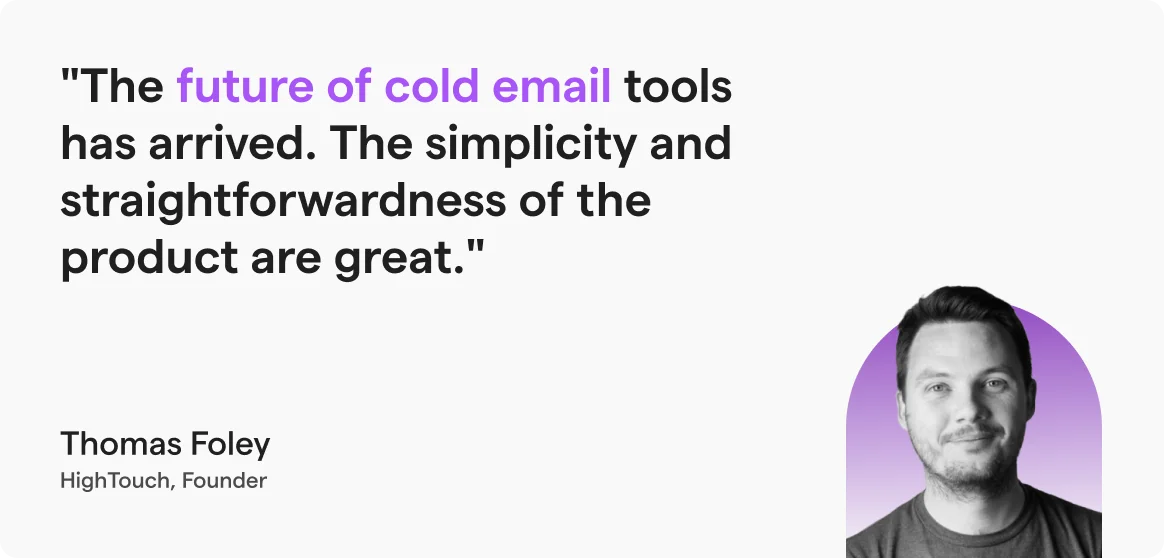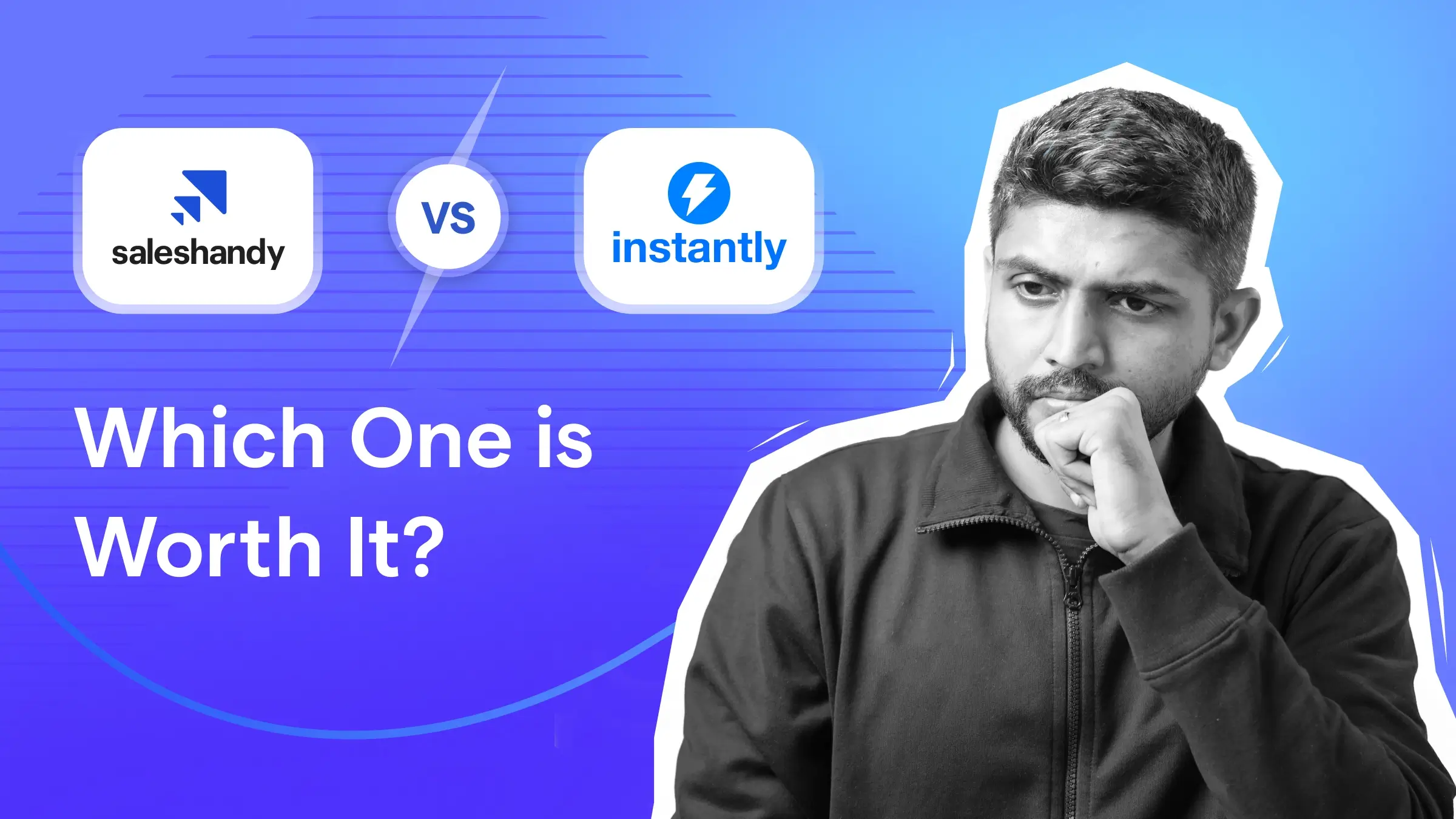Contents
Gmail is one of the most used and preferred email clients around the world. Every now and then one needs to send an email to multiple people at once. You must be doing it manually and wondering if there is a way to create email group in Gmail? Is this possible? The answer is yes. There are tools that will ease your job.
In this blog, we will show you how to create a group email in Gmail using two methods: First is the professional method that requires a specialized tool and gives you scalable reports, while the other method is the conventional Gmail method. (advisable to be followed if you send group emails occasionally and don’t require recipient’s engagement data)
There are two ways to create a Gmail group.
Here we are going to demonstrate how to create a mailing list/ a group email in Gmail using both methods, in a quick and easy to understand step by step format. But before we kick off with the “How to,” let’s quickly go through why having a mailing list in Gmail is great, especially for business cases.
Benefits of Creating Group Email/Mailing List in Gmail:
- Saves time and makes it easier to communicate with multiple groups of contacts frequently
- It is a great way to easily distribute your content at scale
- Segmenting audience lists is an effective way to generate more result-driven email marketing campaigns
How to Create a Group Email in Gmail: The Professional Method
If you plan on creating and sending group emails periodically for any organizational or business purpose, then this method will ensure a productive, scalable, and goal-driven approach.
Using a cold email outreach tool like Saleshandy can be very effective. A professional can effortlessly create an email group in Gmail and send/ automate personalized emails to thousands of recipients simultaneously. On top of that, you get to know the most engaged recipients of them in real-time with email engagement insights.
Pros of using the professional method:
- Saves time and resources, increasing productivity
- It is an easy and effective way to create, nurture, and manage a mailing list
- You can automate sending personalized emails to your group contact segments and also set-up behavior-based automated follow-ups.
- You get recipients behavioral data like email open, link-click, and reply notifications in real-time.
- It makes keeping a check and staying on top of your email campaigns effortless.
So, let’s get to it!
Part 1: Creating a CSV
Step 3: Click File > Download > CSV
Let’s see how to create a CSV with prospects’ details in detail.
Step 1: Go to Google Sheets
Step 2: Add the email ids you want to reach out to. Make sure you segment them well with their detailed information.

Step 3: Now, click on files> Download > CSV Format, and it’s done.

Part 2: Creating a Sequence
Step 1: Create an account with Saleshandy
Step 2: Click on “Create Sequence”
Now, let’s explore how can you create email sequences with Saleshandy in detail.
Step 1: Signup for FREE with Saleshandy or log in if you already have your account.

Step 2: After login in, you will reach the main dashboard. Click on the create sequence button from the top-right side.

After creating a sequence, Click on + Add step and start composing your email. Here you can draft the email exactly how you like it.

Step 3: Now from the sequence, move to Prospects and click on Add prospects. You can use the CSV file you created or upload the email manually.
Saleshandy runs a quick verification test to check if there are invalid email Ids in your list to avoid email bounce.

Step 4: After successfully completing the above-mentioned steps, it is time to schedule your sequence. Head to Settings > Schedules and set the time according to the time zone of your recipients.

Step 5: Now, head back to your email sequence and activate it. Ideally, it would be in draft mode, click on the toggle, and it will be activated. Saleshandy will start sending your emails at the time you have set.
Read more : How to send email campaigns from Saleshandy: A step-by-step guide

Additional Advantages of Professional Method (Using Saleshandy)
1. Email Analytics
Making a data-driven action helps in improving your performance. Saleshandy has advanced email analytics, which lets you know all the essential email metrics like open rates, response rates, and bounce rates. With the email tracking feature, you can track who opened your email and if they clicked on your links
2. Automated Follow up
According to a study, only 18% of people respond to the first email. However, follow-ups can triple response rates. Saleshandy empowers you to create automated triggered-based follow-up email sequences. that are sent to inactive recipients who don’t open or respond to the initial emails.
Flexibility in setting up the followups:
- Set as per the behavior of the recipient action
- The predefined time interval between two follow-up emails
- Advance personalization using merge tags
3. Advanced Email Personalization
Sending personalized email increases customer engagement which eventually helps in improving the response rate. While drafting your emails, Saleshandy lets you use merge tags to create advanced personalization. You can also add new merge tags of your choice.
4. Email Templates
Create and save unlimited email templates to eliminate the repetitive task of composing emails that you would be using on a day-to-day basis. If you are using SalesHandy along with your team, you can share the most performing templates for better conversions. You can also use predefined email templates to save time and scale smartly.
5. Email Verification
Saleshandy focuses a lot on email deliverability, and one of the things it does for safe deliverability is it verifies your email. It has an in-built email verification process, where it shares the list of valid and invalid emails with you.
How to Create a Group In Gmail? (The Conventional Method)
Step 1: Go to your mailbox.
Step 2: Select Contacts from the Google Apps tab.
Step 3: Select the contacts you want to add to a particular group.

Step 4: Click on the label icon.
Step 5: Choose “Create Label” from the drop-down menu.
Step 6: Name the group.

Step 7: Click on Save.
And just like that, you’ve created a mailing list in Gmail.
The final step (sending an email to the created group): Click on compose from your Gmail inbox and type the label name in the recipients’ box. You’ll be able to see all the contacts that are on that label. Once this list is visible, type in your email and hit send.

Pros of using the Google conventional method:
- It is free and you can outreach these group email lists directly from your Gmail inbox
Cons of using the conventional method:
- You do not get any behavioral data of the recipients, which are at times critical to track to ensure meaningful engagement, like email open tracking and link-click and reply notifications.
- One also cannot set-up an automated follow-up sequence of emails to the email campaign sent, which is very crucial at times to ensure a higher response rate from the email campaigns.
Using any of the two methods, you can create a group in Gmail and send your email accordingly. Next, we have shared some frequently asked questions that email users get while creating a group email in Gmail.
Read more : How to send 10,000 emails using Gmail at once
Frequently Asked Questions
Q1: Why am I not being able to see the label option in Google Contacts?
A1: Not to worry. The reason behind not being able to see the label option in Google contacts is you have an older version of Google Contacts. For the older version, you will be having a “Create Group” option where you can easily create a group email in Gmail.
Q2: How can I edit my mailing list?
A2: It’s quite simple. Just click on the contact group (label) you want to edit and click on the more option besides the contacts you want to remove and deselect or change the label according to your wish.
Wrap Up
A mailing list or group email in Gmail can be the bliss of a feature for many small and medium-sized businesses. This feature allows you to reach out to as many people as you want without having to re-write or copy-paste the same email.
With the amount of competition in the market, every business looks for a way to utilize their resources and time in the best way possible. These features can definitely help your business boost its productivity and grow to its full potential.