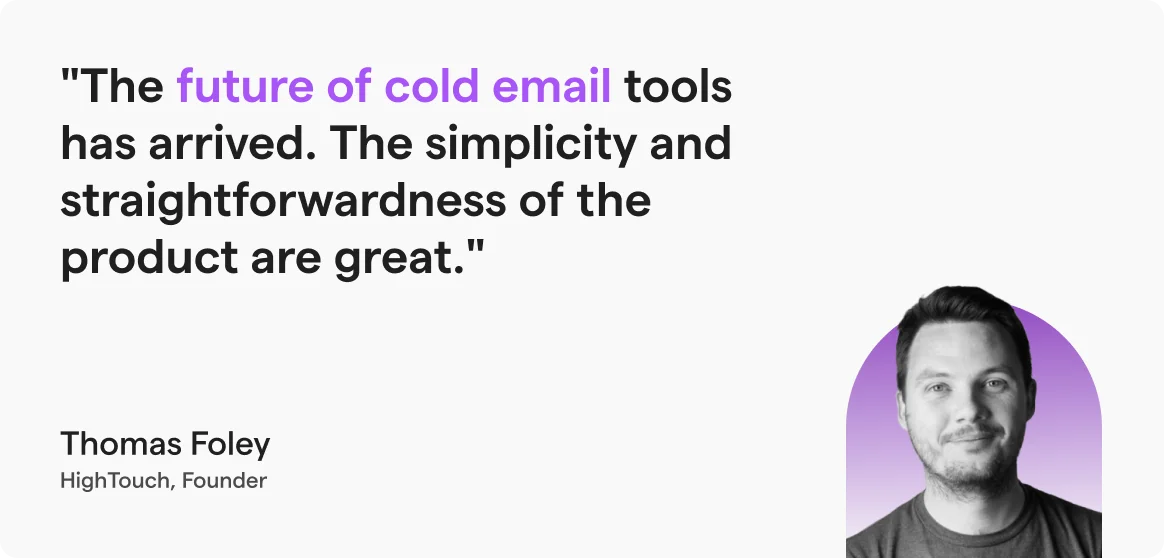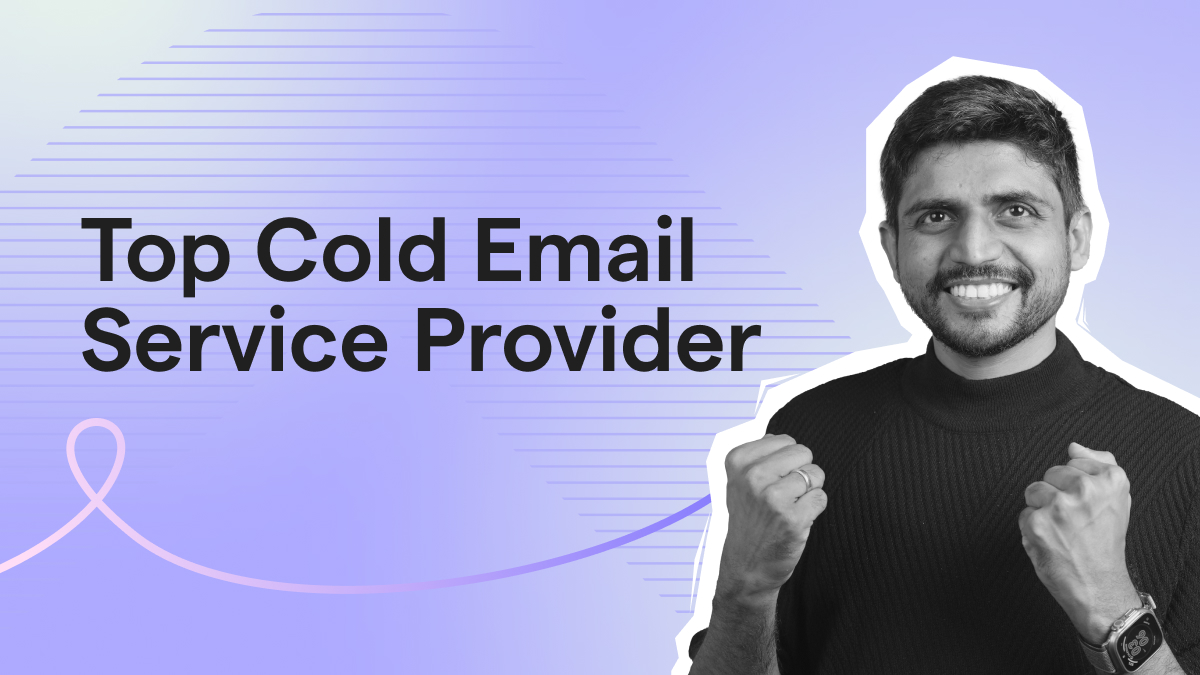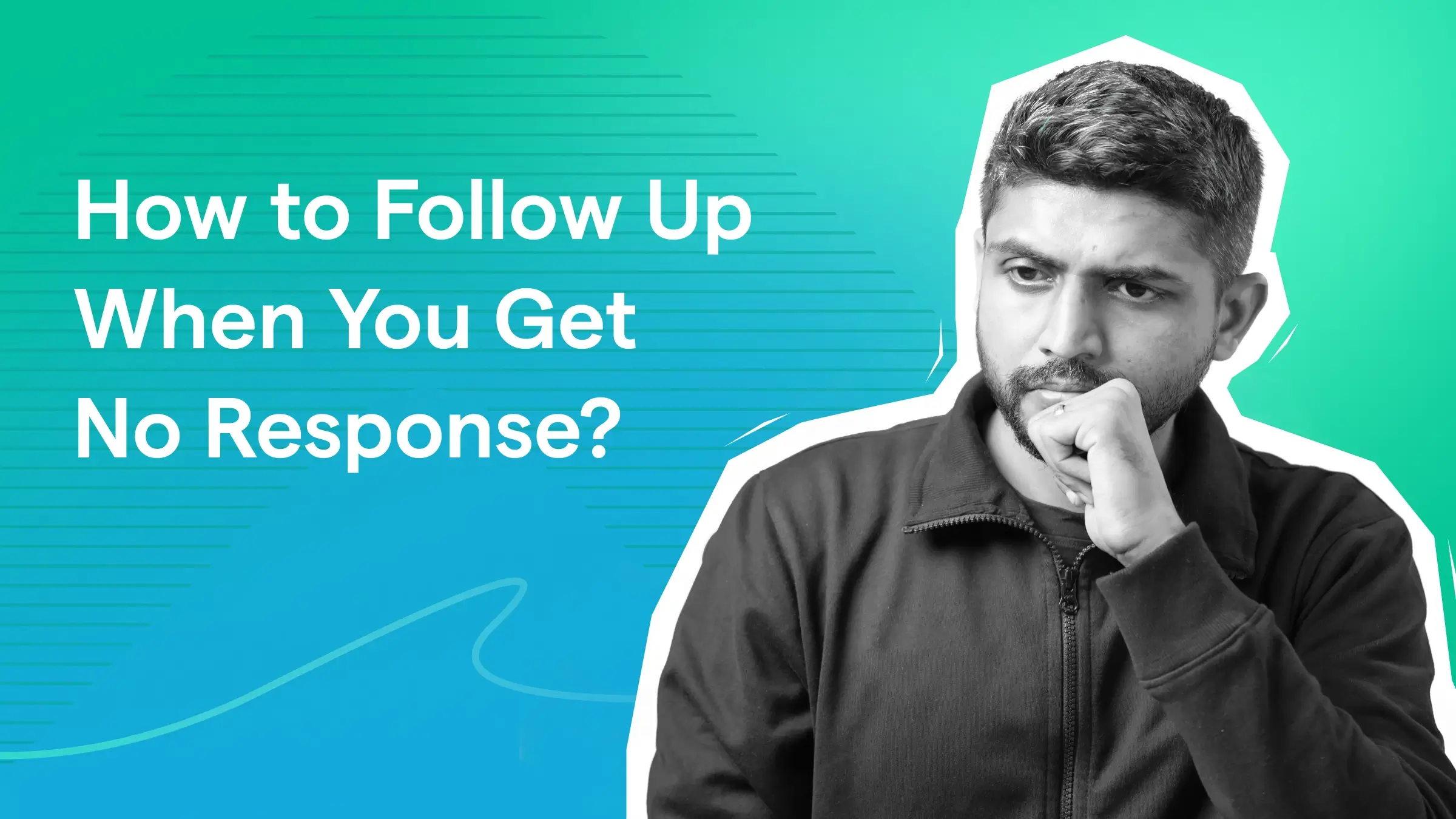Contents
Sending mass emails from Outlook seems easy.
Until you mess up and your message says “Hey <<First Name>>” instead of a real name.
Trust me, I’ve been there once.
That’s why I put together this easy-peasy guide to help you send bulk emails from Outlook (with mail merge) the right way, without embarrassing mistakes.
I’ll walk you through each step and call out the tricky parts where most people go wrong.
And if you want a faster, more foolproof method, I’ll share the alternative method that I personally use😉
Here we go!
How to Send Mass Email in Outlook – TOC
How to Send Mass Emails in Outlook (With Mail Merge)
If you want to send mass emails from Outlook and Microsoft infrastructure, I recommend using the mail merge feature.
Here’s how you can send mass emails in Outlook by using the mail merge feature:
- Prepare Email in Word
- Create a Mailing List in MS Excel
- Import Contacts from Data Source to Word
- Personalize Your Email With Merge Fields
- Preview and Send Your Email
Step 1: Prepare Email in Word
Start by creating a new Word document.
- Go to the “Mailings” tab > “Start Mail Merge” > “Email Messages”.
If you’re having trouble navigating this step, refer to the screenshot below.
- Write your email, with necessary placeholders for merge fields (e.g., Dear {{FirstName}}).

- Save the document.
Step 2: Create a Mailing List in MS Excel
For creating a mailing list: You can use these data sources for mail merge.
If you ask me, the easiest way is to use MS Excel to create a mailing list. Here’s how you can do that:
- First, open a new Excel workbook.
- Add column headers (e.g., First Name, Email, Company).
- Enter recipient data under each header.

- Save the spreadsheet.
After this, you need to connect the sheet with your Word email document.
Step 3: Import Contacts from Data Source to Word
Follow these steps if you’ve used MS Excel for creating your mailing list:
- In your Word document, go to Mailings > Select Recipients > Use an Existing List.

- Select your Excel file and confirm.

If you’ve used any other data source, then follow these steps (as suggested in these Microsoft docs)
- If you’ve used an Access database: Here’s how you can send Access data to Word
- And if you’re using any other tool, then you’ll have to run the Data Connection Wizard
Step 4 – Personalize Your Email With Merge Fields
- In Word, go to Mailings > Insert Merge Field.

- Select fields (e.g., First Name) where to want to set placeholders.

- Verify fields. Make sure that they are correctly inserted to avoid errors.
Note: Make sure you don’t mistype any merge field, or else your recipient might get an email like this.
Step 5 – Preview and Send Your Email
This step is more like a ritual than a process. So, make sure you follow these steps every time before you send your email with the mail merge feature.
- Click “Preview Results” in Mailings to view your emails.

- Use the navigation arrows to review different recipients.
- If satisfied, go to Finish & Merge > Send Email Messages.

- In the pop-up, select the Email column for the To field and add a subject line.

- Click OK to send emails via Outlook’s Outbox.
Note: There is a different process if you simply want to schedule your emails from Outlook.
Cons of Sending Bulk Emails Directly in Outlook
No doubt, sending emails from Outlook is a convenient option.
But sending “mass” emails? No!!! It’s a tedious and unreliable process.
I’ll tell you the main disadvantages of using Outlook for mass emailing.
- Strict Daily Email Sending Limit
- Lack of Advanced Email Personalization Features
- Manual Email Tracking & Follow-Up
- Low Email Deliverability
- No-Opt-Out-Mechanism
- No Time Interval Between Emails
- High Risk of Getting Blacklisted
Strict Daily Email Sending Limit
The first limitation of using Outlook for bulk mailing is that it caps the number of emails you can send daily.
Along with that, you can add a maximum of 500 email recipients in a day.
If you are not planning to send emails heavily, then it’s not a big issue.
But if you plan to extensively experiment with email outreach, then this limitation is troublesome.
Lack of Advanced Email Personalization Features
When you are scaling, making your emails personalized becomes more and more difficult.
And, Outlook does not have features that can make your email more personalized for each recipient.
Though Outlook’s ‘Mail Merge’ feature allows you to personalize your email with merge tags, that’s it.
When it comes to adding dynamic content like tailored product recommendations or interactive content to your emails, Outlook bails out on you.
For complex (but necessary) personalization requires sophisticated email outreach tools that are specially designed for this purpose.
Manual Email Tracking & Follow-Up
Another serious disadvantage of sending bulk emails from Outlook is that you have to take follow-ups manually and track performance.
Forget about the tedious process of taking personalized follow-ups.
The most hopeless part is that you don’t know how your emails are performing.
Are your recipients opening them? Are they clicking on your links?
Let’s say you’ve sent 5 variants of an email to 500 prospects. How will you know which version got the most engagement?
Unfortunately, Outlook doesn’t provide any tracking or analytics features.
Unless you have specialized email outreach software, you will have problems with automating the follow-up process based on recipient behavior.
Low Email Deliverability
Outlook is designed for simple email conversations. If you use it to send mass emails to your audience, then it won’t give you the desired results.
For example, if you suddenly send mass emails from Outlook, there is a chance that other ESPs will identify your pattern and throw your emails into a spam folder.
If you continue this, your sender reputation will get a serious beating, and it will ruin your email deliverability.
No Opt-Out Mechanism
If you are sending a large number of emails, then you need to provide an opt-out or unsubscribe option.
(If you don’t, then it’s a huge red flag.)
It’s not about being courteous. But it’s actually a legal requirement under laws like the CAN-SPAM Act (for the US) and GDPR (for Europe).
Purpose: To offer a clear and easy way for recipients to unsubscribe from your emails.
Since you are using Outlook, you will have to manually manage all the opt-out requests (which is time-consuming).
No Time Interval Between Emails
Another serious flaw of Outlook is its inability to set a time interval between emails.
Sounds insignificant, right? But in reality, it makes a huge difference when you are sending a large volume of emails.
In fact, if you start sending bulk emails suddenly, it will trigger spam-detecting algorithms.
As a result, the Email Service Providers (ESPs) will start throwing your email into spam, which will lead to ruining your sender’s reputation.
If you are using an email outreach tool to send emails from Outlook, then it can automatically set specific time intervals between each sent email so that you can avoid triggering spam filters. Unfortunately, Outlook lacks this feature.
High Risk of Getting Blacklisted
What’s the worst that can happen?
Well, if you insist on sending bulk emails from Outlook (which is considered a bad practice), your email and domain can end up getting blacklisted by ESPs.
This can affect your ability to communicate with your recipients unless you get another email or a new domain. But it’s a costly method.
Here’s a detailed blog that explains how you can send cold emails without getting blocked.
Alternative Way to Send Mass Emails From Outlook
There are a lot of things that can go wrong when you are sending emails from Outlook. Been there – felt that.
And to avoid all these headaches, I use a dedicated email sending platform to send emails. You can use one of these:
- For sending cold emails, you can use Saleshandy.
- For sending marketing emails, you can use Mailchimp or Brevo.
Here’s how you can send mass emails from Outlook with the help of a tool:
1. Sign Up and Connect Outlook Accounts
- Sign up on Saleshandy with your email and verify it.
- Go to Settings (gear icon) > Email Accounts > Add Email Account.

- In the pop-up, select Microsoft and add your Outlook accounts.

- If you want to connect multiple sending accounts, then go to SMTP/IMAP > Bulk Import via CSV and follow the guided process.

2. Set Up Email Campaign
After you’re done setting up your sender accounts, next comes the campaign setup.
- First, create an email sequence (refer to Saleshandy’s YouTube tutorial for guidance).
- Configure your email content and sequence settings.
Note: You can even create condition-based email sequences that can even send follow-up emails in bulk as per the recipient’s behavior.
3. Upload Prospect List
This process is somewhat similar to how we did it in Outlook. Here’s what you need to do:
- Navigate to Sequence > Prospects > Import via CSV.

- Upload your recipient list.
Pro tip: To avoid mail bounces, you can use Saleshandy’s B2B Lead Finder to double-check your recipients’ emails when you are uploading the contacts.
4. Launch Campaign
Before you send your emails, just follow these steps to get better deliverability with your emails.
- Check your Sequence Score under Sequence for a summary of your setup and suggestions for improvement.

- Address any errors (as suggested by the Sequence Score report) to improve deliverability.
- Send a test email to check if everything’s working fine.
- Activate the sequence to launch your campaign.
Pick a Solution that Outsmarts Outlook
There are chances that you might’ve tried the above-mentioned mail merge process and failed.
If that’s the case, then you have my sympathy and a suggestion.
Suggestion: Try Saleshandy to send mass emails from your Outlook account.
You will get:
- Better deliverability
- Better personalization options
- Unified reply management
- AI Sequence Copilot (which can create your whole email sequence with AI)
Give it a try.
FAQs
1. How to send a mass email to a group in Outlook?
To send emails to multiple recipients using Mail Merge in Outlook, you’ll need to create a contact list in an Excel spreadsheet, access the Mail Merge feature in Outlook, write your email message, insert merge fields, and send your email messages.
2. How many BCC emails can you send in Outlook?
Free Outlook email accounts have a daily sending limit of 300 emails, while Microsoft 365 accounts have 10,000 emails daily. (Also note that you can only mail to 500 contacts at max)
3. How to hide recipients from mass email in Outlook?
If you are using the mail merge feature, then it will hide recipients by default.